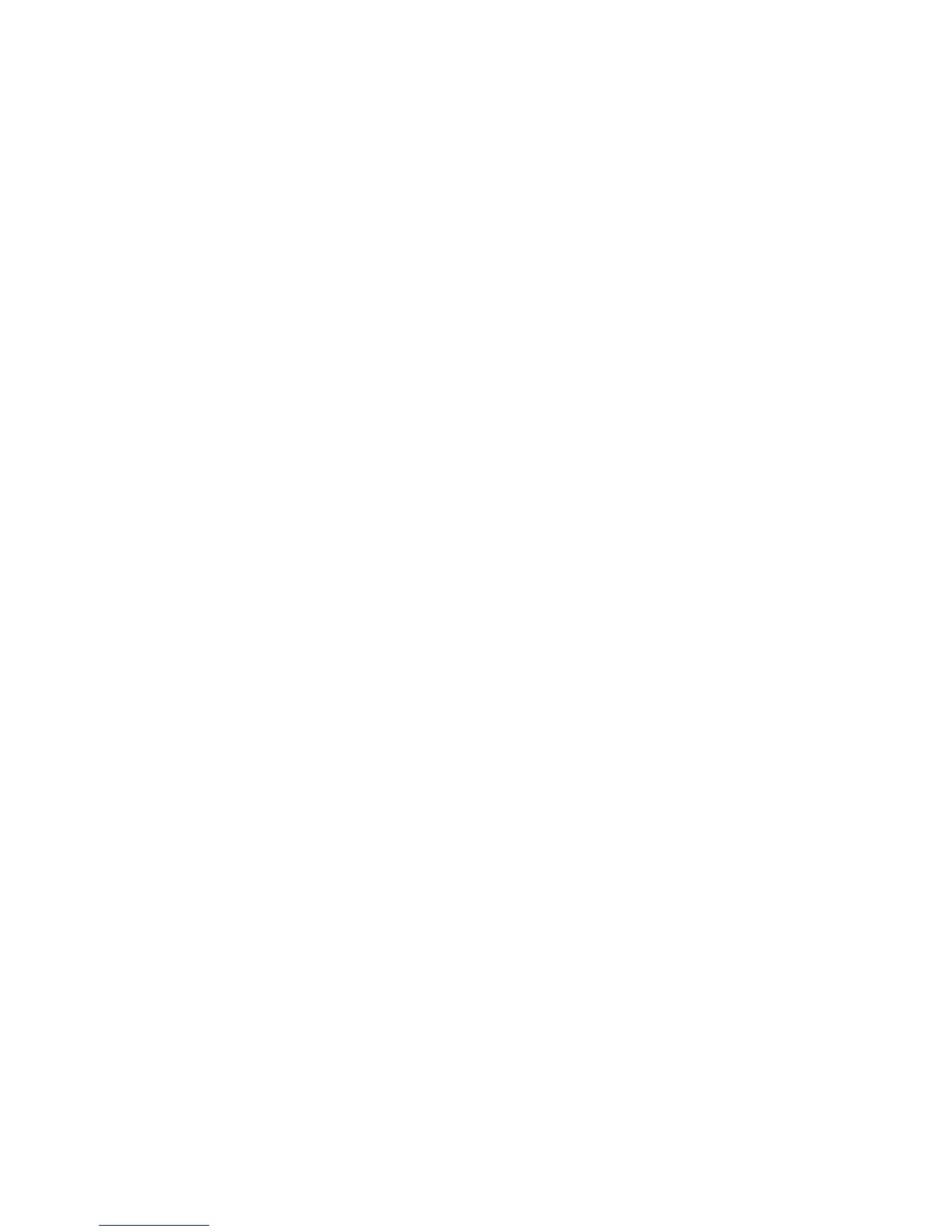180 Email
Refreshing your email account
Whatever your automatic synchronization settings are, you can also
synchronize your sent and received emails manually at any time.
While in the account you want to sync, press MENU, and then tap
Refresh.
If you have several email accounts, you can refresh them all at the
same time. Go to the unified inbox first. Then press MENU and
tap Refresh.
To find out how to display the unified inbox, see “Viewing the
unified inbox of all your email accounts”.
Sorting email messages
You can sort email messages by date received, priority, subject,
sender, or size.
On the inbox, press MENU, tap Sort, and select from the sorting
options.
Quickly browsing your inbox
If you have a long list of email messages in your inbox, it may not be
easy to browse the list and find an email that you want.
You can quickly browse through your inbox by using finger gestures.
Choose a sorting order for displaying your email messages. See
“Sorting email messages”.
Press and hold your two fingers on any email message, and then
slightly drag downward without lifting your fingers.
1.
2.