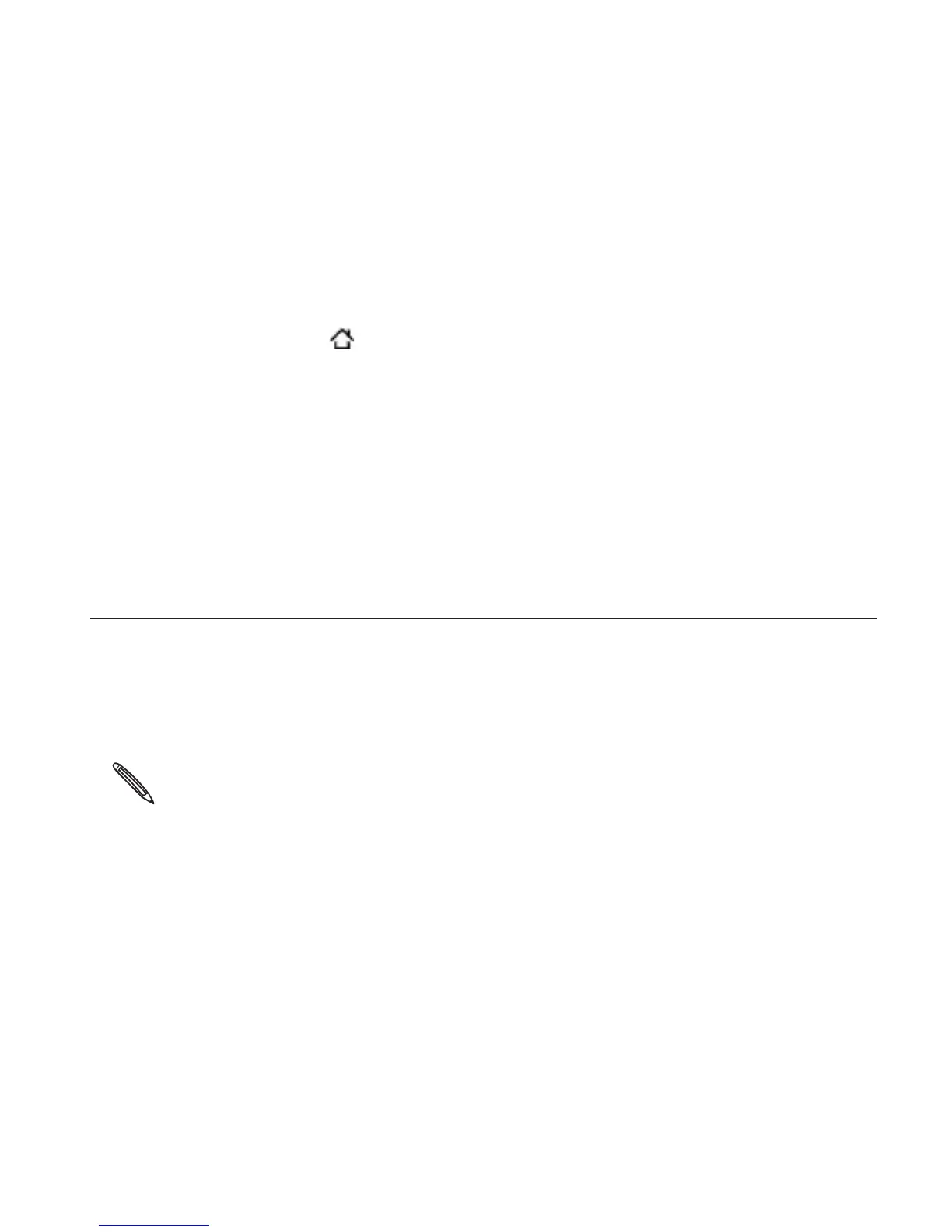Update and reset 327
Tap Backup Assistant.
Tap Schedule and select a backup option from the menu.
Manually backing up your contacts
Press HOME > MENU, and then tap Settings.
Scroll down the screen, and then tap Accounts & sync.
Tap Backup Assistant.
Tap Sync now.
For more information on how to use Backup Assistant and to create
a Backup Assistant account, go to: https://wbillpay.verizonwireless.
com/vzw/nos/ba_nab/overview_def.jsp
Updating the phone software
From time to time, software updates for your phone may be available.
Your phone can check and then notify you if there’s a new update. You
can then download and install the software update using your phone’s
Wi-Fi or data connection.
Checking and downloading phone software updates may incur additional
data transfer fees from Verizon Wireless.
Make sure your phone has a microSD card inserted. The update will be
downloaded to the microSD card.
Depending on the type of update, the update may erase all your
personal data and customized settings, and also remove any
applications you’ve installed. Make sure that you’ve backed up the
information and files you want to keep.
When there is an update available, the Install system software
3.
4.
1.
2.
3.
4.