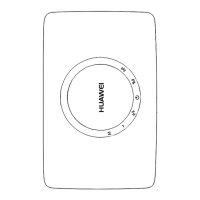11
8 FAQ
You can view online help in the HiLink app for more usage tips and questions about AI
Cube.
How do I restore factory settings?
When the AI Cube is turned on, Use a sharply pointed object to press and hold the
button until the Power indicator turns off. Restoring factory settings will restore the
settings to the default. You can reconfigure them after the AI Cube is restored.
What should I do if I forgot the login password for the web-
based management page?
1. The login password may be the same as your Wi-Fi password. Try to log in again using
it.
2. Restore the AI Cube to its factory settings and then use the default login password to
try again.
What should I do if the Signal indicator is red or an Internet
connection cannot be established?
1. Check if the micro-SIM card is inserted. Refer to the Setup section for the right size of
SIM card and the right way to insert it into the slot.
2. If the issue persists, restore the AI Cube to factory settings and try again.
3. Contact your carrier to check if your SIM card is out of service. If it's a new card, check
if it has been activated.
What should I do if the Internet speed is slow?
1. Check the signal indicators on the AI Cube. If it shows weak signal (steady yellow), turn
the AI Cube around or move it close to a window to improve signal reception.
2. If your device is connected to the AI Cube over Wi-Fi, move your device around to
receive better signal.
3. Switch to Wi-Fi 5 GHz if it is supported by your device.
4. Restart the AI Cube and your device, and try again.
5. Check if you have reached your data traffic limit for the month. If so, your carrier may
limit your Internet speed.
How can I connect to the AI Cube using WPS (Wi-Fi Protected
Setup)?
To connect a WPS-enabled device to your AI Cube using the Hi button:
1. Turn on the AI Cube.
2. Turn on the Wi-Fi device to be connected to the AI Cube.
