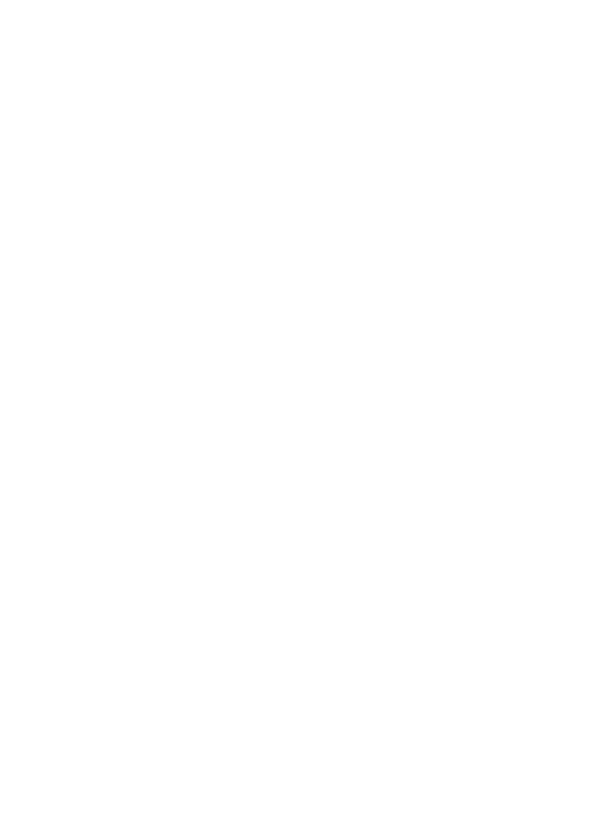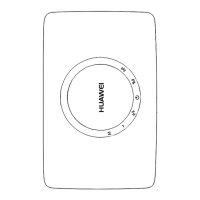3
5. Hi button
Press and hold to active WPS connection when Wi-Fi is turned on.
6. LAN/WAN port
Working as a LAN port when connected to a computer, switch, or other LAN device.
Working as a WAN port when connected to an Ethernet port on the wall.
7. Power input
Connect to compatible power adapter.
8. Action button
Touch to get AI Cube’s attention.
9. Volume down
Touch to decrease volume.
The light ring gradually reduces as the volume decreases.
10. Volume up
Touch to increase volume.
The light ring gradually fills in as the volume increases.
11. Turn off microphone
Press this button to turn off the microphone. The light ring will turn red. Press it
again to turn the microphones back on.
12. Microphone status indicator
On: The microphone is disabled.
Off: The microphone is enabled.
13. Light ring
The color of the light ring indicates the AI Cube's status. When the light ring is
blue, AI Cube is ready for your requests.
14. Micro-SIM card slot
Accommodate a micro-SIM card.
15. RESET button
Restore the AI Cube to its factory settings.