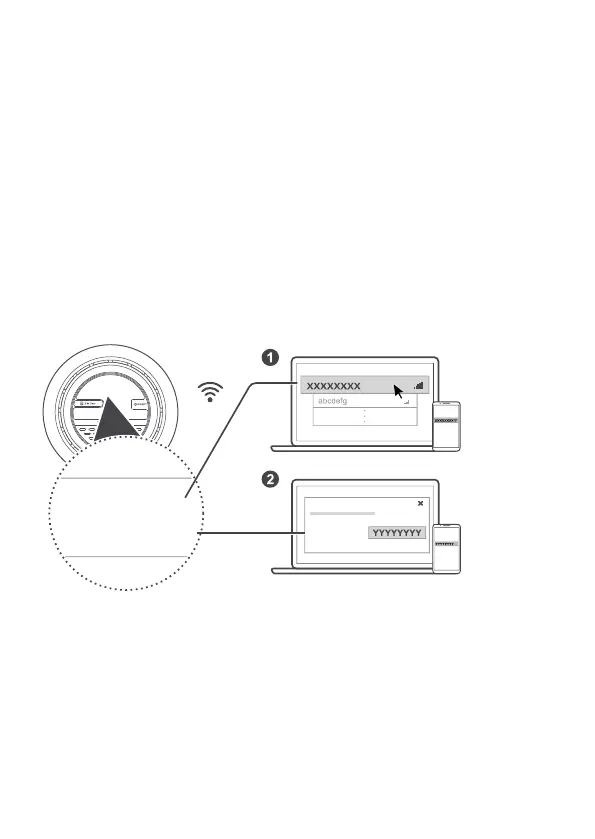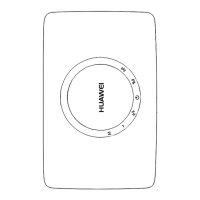6
4 Connecting to your AI Cube's Wi-Fi
network
Once the AI Cube has connected to a mobile data network, you can connect your
computer or mobile phone to the AI Cube's Wi-Fi network to access the Internet. Please
refer to the label on the bottom of the AI Cube for the default wireless network name
(Wi-Fi Name) and password (Wi-Fi Password).
Note:
When the Wi-Fi LED indicator is steady on, Wi-Fi is enabled. To enable or disable
Wi-Fi, refer to the AI Cube's web-based management page.
Ensure that you promptly change the Wi-Fi network name and password on the
web-based management page to prevent unauthorized access to your Wi-Fi
network. Once you have changed the password, you will need to reconnect to
the AI Cube's Wi-Fi network.
Wi-Fi Name(2.4G): XXXXX
Wi-Fi Name(5G): XXXXXX
Wi-Fi Password: YYYYYY
Wi-Fi Password:
Wi-Fi Password:
Wi-Fi Name(2.4G): .....................
Wi-Fi Name(5G): ......................
Wi-Fi Password: ......................