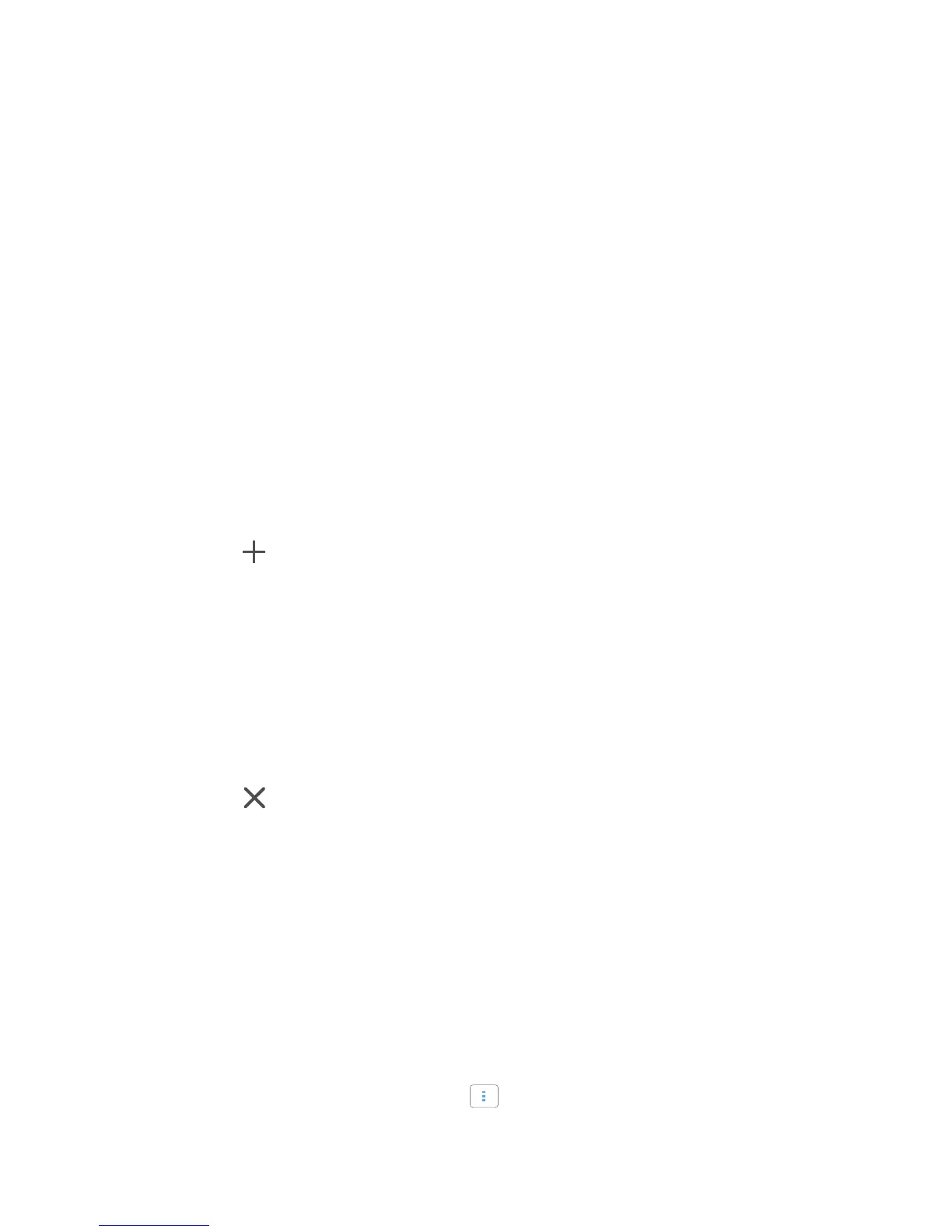19
Personalising your phone
Customising your home screens
Rearranging home screens
1.
On a home screen, touch and hold a blank area to display the
Set home
screen
dialogue box.
2.
Touch
Thumbnails
.
3.
Touch and hold a home screen thumbnail until your phone vibrates, then
drag it to the new location.
Adding a home screen
1.
On a home screen, touch and hold a blank area to display the
Set home
screen
dialogue box.
2.
Touch
Thumbnails
.
3.
Touch to add a home screen.
Deleting a home screen
Only blank home screens can be deleted.
1.
On a home screen, touch and hold a blank area to display the
Set home
screen
dialogue box.
2.
Touch
Thumbnails
.
3.
Touch to delete a home screen.
Customising switch shortcuts on the
notification panel
You can rearrange your switch shortcuts and move those you use the most to
the top of the list. Shortcuts at the top are displayed in full on the notification
panel.
1.
Flick down from the status bar to open the notification panel.
2.
Flick left on the upper area. Touch to display the switch shortcut list.
3.
Drag a switch shortcut to a new position in the list.
