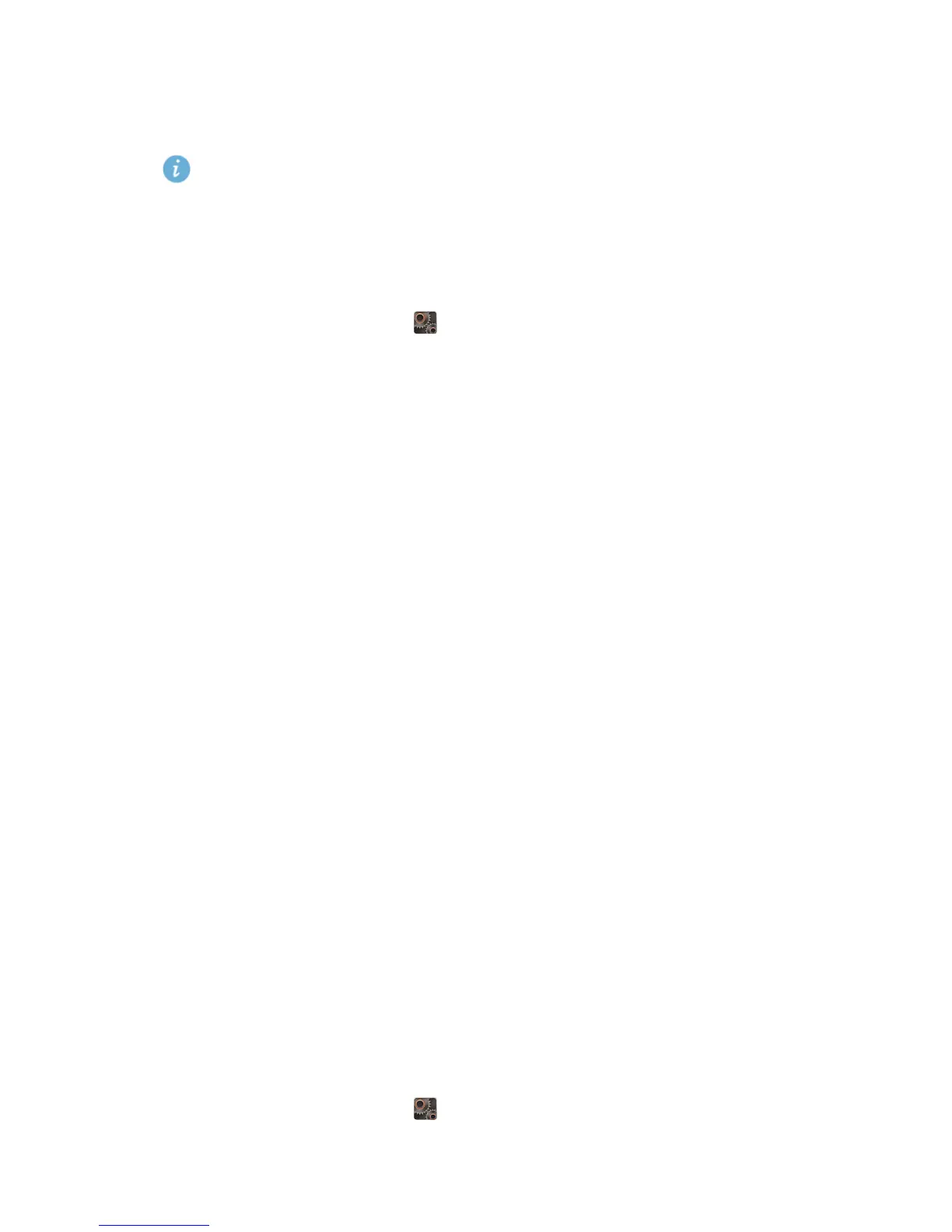71
Settings
•
Touch
System
to turn the notification tone or vibration on or off when
you touch or lock the screen, take a screenshot, dial a number, and more.
You can adjust the volume from the home screen or most applications,
such as call, music, and video.
Display settings
1.
On the home screen, touch then the
All
tab.
2.
Under
DEVICE
, touch
Display
.
3.
On the settings screen, you can:
•
Touch
Brightness
to set the screen brightness.
•
Touch
Wallpaper
to set the lock screen and home screen wallpapers.
•
Touch
Auto-rotate screen
to turn the screen auto-rotate function on or
off. Turn this function on to let your phone automatically switch between
landscape and portrait views depending on your phone's orientation.
•
Touch
Sleep
to set a screen timeout period. If idle for the specified period,
your phone automatically locks its screen to save battery power.
•
Touch
Daydream
to turn the screen saver function on or off. Turn this
function on to let your phone automatically display the screen saver while
it is being charged.
•
Select or clear the
Touch key light
check box to turn on or off the smart
backlight function. If this function is turned on, your phone automatically
adjusts the screen brightness based on the content displayed on it.
•
Touch
Font size
to change the display font size.
Setting the date and time
Your phone obtains time and date information from the network. You can
also set the date and time manually if required.
1.
On the home screen, touch then the
All
tab.
