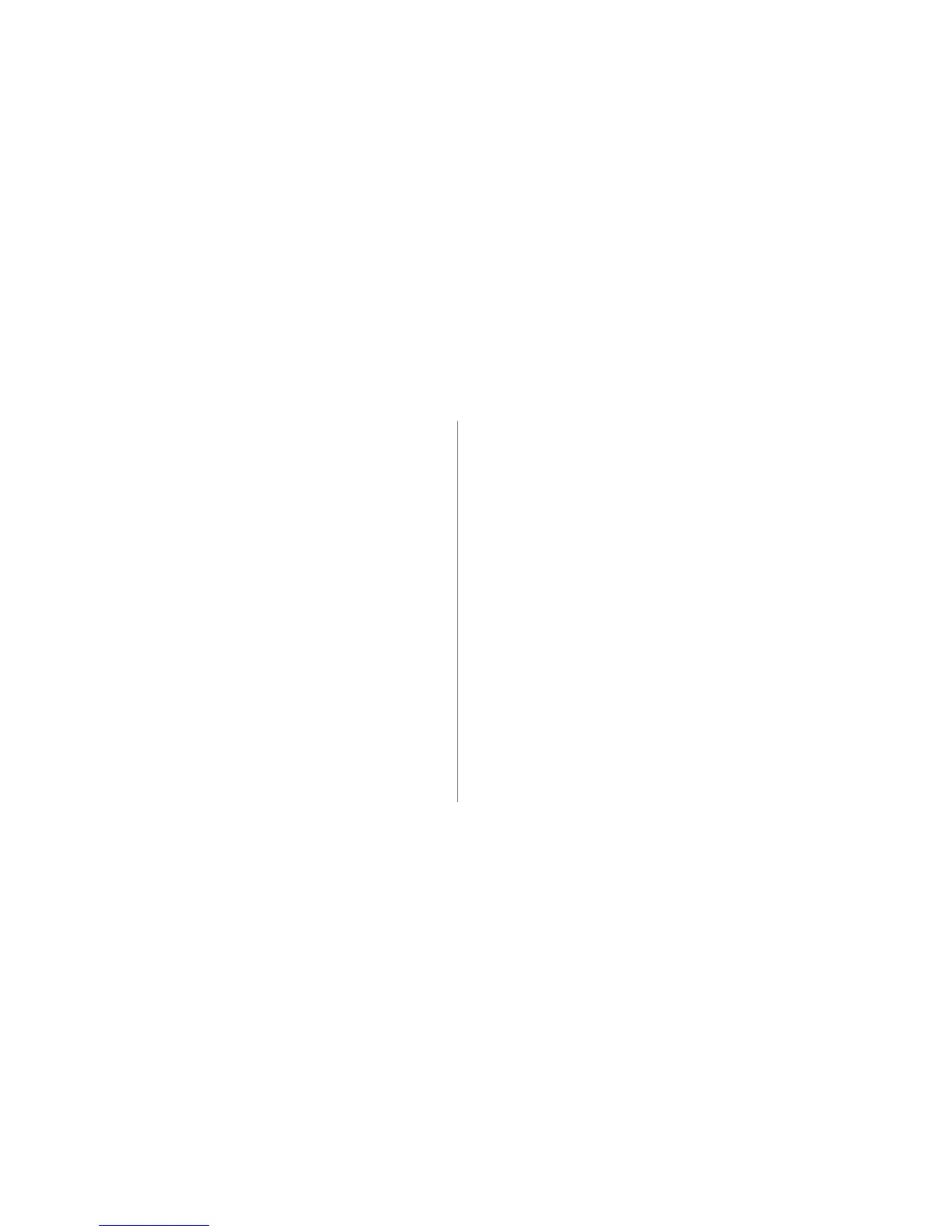Getting Started
10
3. Enter the user name for your Google account, and
then touch
Next
. Your phone will connect to Google's
servers to check whether the user name is available. If
the user name is already in use, you will be prompted
to enter another or select one from a list.
4. Enter and confirm your Google account password,
and then touch
Next
.
5. Set the recovery information to ensure that a security
question is asked before account recovery in the
event of the password being forgotten, and then touch
Next
.
6. When the
Finish creating account
screen appears,
select the
Enable web history.
check box, and then
touch
I accept
.
7. Enter the characters that appear on the screen, and
then touch
Next
.
8. When the
Enable purchases
screen appears, touch
Skip
, or enter the purchase information, and then
touch
Save
.
9. When the
Backup
screen appears, select the
Keep
this phone backed up with my Google Account
check box, and then touch
Next
.
10. When the
Use Google location
screen appears,
select the option for Google's location service, and
then touch
Next
.
11. Touch
Finish
.
