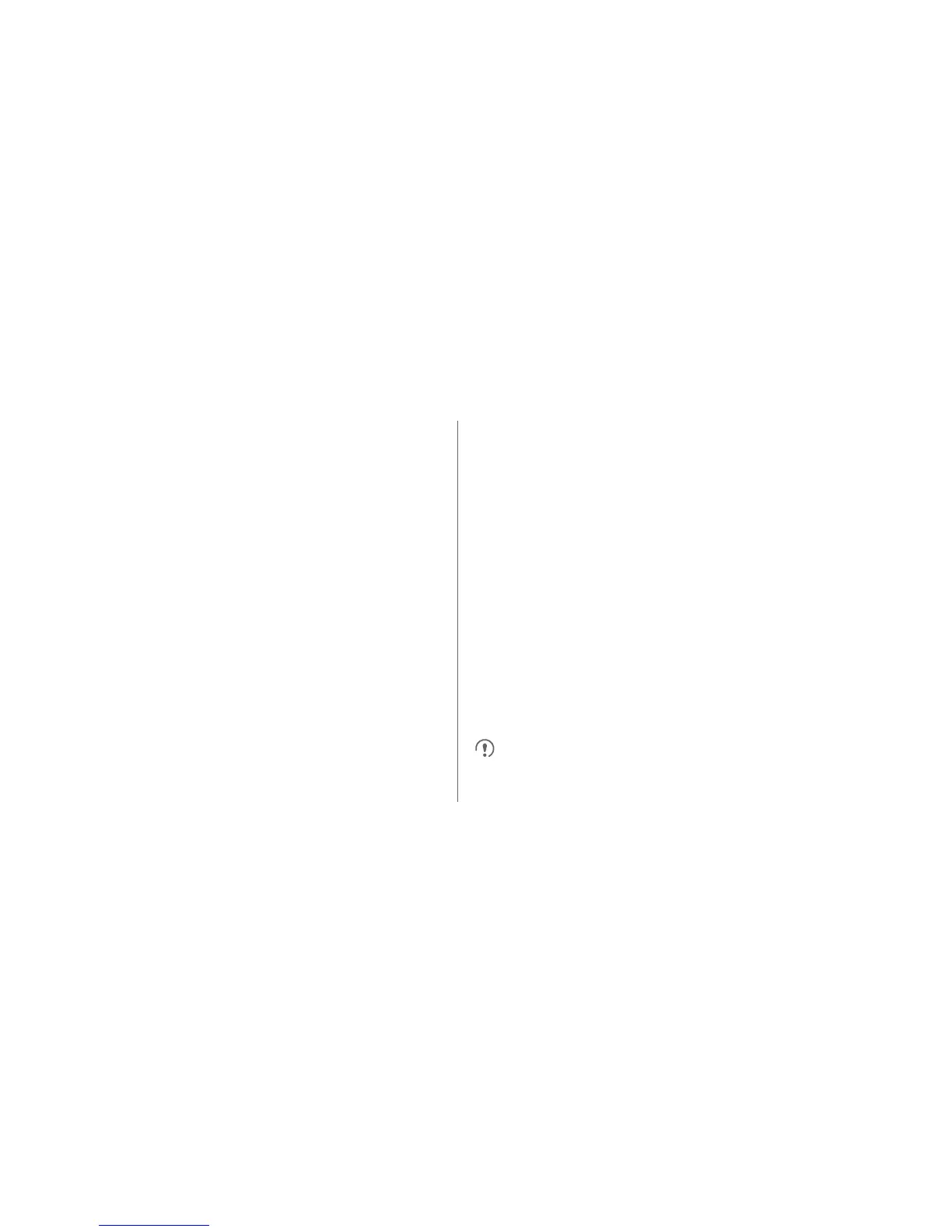Data Connection
46
Using the WPS Button
1. Enable Wi-Fi, and then go to the
Wi-Fi
screen. In Wi-
Fi network list, touch the hotspot you want to connect
to.
2. In the displayed dialog box, select the
Show
advanced options
check box. Touch
Off
in
WPS
,
and then choose
Push button > Connect
from the
displayed options menu.
3. Touch the Wi-Fi access point button. A message will
be displayed when your phone connects to the
network.
WPS PIN Connection
1. Enable Wi-Fi, and then go to the
Wi-Fi
screen. In the
Wi-Fi network list, touch the hotspot you want to
connect to.
2. In the displayed dialog box, select the
Show
advanced options
check box. In the
WPS
section,
touch
Off
, and then select
PIN from access point >
Connect
from the displayed options menu. The
selected Wi-Fi access point will received a PIN.
3. Enter the PIN to your phone, and touch then
Connect
. Your phone will display a message when it
connects to the network.
You also can select
PIN from this device
to connect
to a Wi-Fi hotspot.
