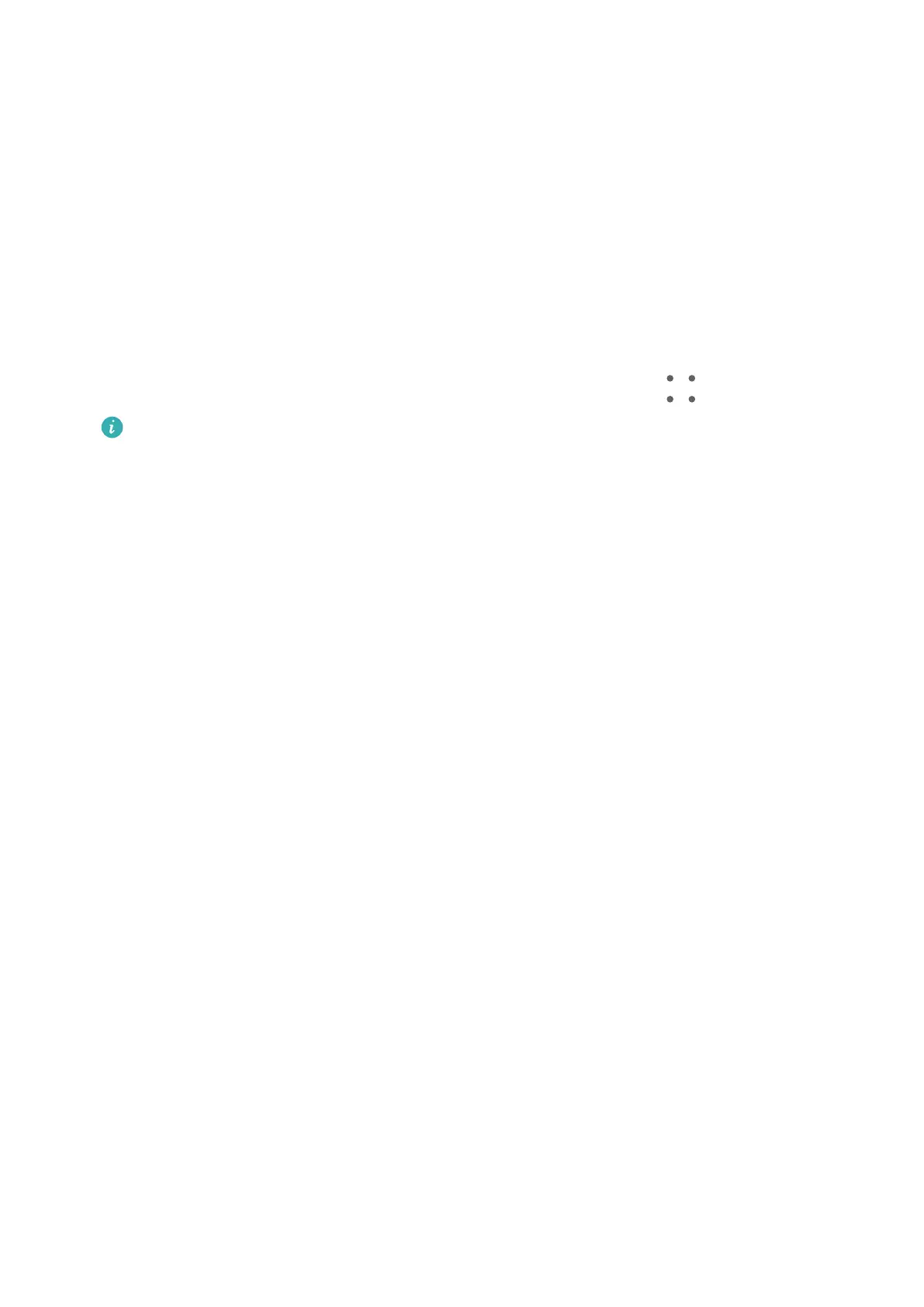Back Up with a USB Storage Device
In case of insucient storage space on your tablet, you can back up large les and any data
on a USB storage device, such as a USB ash drive or card reader.
1 Connect your tablet to a USB storage device via a USB OTG cable.
2 Go to Settings > System & updates > Backup & restore > Data backup > External
storage and touch USB storage on your tablet.
3 Touch BACK UP, select the data you want to back up, then touch Back up.
4 Follow the onscreen instructions to set the password and password hint. The data will be
encrypted and backed up. The password will be required if you want to restore your data
backup.
To reset the password, go to the USB storage backup screen, then
> Reset password.
The new password is only valid for backups created thereafter.
Restore Your Data from a USB Storage Device
1 Connect your tablet to a USB storage device via a USB OTG cable.
2 On the External storage screen of your tablet, touch USB storage.
3 Select the backup you want to restore from the RESTORE FROM BACKUP list.
4 Select the data you want to restore, touch Restore, and enter the password as prompted.
Restore Your Tablet to Default Settings
Reset Network Settings
This operation will reset your Wi-Fi, mobile data network, and Bluetooth settings. It will not
change any other settings on your tablet or delete any data.
Go to Settings > System & updates > Reset, touch Reset network settings, then follow the
onscreen instructions to reset network settings.
Restore All Settings
This operation will reset all network settings, your lock screen password, and the home
screen layout. If your tablet supports
ngerprint or facial recognition, the enrolled
ngerprints and facial data will be deleted as well. Other data or les will not be deleted
from your tablet. This operation does not restore the settings of Find Device, Users &
accounts, Device administrators, or app settings either.
Go to Settings > System & updates > Reset, touch Reset all settings, and follow the
onscreen instructions to complete the operation.
Restore Factory Settings
This operation will erase data on your tablet, including your accounts, app data and system
settings, installed apps, music, images, all les in the internal storage, security chip contents,
Settings
99
