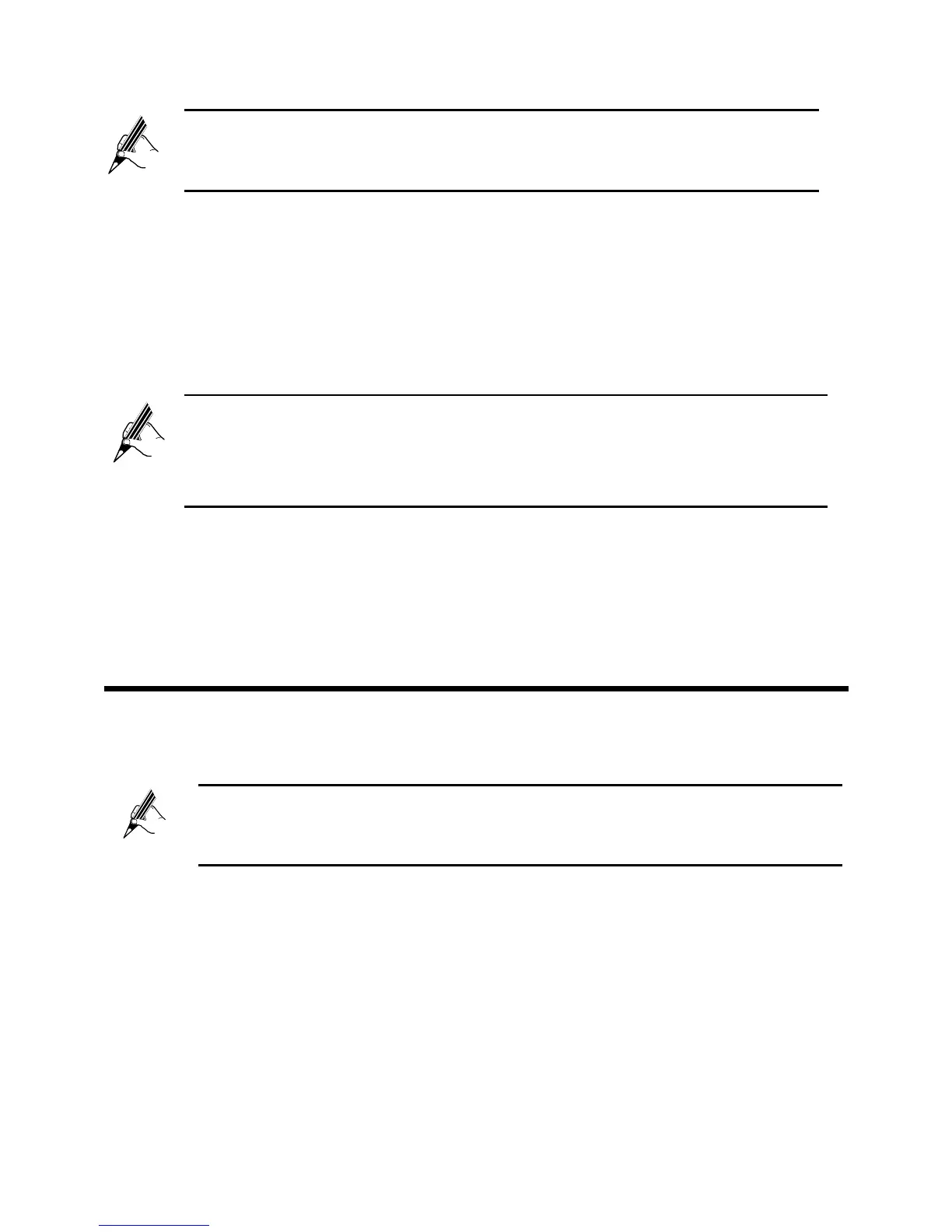5
The default SSID and WLAN Key printed on the HG532e's rear
panel are unique and secure. If you do not want to change them,
click Next.
For security reasons or to make the password easy to remember, you can
change the wireless network name and password on the wizard page as
follows:
Step 1 Log in to the web-based configuration utility.
Step 2 On the Quick Configure Home Gateway: Wireless Network page is
displayed. Set WLAN SSID and Key, and click Next.
After you set WLAN SSID and Key, the home page of the web-based
configuration utility is displayed. A navigation menu is displayed on the left. You
can click a link to display the relevant page on the right.
3 Setting Up a Wireless Connection
If a wireless network adapter is available on your computer, you can connect
your computer to the HG532e over a wireless connection.
The method for installing the wireless adapter and its driver varies
according to different vendors. For details, see the installation guide
provided by the vendor of your wireless adapter.
The wireless network function is enabled on the HG532e before delivery. To
check the function status, see section 4.2 "Enabling or Disabling the Wireless
Network Function."
There are two methods for setting up a wireless connection between the
HG532e and your computer.
The preceding configuration needs to be performed only once.
You can also configure the WLAN SSID and key by choosing
Basic > WLAN. For details, see section 4.3 "Changing the
Wireless Network Name and Password
".
