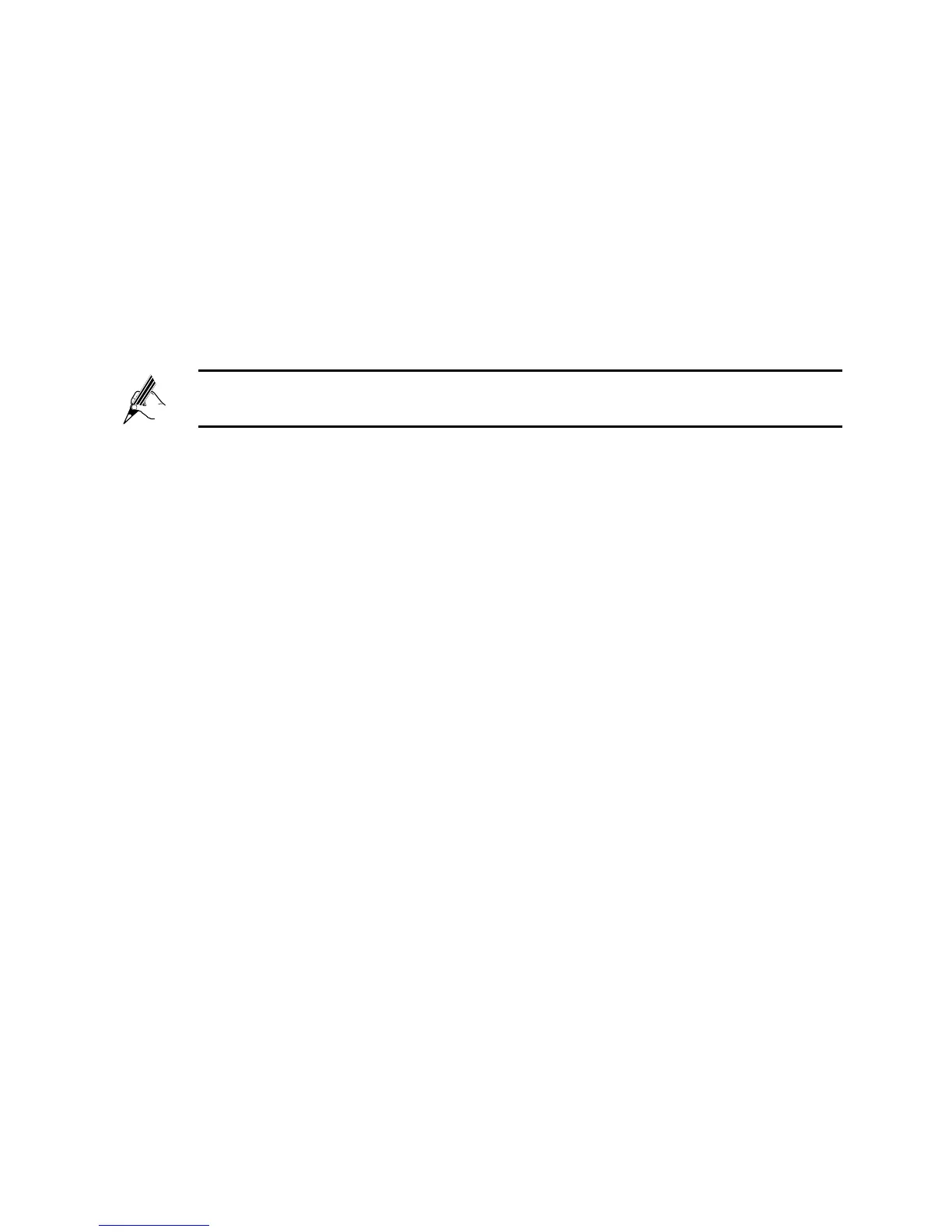7
3. Right-click Wireless Zero Configuration to display a shortcut
menu, and choose Properties.
4. Check that Service status is Started. If Service status is not
Started, click Start.
5. Click OK to close the dialog box, and then close the Computer
Management window.
Step 2 Find the wireless network name (SSID) and its password (WLAN Key)
printed on the label on the HG532e's rear panel.
If the default wirless network name and password have been
changed, use the new values.
Step 3 Configure the wireless network connection on the computer as
follows:
1. Choose start > All Programs > Accessories > Communications >
Network Connections.
2. In the Network Connections window, right-click Wireless Network
Connection to display a shortcut menu, and choose Properties.
3. In the Wireless Network Connection Properties dialog box, click
the Wireless Networks tab.
4. Select Use Windows to configure my wireless network settings.
5. Click View Wireless Networks.
6. In the Wireless Network Connection dialog box, select
the wireless network whose name is the same as the one you
recorded in Step 2, and click Connect.
7. In the dialog box, enter the password you recorded in Step 2, and
click Connect.
After the system verifies the password, Connected appears on
the wireless network icon in the wireless network list, indicating that
your computer has established a wireless connection to the
HG532e.
8. Close the Wireless Network Connection dialog box.
