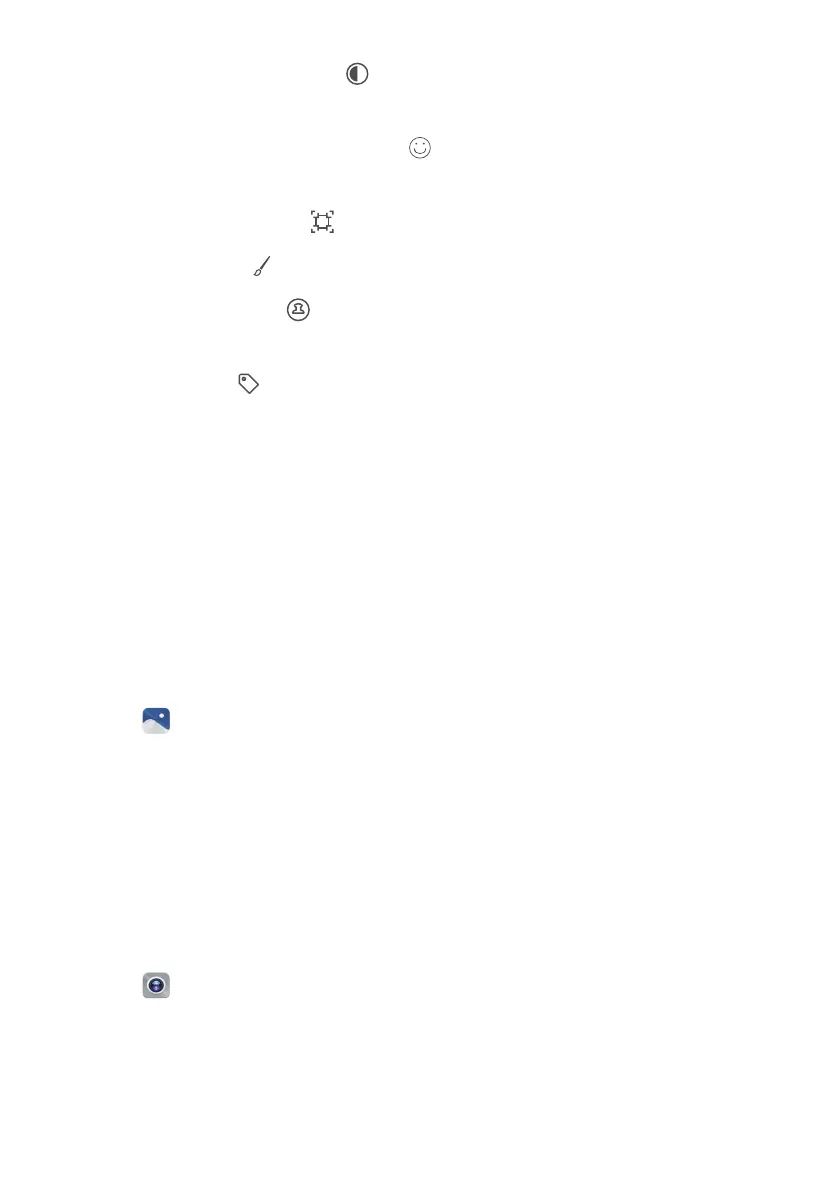Camera and Gallery
135
•
Adjust image parameters:
Touch . You can adjust the brightness, contrast,
saturation, and more to make your image look more vivid.
•
Apply facial enhancement effects:
Touch to apply facial enhancement effects to
people in an image. You can choose from various skin and eye enhancement effects.
•
Apply mosaic effects:
Touch , and then select the desired mosaic effect.
•
Draw graffiti:
Touch to select the brush and color.
•
Add a watermark:
Touch to add a watermark and personalize your photo. You can
choose from time, location, weather, exercise type, and more.
•
Add a label:
Touch , and then select the desired label type and font. You can use
labels to record your mood or thoughts.
Using Camera or Gallery to scan a QR code
QR codes are a quick and convenient way to receive information. For example, you can
scan a QR code to view discount information or add contacts. You can scan a QR code
using the camera, or use Gallery to scan a QR code contained in an image stored on your
phone.
Scanning a QR code in an image
1
Open
Gallery
.
2
Select the image containing the QR code that you want to scan to view it in full-screen
mode.
3
Touch the screen. Gallery will automatically scan the QR code.
4
Touch
View details
to view the QR code details.
Scanning a QR code using the camera
1
Open
Camera
.
2
Frame the QR code in the viewfinder. The camera will automatically scan the QR code.
3
Touch
View details
to view the QR code details.