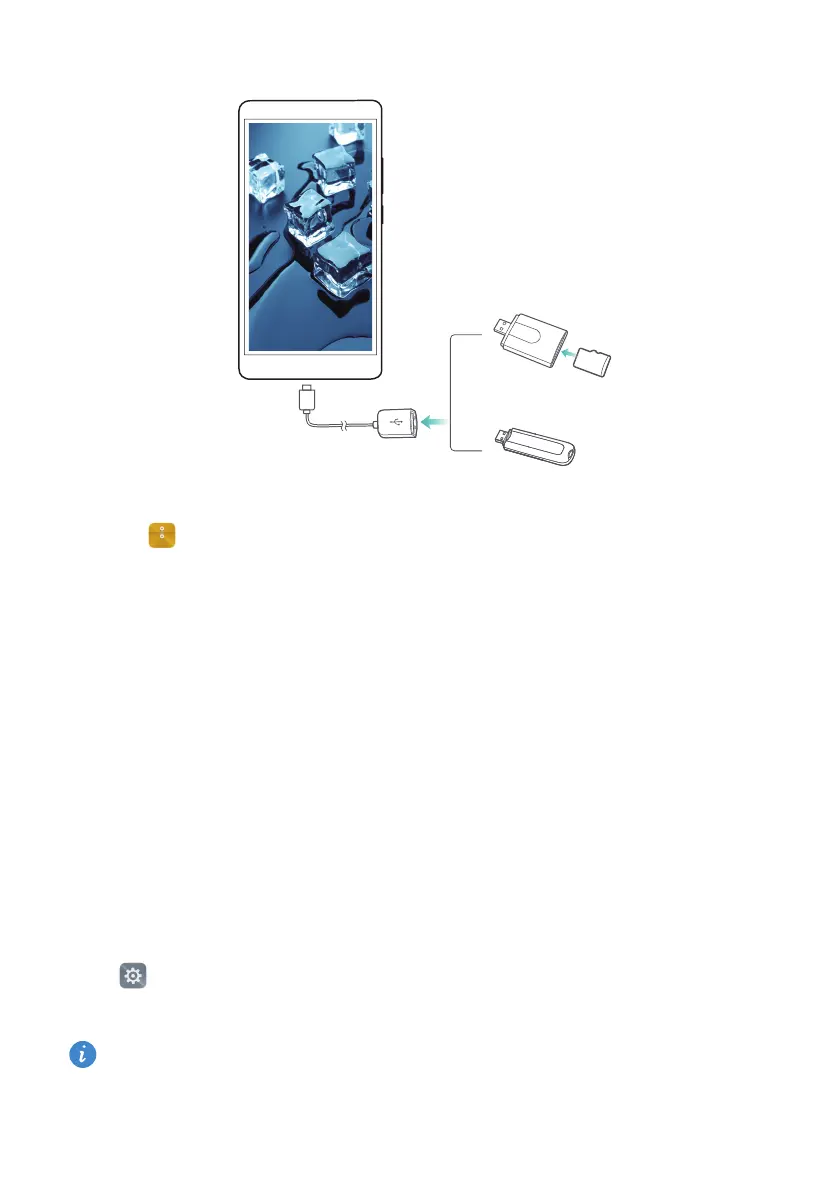Accessing the Internet
151
2
Touch >
Local
>
USB drive
to browse data on the USB flash drive. You can select
and copy data to a destination folder. For more information, refer to Copying, moving,
or deleting files.
3
When you have finished browsing, touch
Settings
>
Advanced settings
>
Memory &
storage
>
USB drive
>
Eject
.
4
Disconnect the USB OTG cable from the phone and the USB flash drive.
Multi-screen
Share multimedia content with friends and family. Multi-screen lets you connect
wirelessly to a TV or screen and display your photos, videos, or a game.
What if my TV doesn't support Multi-screen? As long as your TV supports HDMI, you can
buy an Android TV box or a similar wireless device to display phone content on your TV.
Open
Settings
. Touch
Advanced settings
>
MirrorShare
, and then select the receiving
device.
For more information, refer to the instruction manual for your TV box.
USB OTG cable
