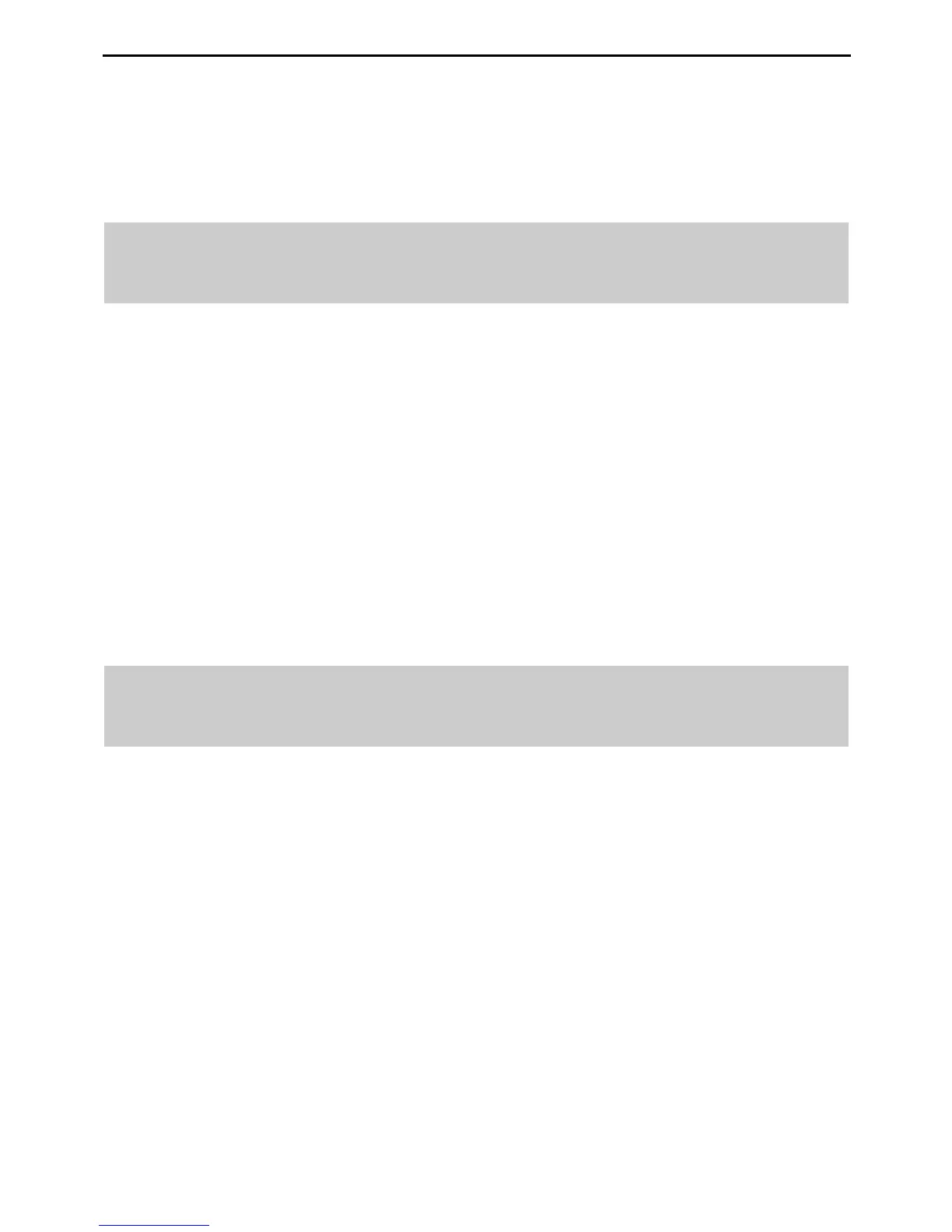HUAWEI MC850/MC851 Media Phone User Guide 7 Call Log
34
Step 2
Tap
Options
to display the
Options
screen.
Step 3
Tap
Delete All
.
Step 4
In the displayed dialog box, tap
Yes
.
7.5
Adding a Number in the Call Log to an
Existing Contact
To add a number in the call log to an existing contact, do as follows:
Step 1
Access the screen for a specific type of calls, and then use the scroll bar on the
right to scroll and select the number.
Step 2
Tap
Save
, and then tap
Update
to display the
Update
screen.
Step 3
Use the scroll bar on the right of the screen to scroll and select the contact
against whom you want to add the number.
Step 4
Tap
OK
to confirm the selected contact and display the
Add to original
entry
screen.
Step 5
Tap the
Type
drop-down list to choose a type for the number.
Step 6
Tap
Save
.
7.6
Adding a Number in the Call Log to a New
Contact
To add a number in the call log to a new contact, do as follows:
Step 1
Access the screen for a specific type of calls, and then use the scroll bar on the
right to scroll and select the number.
Step 2
Tap
Save
, and then tap
New
to display the
New entry
screen.
Step 3
Tap the
Name
text box.
Step 4
Enter a name for the contact (for details, see "Input Methods" on page 17).
Step 5
Enter the number of the contact (for details, see "Input Methods" on page 17).
Step 6
Tap the
Type
drop-down list to choose a type for the number.
Step 7
Tap the
Group
drop-down list to choose a group for the contact.
Step 8
Tap
Save
.
