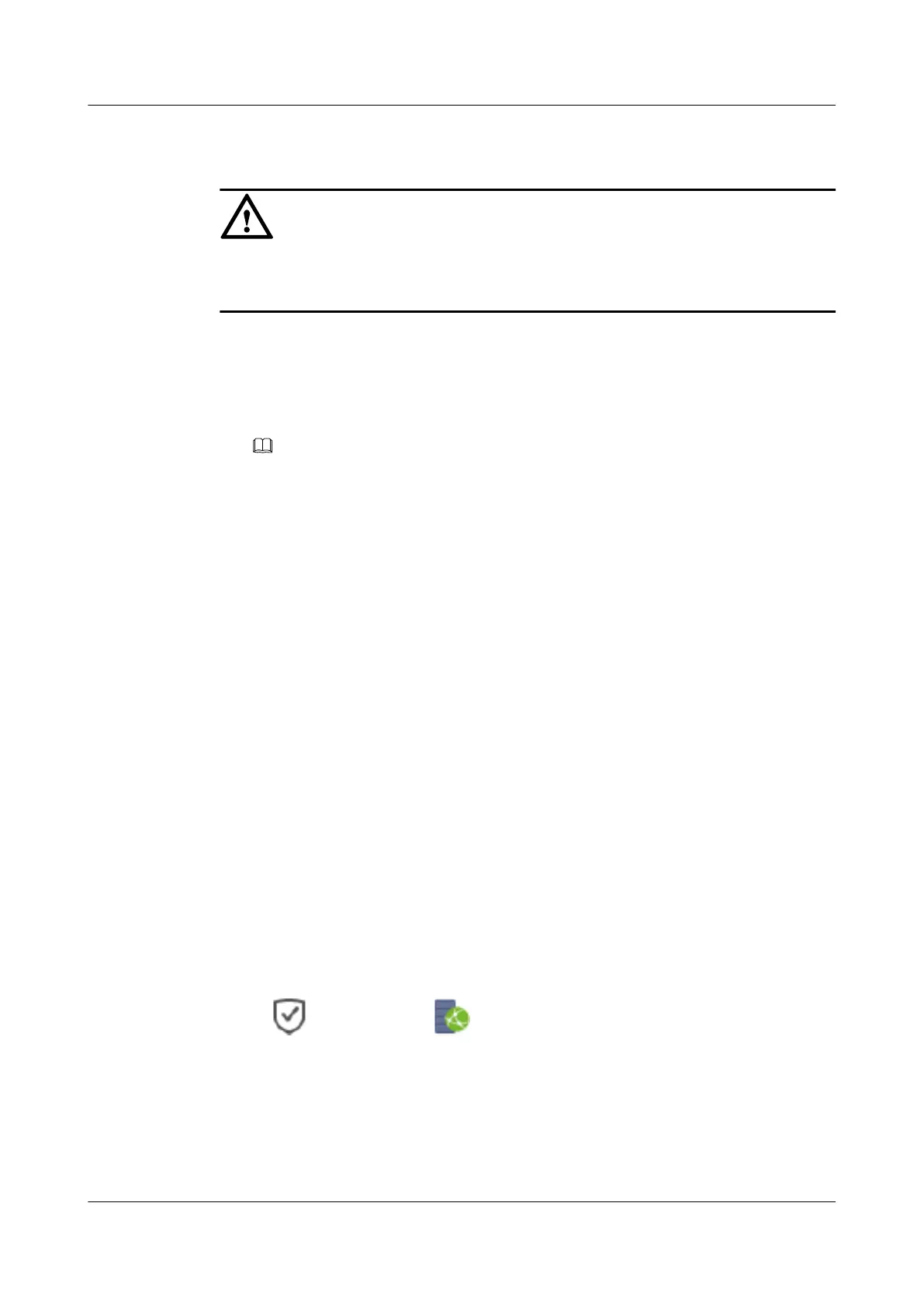Step 3 Remove a remote link.
NOTICE
If authentication fails, follow instructions in Changing Authentication Information to
modify authentication information.
1. Select a remote device from which you want to remove a remote link.
2. In the lower function pane, click the FC Link or iSCSI Link tab.
3. Select the remote link you want to remove and click Remove.
The security alert dialog box is displayed.
NOTE
You can also right-click it and choose Remove.
Step 4 Confirm the removing of the remote link.
1. Confirm the information in the dialog box and select I have read and understand the
consequences associated with performing this operation..
2. Click OK.
The Success message box is displayed, indicating that the operation succeeded.
3. Click OK.
----End
8.5 Removing a Remote Device
This operation enables you to remove unwanted remote storage devices.
Prerequisites
A remote device exists in the system and the remote device does not run the inter-array
remote replication, LUN copy, or clone service.
Procedure
Step 1 Log in to DeviceManager.
Step 2 Choose
Data Protection > Remote Device.
Step 3 Select the remote device you want to remove and click Remove on the menu bar. You can
also right-click the remote device that you want remove, and choose Remove.
The security alert dialog box is displayed.
OceanStor V3 Series
Remote Replication Feature Guide for Block
8 Managing Remote Devices
Issue 06 (2018-01-30) Huawei Proprietary and Confidential
Copyright © Huawei Technologies Co., Ltd.
154
