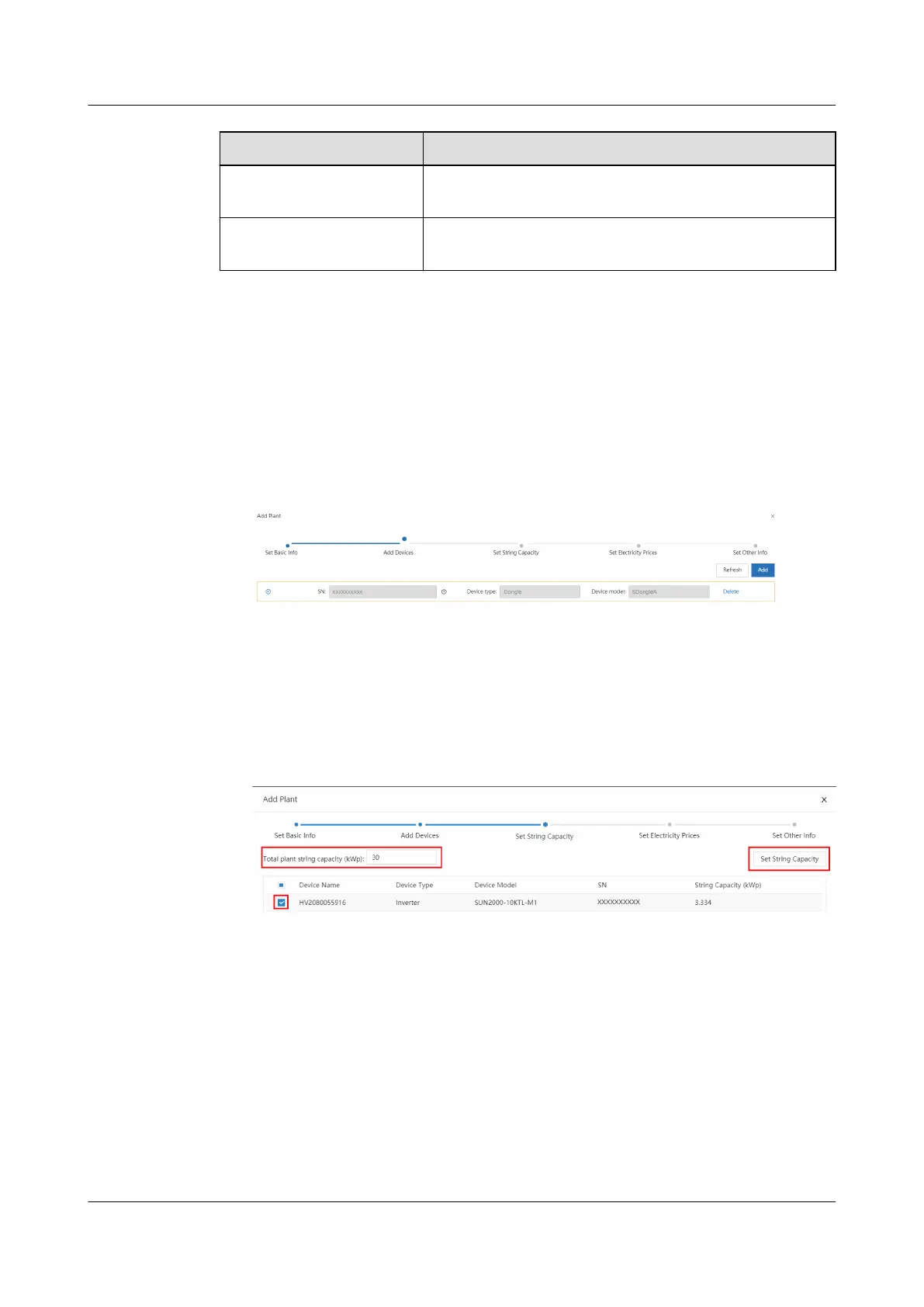Parameter Description
Contact Person PV plant contact who facilitates problem handling.
You are advised to set this parameter.
Contact method Contact information which facilitates problem
handling. You are advised to set this parameter.
Step 5 On the Access Device tab page, set the connected devices for the PV plant.
1. Manually enter the SN of the Smart Dongle and click the blank area of
Device type. The system automatically displays the device name and model.
The
aliated inverters and power meter are automatically added. Click + on
the left of the SN to expand the device information. (The + icon becomes the
– icon after the information is expanded.) Then, check whether the connected
devices are correct.
Figure 5-11 Entering the device SN
Step 6 Click Next to go to the String Conguration tab page.
1. Fill Total plant string capacity (kWp) (Total rated active power of the plant
generator set) as required. In the device list, select one or more devices to be
congured and click String Capacity Conguration. The String Capacity
Conguration dialog box is displayed.
Figure 5-12 String capacity
conguration
2. Verify the number of PV strings and the string capacity, and click OK.
FusionSolar Smart PV Management System
Connection
User Manual (Inverters + SDongleA) 5 Site Deployment and Commissioning
Issue 02 (2021-11-25) Copyright © Huawei Technologies Co., Ltd. 31
