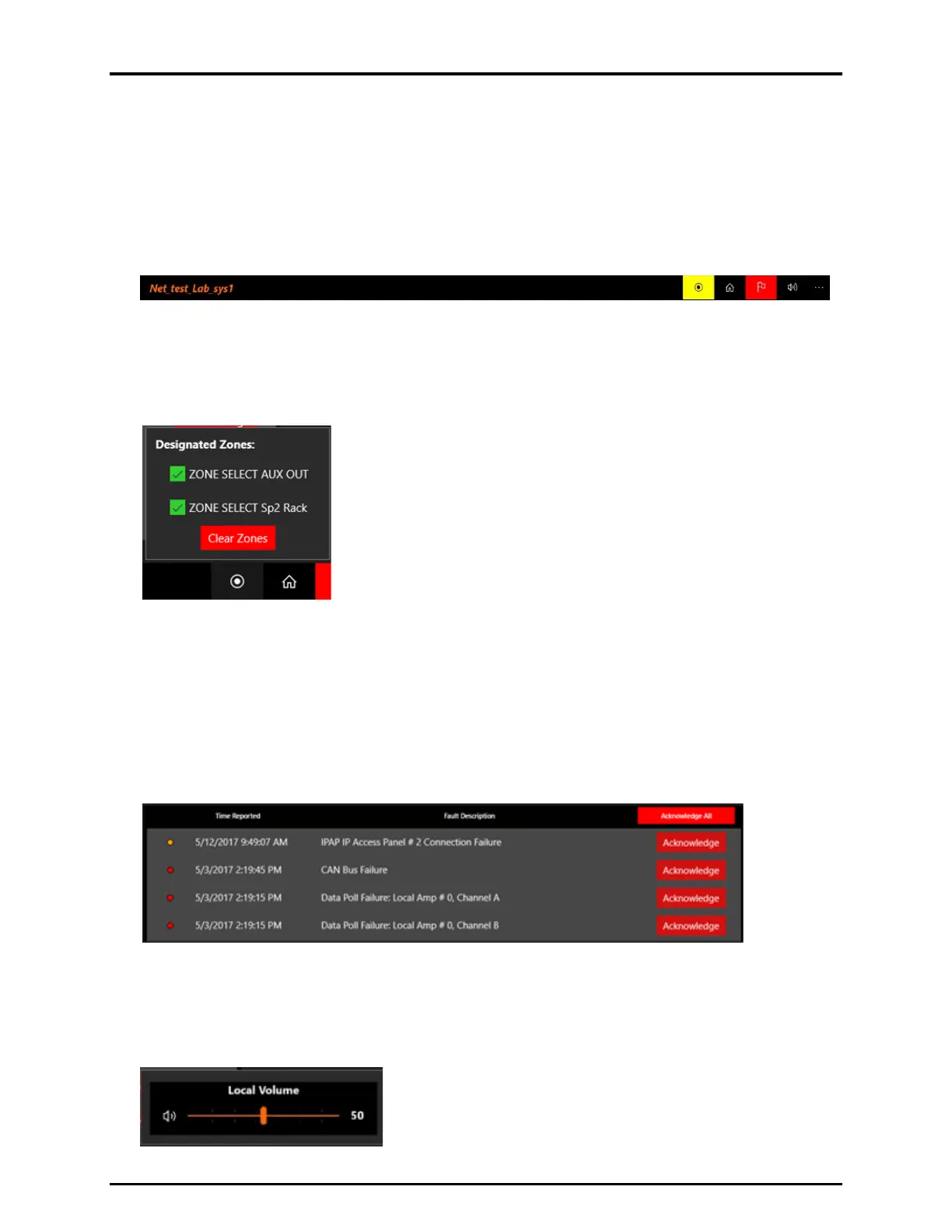Pub. 42004-522D
E3 IP Access Panel Page 11 of 13
03/24
Fault Listing—Display the fault listing by clicking the flag icon at the right end of the status bar when
the fault status indicator in the title bar illuminates. The flag icon will match the title-bar indicator in color
and pulse.
Status bar
The status bar, at the bottom of the screen, displays the name of the connected controller, with the zone
selection indicator, home button, fault list button, and volume control button at the right. The ellipsis
button at the far right expands the status bar to reveal the labels under each button.
Zone Selection Indicator—appears as a yellow bulls-eye icon after selecting a zone or zones. Click the
indicator to open the DESIGNATED ZONES: dialog box. The DESIGNATED ZONES dialog box enables
deselection of previously selected zones without having to deselect them individually in the IPAP main
screen. Click the Clear Zones button to deselect all currently selected zones.
Home Button—provides a hyperlink to the first button screen defined when the access panel was
configured in the E3 Console.
Fault List Button—appears as a flag icon at the right end of the status bar. The background color turns
red when faults exist in the E3 system. Click the button with existing faults to display the listing. Use the
scroll bar on the right side of the listing to see the events that do not appear on screen. Click the title bar
on the fault list to expand it to the full IPAP window. Acknowledge individual faults or all faults from
this listing.
Volume Button—controls the volume of the IPAP application. Volume adjustment is linked to the
Windows system volume setting. Click the speaker icon at the left end of the volume slider to mute the
audio to the IPAP. The mute feature in the application is independent of the Windows system mute
setting.