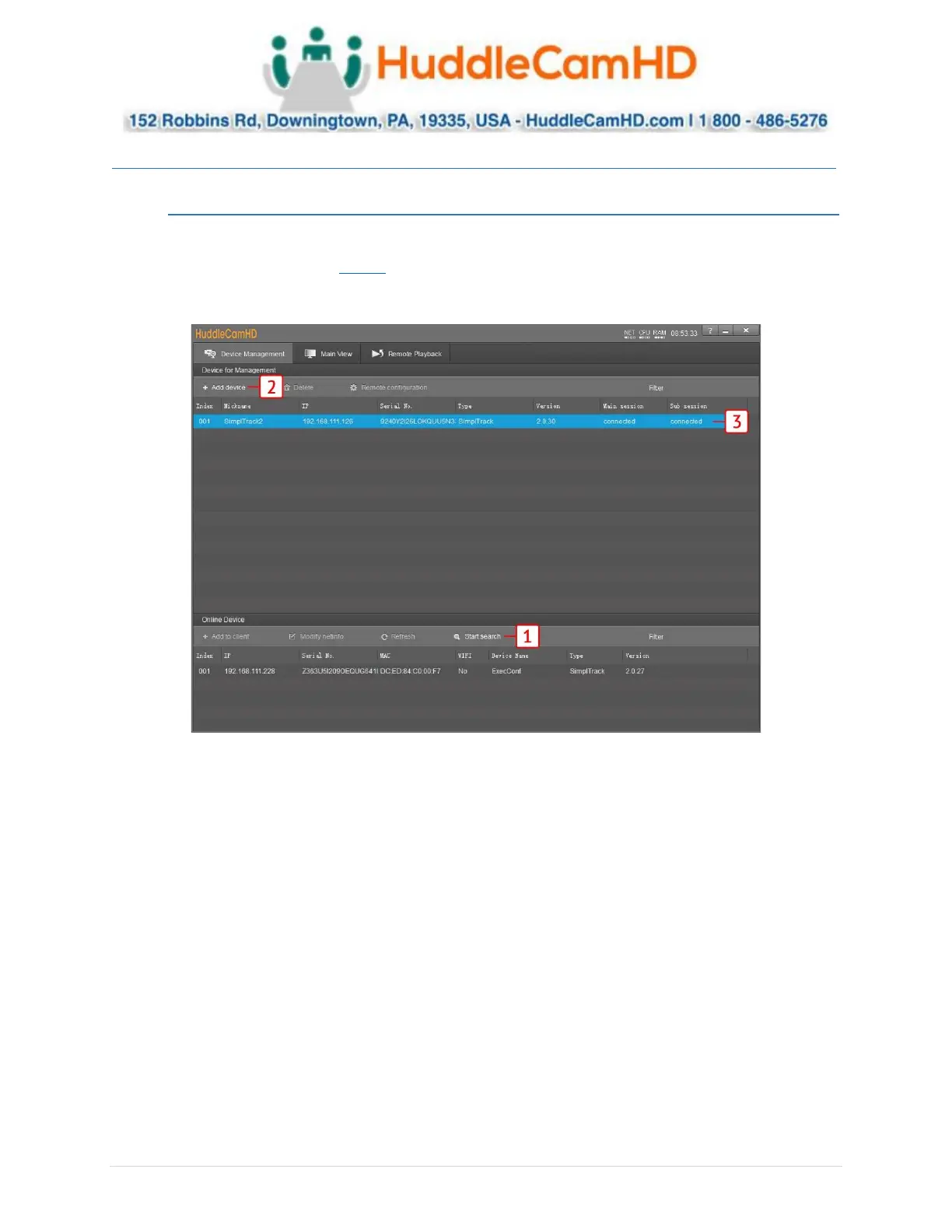Ver. 1.4 – 6-21
6
Setting up the Camera _ __
Connect Camera _____
Begin by physically connecting the camera to power, a Local Area Network (LAN), and USB, SDI, or DVI if
you plan on utilizing them. View page 6 for more information.
Now that your camera is connected to a LAN, open the tracking software to connect to your camera.
1. Click “Start Search” in the bottom section of the software to search for cameras on the same
subnet mask as your PC.
a. Note: The camera utilizes DHCP by default, if your PC is also utilizing DHCP this search
should find your camera.
2. Alternatively, you can use “+ Add Device” at the top to manually add a camera to the software
using the cameras IP address & Port (Default: 5001), or import using a *.csv
a. Note: Although not needed by default, the login credentials are Username: “admin”,
Password: “admin”
3. Now that your camera is connected, click “Main View” at the top of the software to begin
setting up the tracking parameters.
