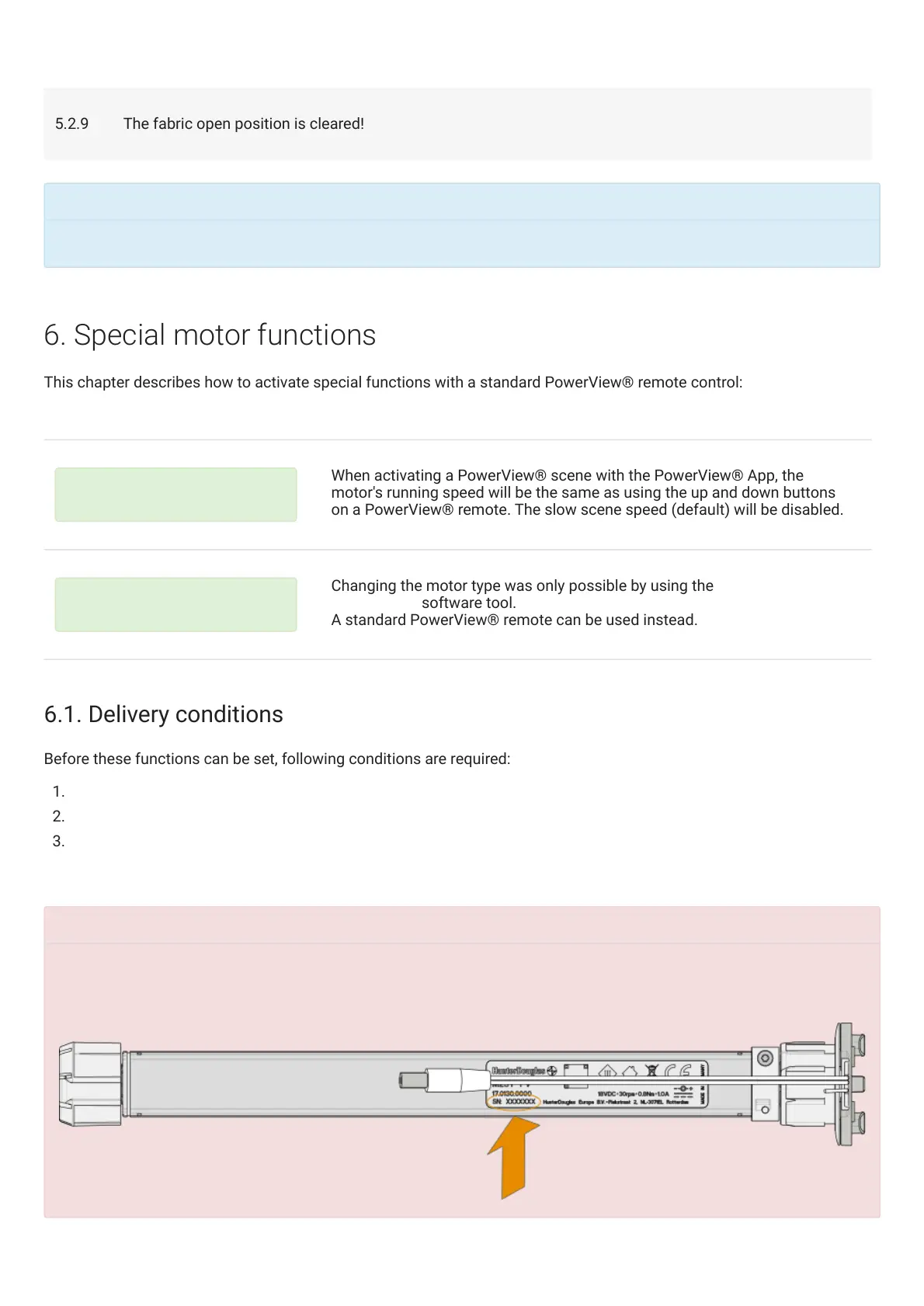6. Special motor functions
This chapter describes how to activate special functions with a standard PowerView® remote control:
6.1. Delivery conditions
Before these functions can be set, following conditions are required:
1. Check motor type
2. No motor limits are set (factory default)
3. A PowerView® remote control is paired with the motor
5.2.9 The fabric open position is cleared!
To set a new fabric open position, repeat step
5.1. Setting fabric open position
Disable slow scene speed
When activating a PowerView® scene with the PowerView® App, the
motor's running speed will be the same as using the up and down buttons
on a PowerView® remote. The slow scene speed (default) will be disabled.
Change the motor type
Changing the motor type was only possible by using the PowerView®
Programmer software tool.
A standard PowerView® remote can be used instead.
These special functionalities are only available from motor
serial number 0020153 onwards
the motor's serial number on the product label.
MANUAL
Page 25 of 30 version: 1.2