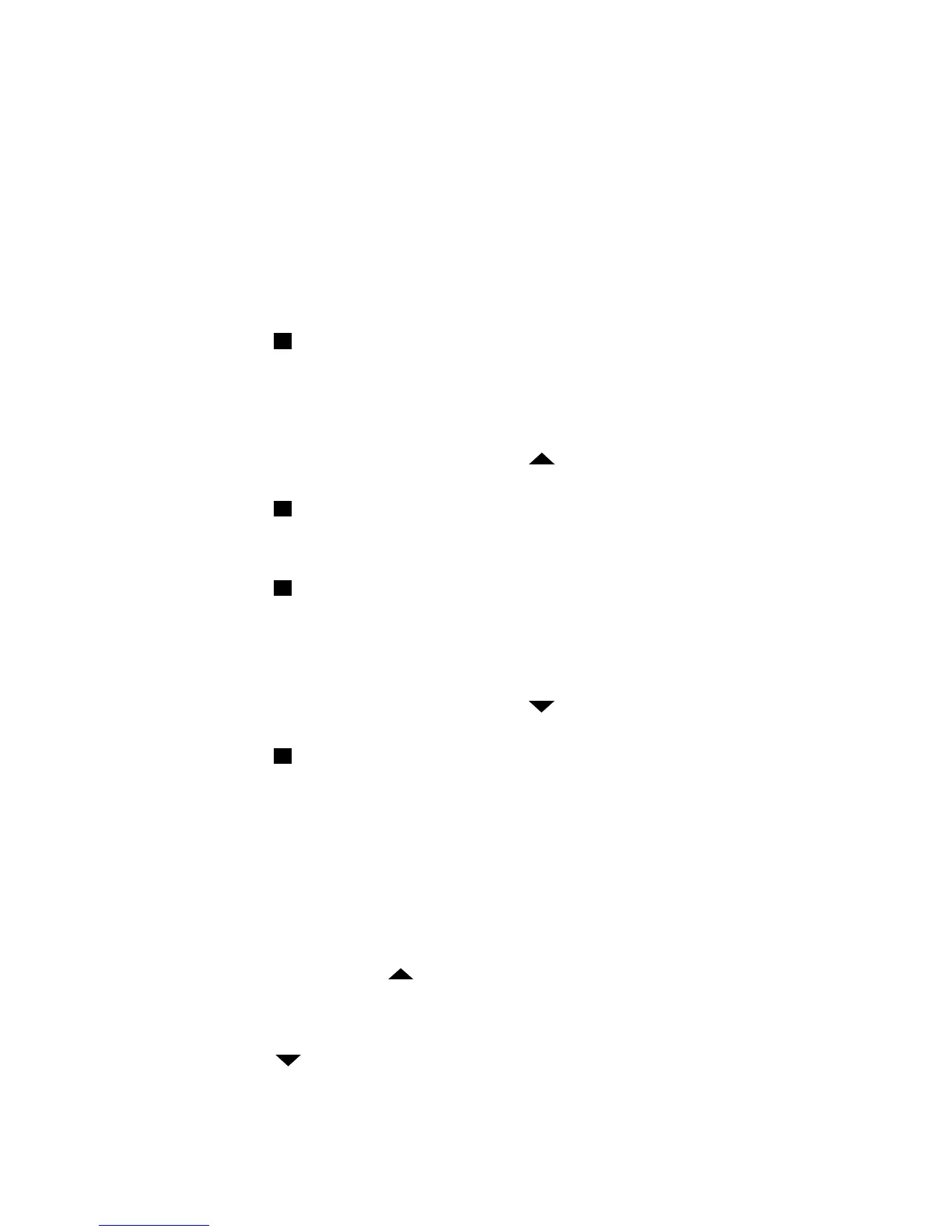PowerView™ Remote Control Guide
Page 3 of 8 Rev 1.8 01292015
Groups
A GROUP can be a single window covering or multiple window coverings. There are six unique
assignable groups to use on each remote. NOTE: It is recommended that only similar window coverings
be included in a group because of differences in product features and operation. When a shade is added
to a group for the first time, it is also added to a network that links shades and devices together.
To join a shade to a GROUP:
1. Press and hold Stop for four seconds to put remote in program mode. The lights on remote
will blink to indicate it is in program mode.
2. Press desired group number (1 – 6) on the remote. The light for the group number selected will
blink to show it is selected.
3. Press and hold the manual control button on the shade.
4. While continuing to press the manual button, Press Open on the remote. The shade will jog
to indicate it has joined the group.
5. Press and hold Stop for four seconds to exit program mode.
To remove a shade from a group:
1. Press and hold Stop for four seconds to put remote in program mode. The lights on remote
will blink to indicate it is in program mode.
2. Press desired group number (1 – 6) on the remote. The light for the group number selected will
blink to show it is selected.
3. Press and hold the manual control button on the shade.
4. While continuing to press the manual button, Press Close on the remote. The shade will jog
to indicate it has been removed from the group.
5. Press and hold Stop for four seconds to exit program mode.
Resetting Limits:
Applause® honeycomb shades; Design Studio Roman Shades; Duette® honeycomb shades; Nantucket™
window shadings; Pirouette® window shadings; Pleated Shades; Silhouette® window shadings; Solera™
Soft Shades; Vignette® Modern Roman Shades.
1. Press and hold the manual control button on the shade for six seconds. The shade will jog to
indicate it has been cleared.
2. Then run the shade fully to Open to set a new upper limit. The shade will run slowly to
the top where it will set a new upper limit. The shade will jog to indicate a new limit has
been set.
3. Then press Close. The shade will run down slowly until it reaches its mechanical lower
limit. The shade will jog to indicate a new limit has been set.
