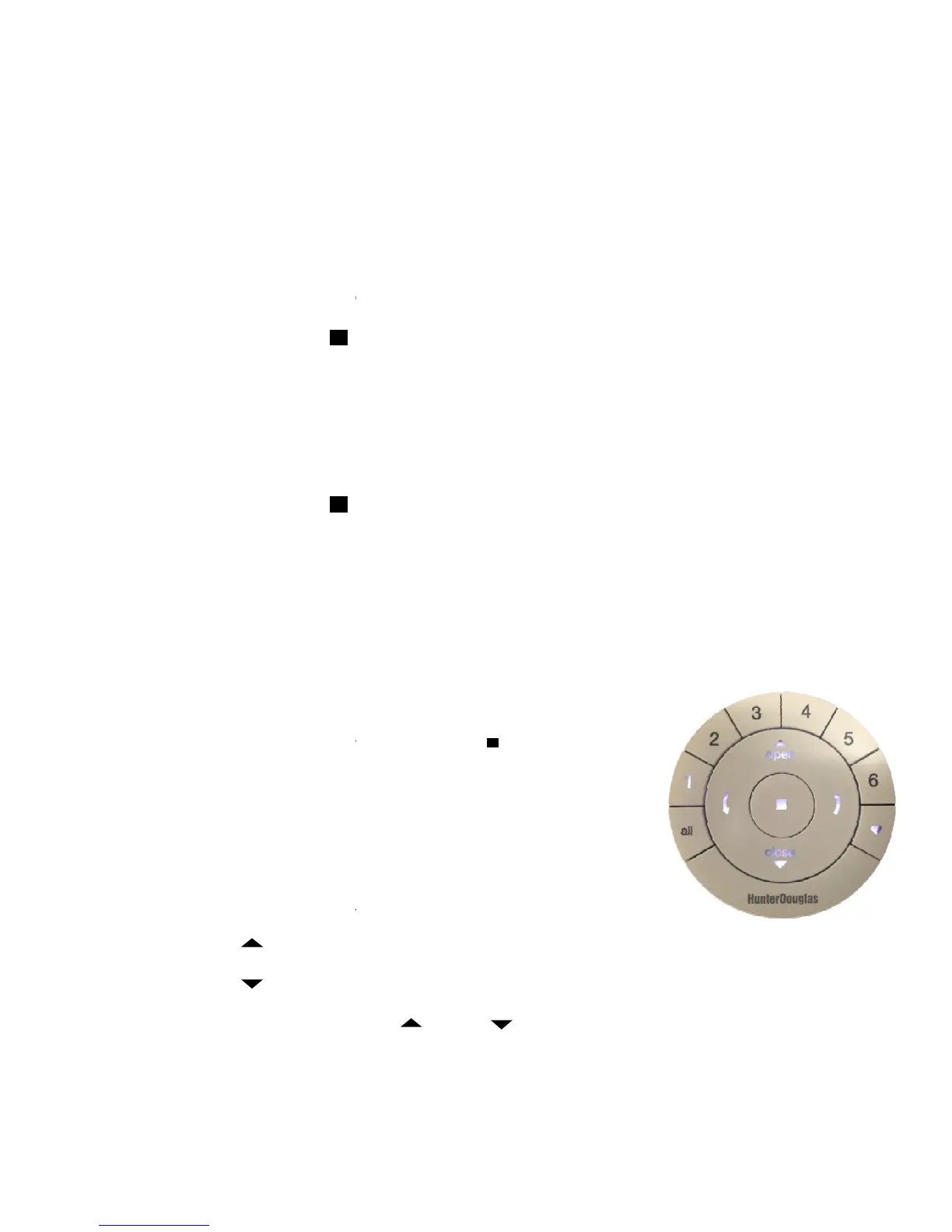Power
Page 5 of 8
Setting Favorites Position
Each shade has one favorite position
new favorite position replaces any previous setting. Resetting
favorite position to the default position.
To set a new favorite position:
1.
Run shade to the desired favorite position.
2. Press and hold
remote will blink
to indicate it is in program mode.
3.
Press and hold the manual control button on the shade.
4.
While continuing to press the manual button, Press the
The shade will
jog to indicate it has set this as your favorite position..
5. Press and hold
Once shades have been joined to a group, radio c
to aim the remote toward the shade(s) being operated. Multiple shades can be operated at the same
time even if they are in another room.
Remote Functions:
1. To wake up remote,
select
ed will be highlighted and active.
2. Press “All” or Groups 1
-6 to select specific shade(s) to move.
Selected groups will light to show they are selected.
a. Multiple Group
b. To deselect a G
that group will go
3. Select the
OPEN
button to send selected shade(s) UP
4. Select the
CLOSE
button to send selected shade(s) DOWN to 100%
5. While a
shade is in motion, press
to reverse direction.
iew™ Remote Control Guide
Rev 1.8
Each shade has one favorite position
which is set by default at 50% of the shade height. Setting a
new favorite position replaces any previous setting. Resetting
shade limits will also reset the
favorite position to the default position.
To set a new favorite position:
Run shade to the desired favorite position.
four seconds to
put remote in program mode. The lights on
to indicate it is in program mode.
Press and hold the manual control button on the shade.
While continuing to press the manual button, Press the
♥
favorite button on the remote.
jog to indicate it has set this as your favorite position..
four seconds to exit program mode.
Once shades have been joined to a group, radio c
ontrol is used to operate the shades. There is no need
to aim the remote toward the shade(s) being operated. Multiple shades can be operated at the same
time even if they are in another room.
press
Stop. The last group(s)
ed will be highlighted and active.
-6 to select specific shade(s) to move.
Selected groups will light to show they are selected.
may be selected at a time.
the Group number again. The light for
.
button to send selected shade(s) UP
to 100%.
button to send selected shade(s) DOWN to 100%
.
shade is in motion, press
OPEN or
CLOSE,
the opposite of shade motion
01292015
which is set by default at 50% of the shade height. Setting a
shade limits will also reset the
put remote in program mode. The lights on
favorite button on the remote.
ontrol is used to operate the shades. There is no need
to aim the remote toward the shade(s) being operated. Multiple shades can be operated at the same
the opposite of shade motion
