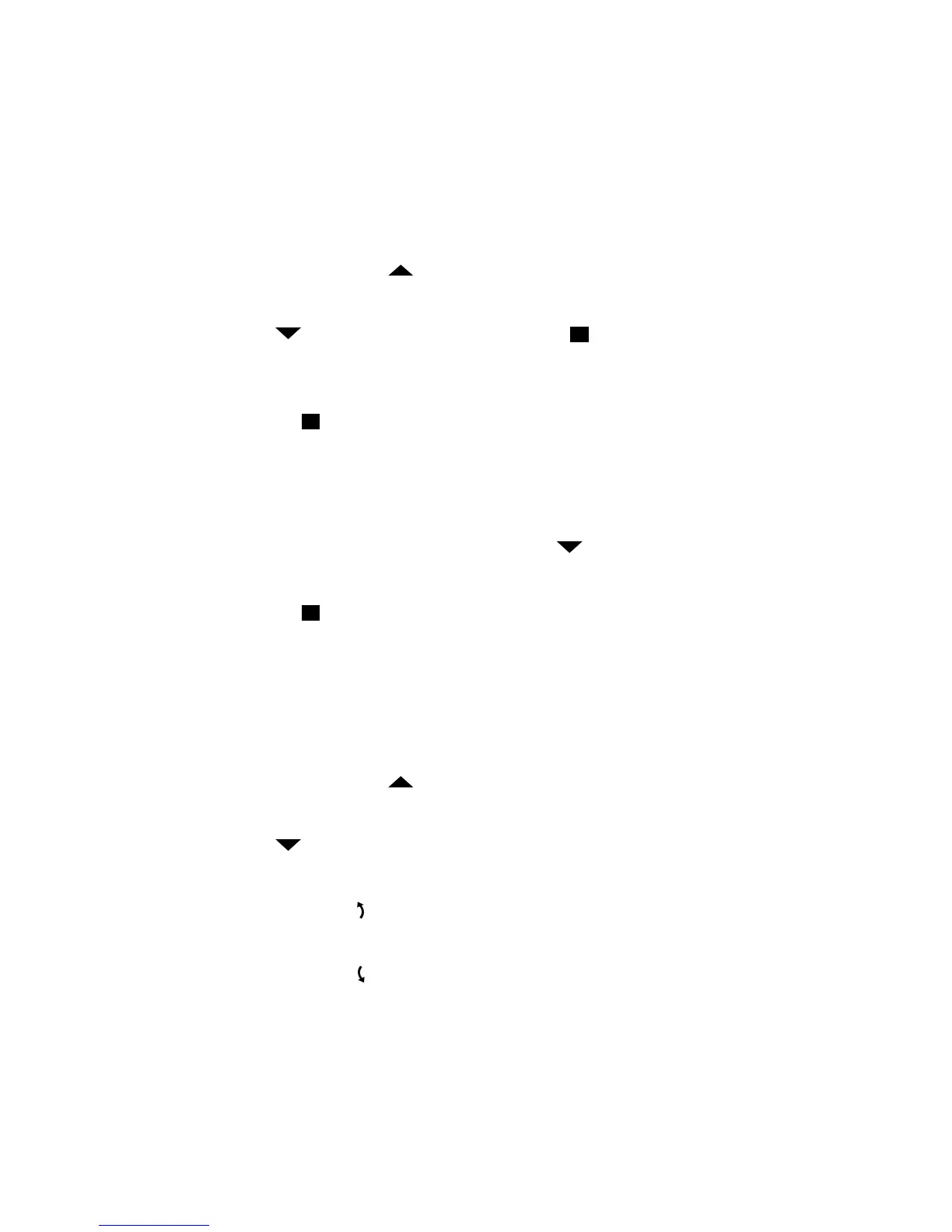PowerView™ Remote Control Guide
Page 4 of 8 Rev 1.8 01292015
Resetting Limits – Designer Roller Shades & Designer Screen Shades Only
1. Press and hold the manual control button on the shade for eighteen seconds. Continue to
hold the manual control button as the shade jogs at six seconds and twelve seconds. Release
it after a third jog at eighteen seconds to clear the bottom limit.
2. Then run the shade fully to Open to set a new upper limit. The shade will run to the top
where it will set a new upper limit. The shade will jog to indicate a new limit has been set.
3. Then press Close. The shade will run down. Press
Stop at the desired bottom length.
Adjust up or down as needed. Caution: When lowering the shade, the shade will not stop
until you stop it. If it is not stopped, it will roll up backwards.
4. Press and hold Stop for four seconds to put remote in program mode. The lights on
remote will blink to indicate it is in program mode. Check to make sure no group number is
flashing. If a group number is lit, press it to deselect the group.
5. Press and hold the manual control button on the shade.
6. While continuing to press the manual button, Press Close on the remote. The shade will
jog to indicate it has set a new lower limit.
7. Press and hold Stop for four seconds to exit program mode.
Resetting Limits – Luminette® Privacy Sheers and Skyline™ Gliding Panels
1. Press and hold the manual control button on the shade for six seconds. The shade will jog to
indicate it has been cleared.
2. Then run the shade fully to Open to set a new open limit. The shade will run slowly to
the stack side where it will set a new traverse open limit.
3. Then press Close. The shade will run slowly to the closed position where it will set a new
traverse closed limit.
4. (Luminette Only) Press
right arrow to rotate vanes fully to the right where a new limit for
right rotation will be set.
5. (Luminette Only) Press
left arrow to rotate vanes fully to the left where a new limit for left
rotation will be set
