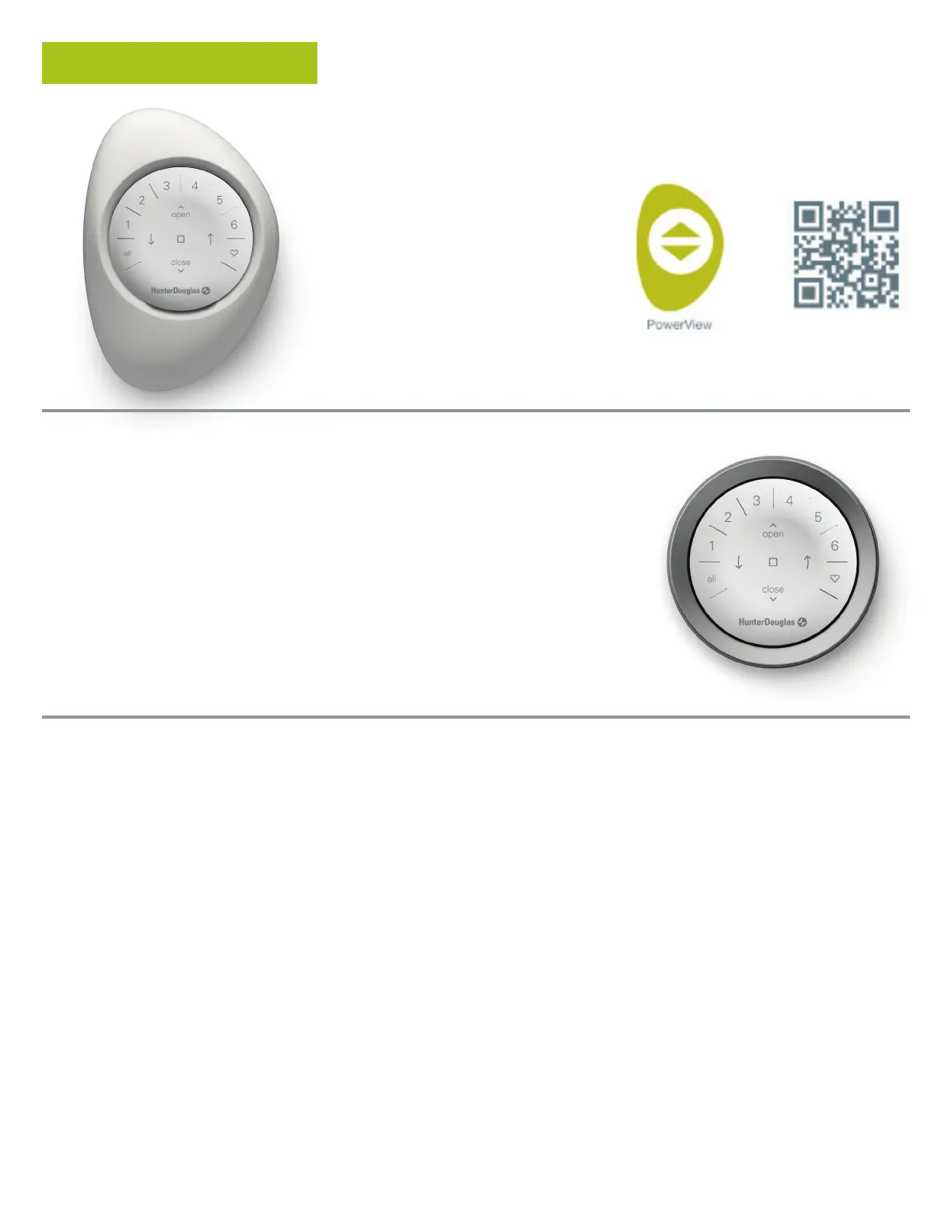Programming
3
IMPORTANT: All remotes (regardless of
how many are in a project) are programmed
solely through the PowerView
®
App. To
download the PowerView App from the
Apple or Google Play store, go to
www.hdpvapp.com or scan this QR code.
HOW TO CONFIGURE A REMOTE
NOTE: A single window covering or multiple
window coverings can be added to a single
GROUP. Additionally, a single shade can be
assigned to more than one GROUP. We
recommend only similar window coverings
be included in a GROUP because of
differences in product features and
operation.
DEACTIVATING THE REMOTE’S
“RAISE-TO-WAKE” FEATURE
The remote’s LEDs will automatically turn
on whenever the remote is handled. This
feature is useful for immediately seeing
which shade GROUP buttons were activat-
ed last. Deactivating this feature will help
conserve battery life.
To deactivate, go to the remote’s settings
page. You can reactivate at any time.
REMOVE A WINDOW COVERING
FROM A GROUP
1. Open the PowerView
®
App and
navigate to the “More” tab
“Accessories” “Remotes”.
2. Select the desired remote.
3. In the virtual remote configuration
page, select the GROUP that you want
to remove a window covering from.
4. Select the editing tool button in the
bottom righthand corner of the screen.
5. Select the window covering you
want removed from the GROUP. The
orange circle with the checkmark
should disappear to confirm which
window coverings are assigned to
that GROUP. Then select “Done”.
6. Select “Sync” and follow the
prompts to sync your remote to
complete the shade removal process.
.
SET FAVORITE POSITIONS
Each Gen 3 window covering has two
FAVORITE positions. Each window
covering has two default FAVORITE
positions based on the shade type.
To set a new FAVORITE position:
1. Open the PowerView
®
App and go
to the specific shade’s setting that
you want to modify.
2. In the shade settings page, you will
see both FAVORITE settings. Select
which positions you want to modify.
3. Adjust the shade to the new desired
position and select “Done”. The new
FAVORITE position is now saved.
Remotes can be set up in one of two ways:
1. During the initial Home setup process
2. After the Home is created by
navigating to “More”
“Accessories” “Remotes”
The PowerView App will guide you through
the entire process, from configuration to
syncing your remotes. Please follow each
step carefully in the app to successfully set
up all remotes.
