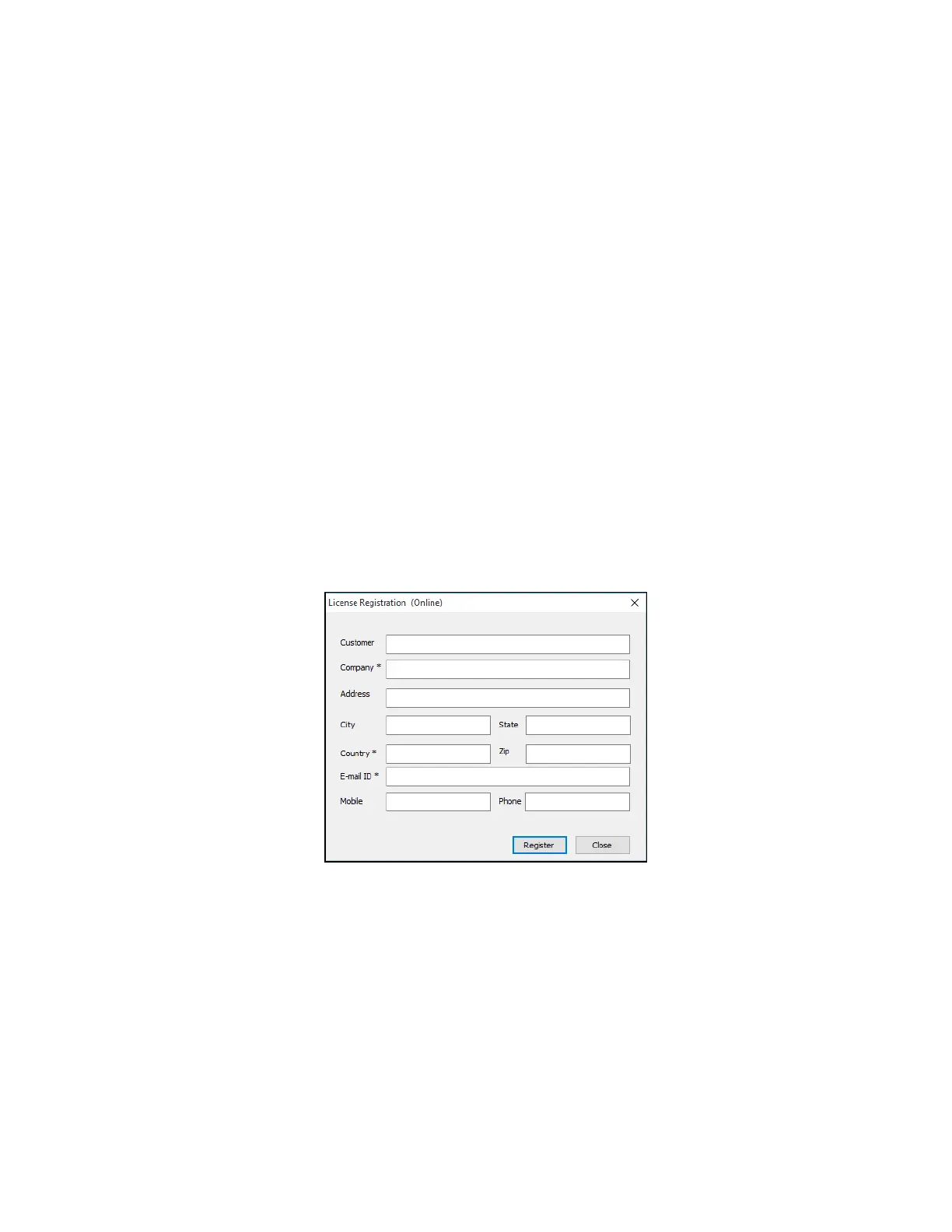UltraScan VIS Supplemental Manual for EasyMatch QC ver2.0
16
b. Paste-in or type-in the License Key ID and click ACTIVATE.
c. An acknowledgement will be displayed showing the activation status.
2. Option #2: Key File (.skl)
This method is for using the SoftKey License (.skl file) on the thumb drive.
a. Place the thumb drive with the SoftKey License in the USB port.
b. From the CHOOSE AN OPTION page (Figure 14), select KEY FILE (.skl).
c. Browse the USB to find the SoftKey License (.skl) file, then click ACTIVATE.
d. An acknowledgement will be displayed showing the activation status.
3. Option #3: Sentinel Key
a. If the user has a HunterLab USB hardware key, then it can be used with a
new sensor on the same computer. Return to INSTALL THE SOFTWARE, Step
5 (Figure 11) and select SENTINEL KEY to continue.
4. Option #4: 30-day trial
a. Fill out the registration form provided for the 30-day trial. Connect to the
internet. HunterLab will approve the trial and email the SoftKey license back.
Follow the directions for Option #1 or #2 to complete.
Figure 15. Request 30-day Trial
Add the Sensor
1. Upon initial startup, the following message will be displayed: SENSOR NOT YET
INSTALLED. PLEASE INSTALL A SENSOR TO TAKE MEASUREMENTS. This message will
remain until you proceed to the Install/ Configure command in the Sensor menu and
install a new sensor.
2. The Sensor Manager appears first:
