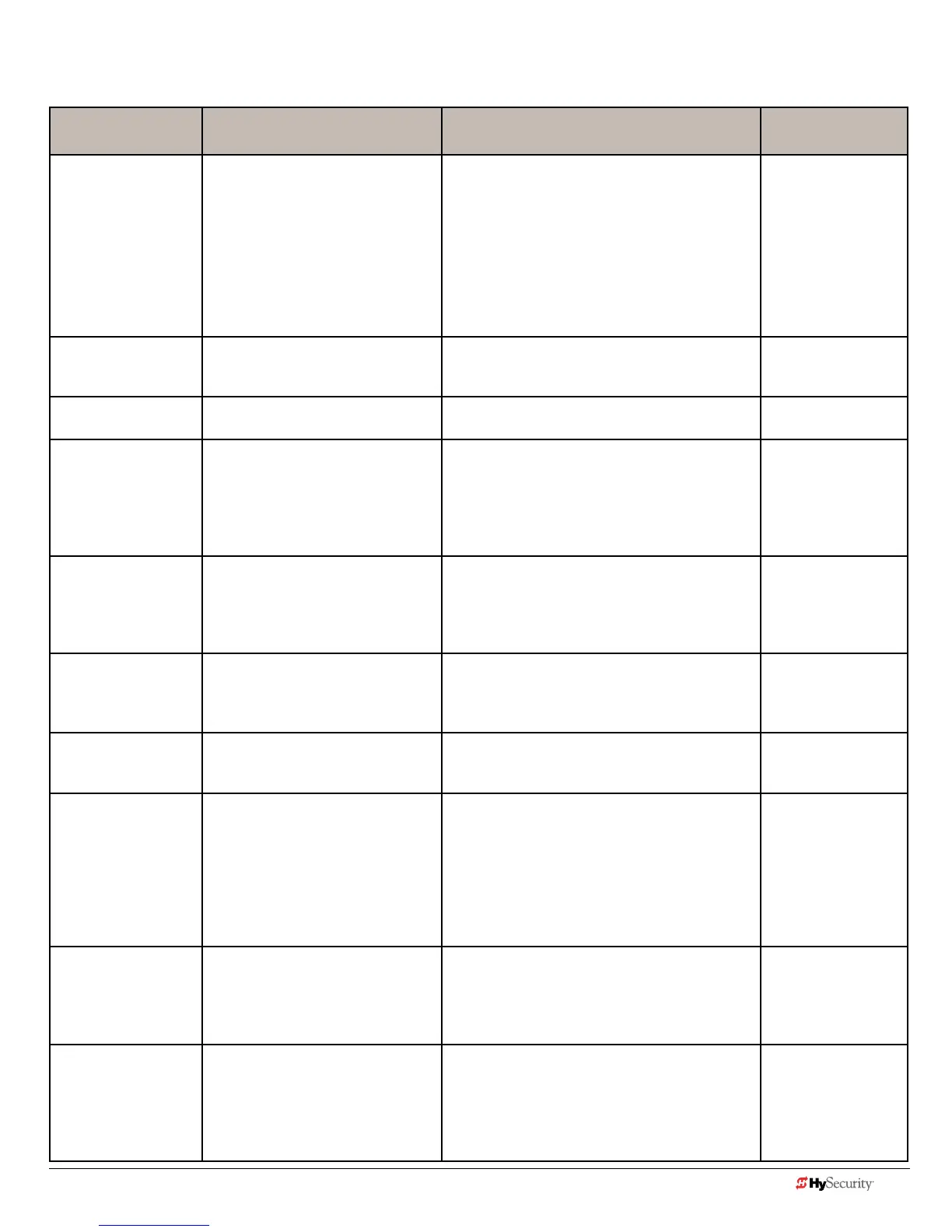www.hysecurity.com Display Menu D0536 Rev. C 3-7
Installer menu: taBle 2.
Installer Menu Setting Options Menu Tasks & Explanations SDC Wire
Connections
OT 0
Set Operator Type
0 = operator type
12=SwingSmartDC20&DCS20
Solar
14=StrongArmParkDC10&DC14
DCS10Solar&DCS14Solar
15=SlideSmartDC15&
DCS15Solar
16=SlideSmartDC10F&
DCS10FSolar
Select the appropriate number for the operator.
NOTE: This menu item only appears if the Smart
DC Controller is being replaced.
CAUTION: If you are replacing an SDC board,
remember to transfer the operator’s menu
settings from the existing board to the
replacement board. Refer to the installation
instructions that accompany the replacement
SDC board.
Notapplicable(N/A)
MN 0
Model Number
0=modeltypeunknown
1=Model10
2=Model14
SelectthetypeofStrongArmParkDCmodel
used at the site. NOTE: This menu item only
appears when you set the OT (operator type).
N/A
LL 0 (OFF)
Learn Limit Reset
0 = Normal setting
1=Eraseslearnedlimitpositions
Settooption1,thesystemresetstoaccommo-
date for relearning limits.
N/A
UC 0
Usage Class
0 = gate disabled
1=Familydwelling(1to4units)
2=Multi-family&commercial
3=Lightindustrial*
4=Industrial/guardedsecure*
*Notservingthegeneralpublic
Set the UL usage class. The installer must set the
usage class for the operator to function.
See“IdentifyingGateOperatorCategoryand
UsageClass”onpageSafety-6.
NOTE: The usage class setting does not appear
onStrongArmParkDCandCrashproducts.
N/A
SH 0
GateHanding
0 = gate disabled
R=viewedfromthesecureside,the
arm lifts right to open
L=viewedfromthesecureside,the
arm lifts left to open
The handing determines which way the gate
opens as you view it from the front access panel.
NOTE:StrongArmParkDCisfactorycongured
for left handing.
N/A
OS1
Open Speed
DC10 DC14
1 = 2.5 seconds 1 = 3.5 seconds
2=2.0seconds 2=3.0seconds
3=1.5seconds 3=2.5seconds
Adjusthowquicklythebarrierarmopens.
CS1
Close Speed
1 = 2.5 seconds 1 = 3.5 seconds
2=2.0seconds 2=3.0seconds
3=1.5seconds 3=2.5seconds
Adjusthowquicklythebarrierarmcloses.
FD 0 (OFF)
Load Factory Defaults
0 = user settings
1=reloadfactorysettings
Selectsetting1toreturntheoperatortofactory
defaults which globally restores all menu settings
back to new operator status.
NOTICE: If factory defaults are restored, any
customizedmenusettingswillneedtobe
reprogrammed. Before loading factory defaults,
youcansaveyourcustomizedmenusettings
usingaPClaptop&S.T.A.R.T.
N/A
DG0(OFF)
DualGate
0 = solo operator
1=Slaveunit
2=Masterunit
3=SallyPortA
4=SallyPortB
Establishescommunicationafterwiringdualgate
connections between two operators in Master/
Second(Slave)orSallyPortsitecongurations.
This menu item appears if the sequenced gate
menuitemSGissetat0(off).
DualGateCOM
(Gate1)toDualGate
COM(Gate2)
AtoA
B to B
SG0(OFF)
SequencedGate
0 = off
1=LoopLayout/Site#1
2=LoopLayout/Site#2
Establishescommunicationafterwiringtwoor
more operators as sequenced gates.
ThismenuitemonlyappearsiftheDualGate
menuitemDGissetat0(solooperator).
NOTE:AccesstheUserMenuinbothoperators
and set a Close Timer.
ConnectDualGate
COM(TrafcGate)to
DualGateCOM
(SecurityGate)
AtoA
B to B
