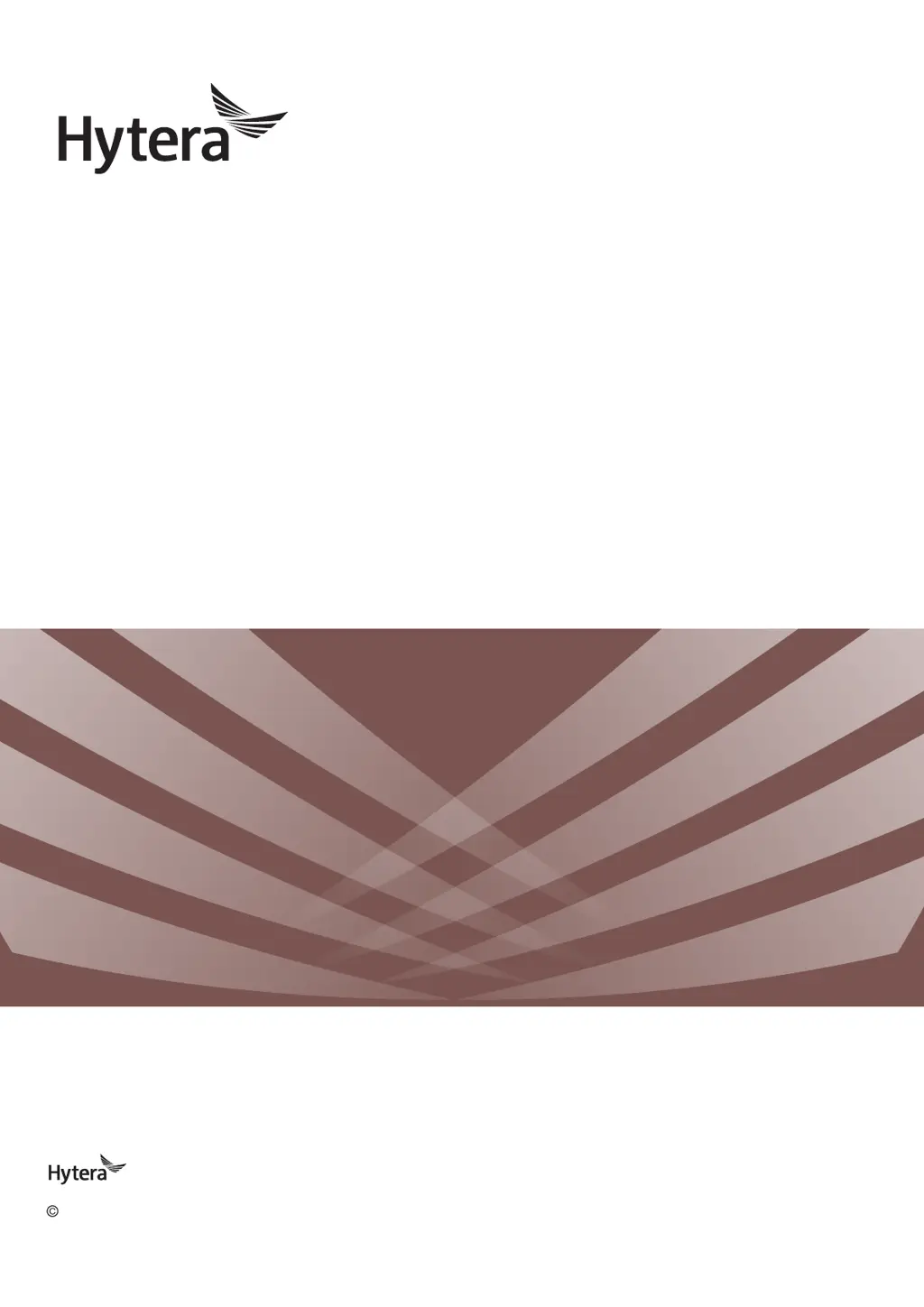What to do if my Hytera PT350 Two-Way Radio cannot be turned on?
- KKevin ThomasAug 14, 2025
If your Hytera Two-Way Radio won't turn on, there are a few potential causes. First, the battery may be improperly installed; remove it and reattach it. Second, the battery power may have run out; recharge or replace the battery. Finally, the battery contacts may be dirty or damaged; clean the battery contacts.