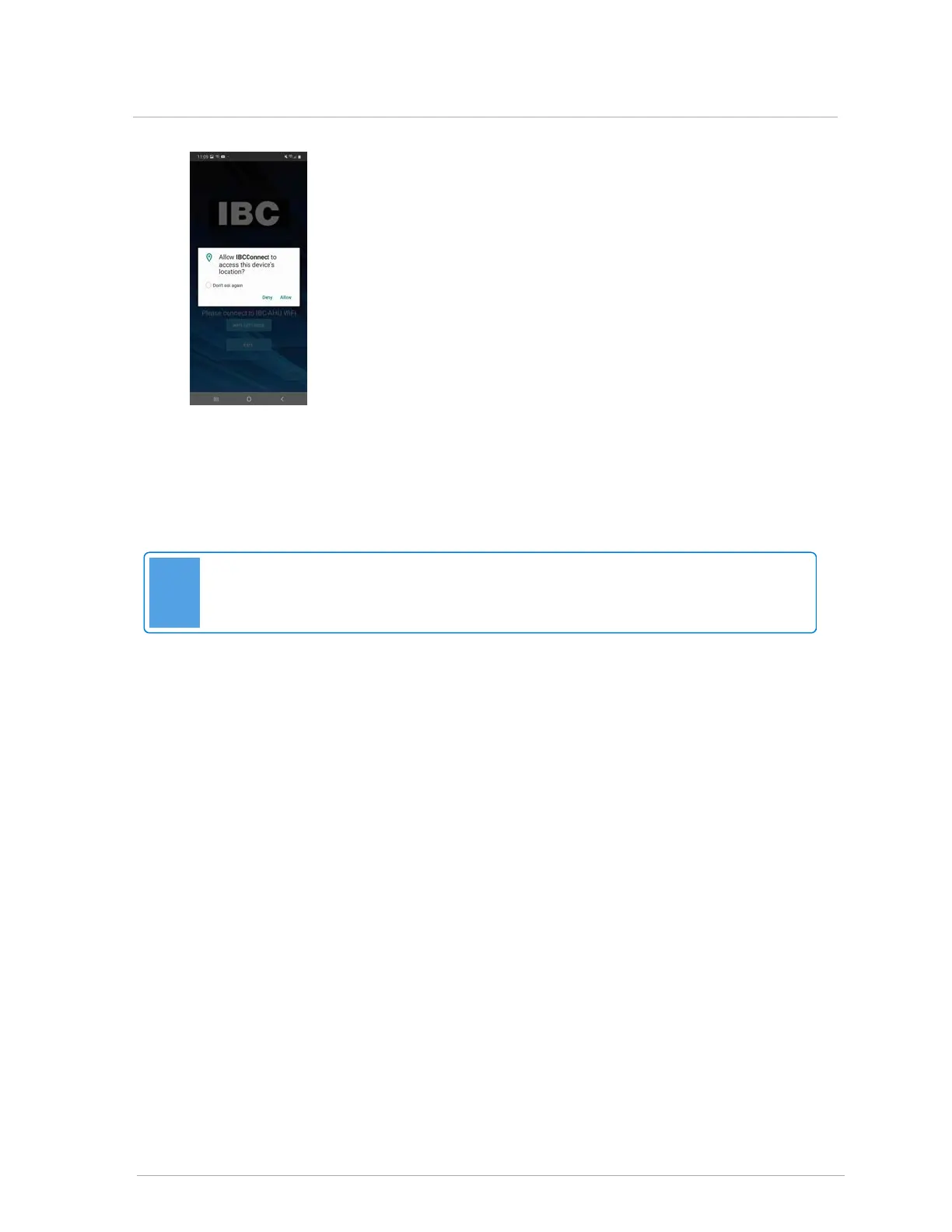If prompted to make your device location discoverable, tap Allow and then OK to grant
permission.
4. If prompted, do not check the "Don’t ask again for this network”; the device will likely default to
“NO” for staying connected if this is selected.
5. Tap the device's back button to return to the IBCconnect app, then tap GET STARTED to begin
adjusting settings.
Note
Once you have finished using the IBCconnect app, remember to disconnect from the
AHU WIFI.
Apple
You need to first change some app settings after installation. This may vary depending on device and
iOS version.
1. In the main iPhone settings, select Cellular.
2. Navigate to the device’s WiFi Settings.
3.
Locate and select the IBC-AHU WiFi.
The IBC-AHU will appear in the device’s list of WiFi Access Points as “IBC-AHU-xxxxx”, where
“xxxxx” is the serial number of the controller in the IBC-AHU. If there are multiple IBC-AHU’s in
the area, the appliance with the strongest signal will likely be the controller you want to connect
to.
4. Select IBC-AHU-xxxxx.
5.
Enter 1234567890 when prompted for a password.
With the AHU cover off, the LEDs on the circuit board will start blinking simultaneously in a ON-
OFF-ON-OFF-OFF-OFF pattern when connected.
6. Exit from the "Setting" screen and open the IBCconnect app.
4.3.1 Connecting the IBCconnect app
