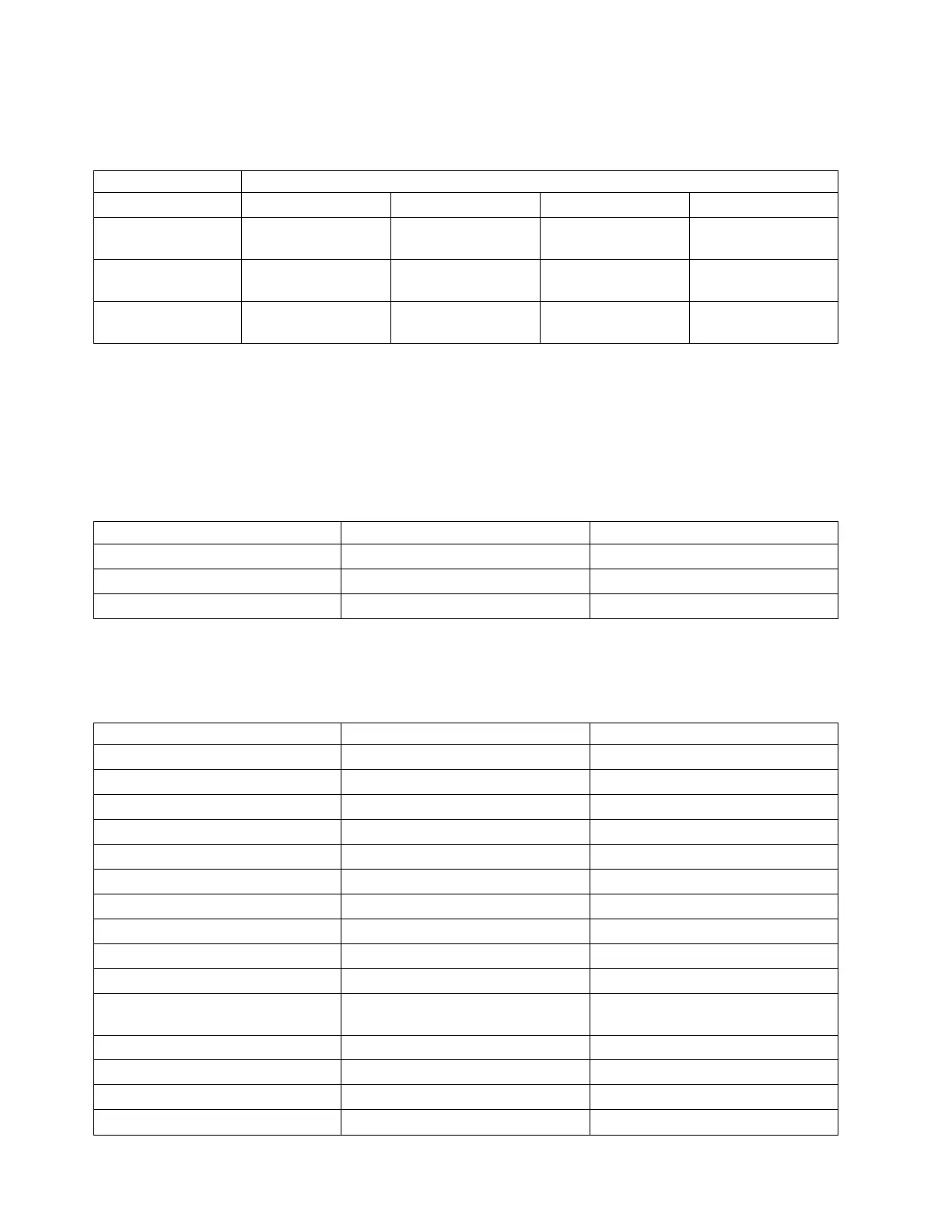The following table shows the supported distances for the different cable types at the different
link speeds.
Table 48. Supported distances for cables
Header Cable type and distance
Rate OM1 OM2 OM3 OM4
4 Gbps 0.5 - 70 m (1.64 -
229.65 ft)
0.5 - 150 m (1.64 -
492.12 ft)
0.5 - 380 m (1.64 -
1246.71 ft)
0.5 - 400 m (1.64 -
1312.34 ft)
8 Gbps 0.5 - 21 m (1.64 -
68.89 ft)
0.5 - 50 m (1.64 -
164.04 ft)
0.5 - 150 m (1.64 -
492.12 ft)
0.5 - 190 m (1.64 -
623.36 ft)
16 Gbps 0.5 - 15 m (1.64 -
49.21 ft)
0.5 - 35 m (1.64 -
114.82 ft)
0.5 - 100 m (1.64 -
328.08 ft)
0.5 - 125 m (1.64 -
410.10 ft)
Adapter LED states
Green and yellow LEDs can be seen through openings in the mounting bracket of the adapter. Green
indicates firmware operation, and yellow signifies port activity. Table 49 summarizes normal LED states.
A 1 Hz pause occurs when the LED is off between each group of fast flashes (2, 3 or 4). Observe the LED
sequence for several seconds to ensure that you correctly identify the state.
Table 49. Normal LED states
Green LED Yellow LED State
On 2 fast flashes 4 Gbps link rate: normal, link active
On 3 fast flashes 8 Gbps link rate: normal, link active
On 4 fast flashes 16 Gbps link rate: normal, link active
Power-on-self-test (POST) conditions and results are summarized in Table 50. These states can be used to
identify abnormal states or problems.
Table 50. POST conditions and results
Green LED Yellow LED State
Off Off Wake-up failure of the adapter board
Off On POST failure of the adapter board
Off Slow flash Wake-up failure monitor
Off Fast flash Failure in post
Off Flashing Postprocessing in progress
On Off Failure while functioning
On On Failure while functioning
Slow flash Off Normal, link down
Slow flash On Not defined
Slow flash Slow flash Offline for download
Slow flash Fast flash Restricted offline mode, waiting for
restart
Slow flash Flashing Restricted offline mode, test active
Fast flash Off Debug monitor in restricted mode
Fast flash On Not defined
Fast flash Slow flash Debug monitor in test fixture mode
152 Managing PCIe adapters
