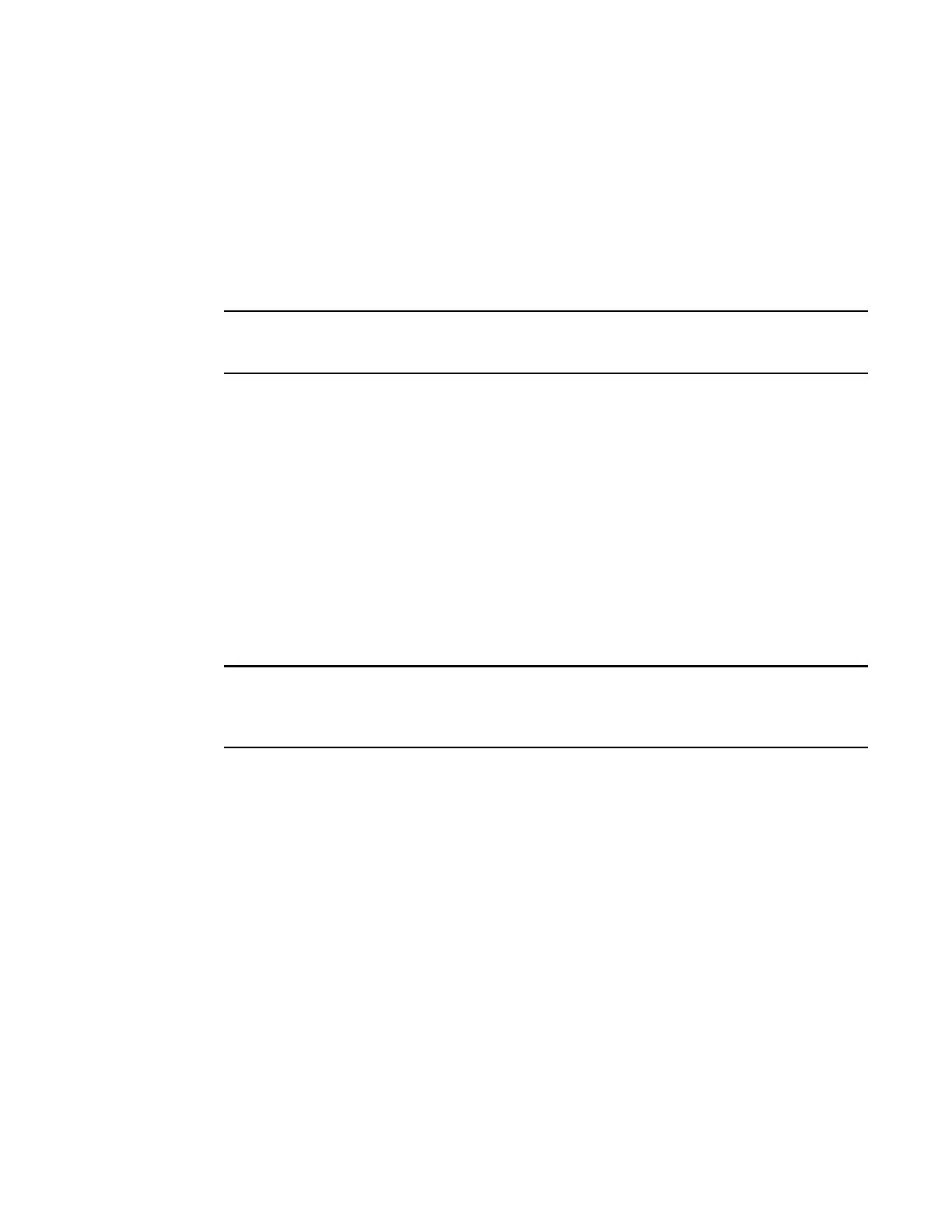38 IBM Flex System FC5022 16Gb SAN Scalable Switch User’s Guide
Determining the switch firmware level
3
Determining firmware using Web Tools
Before you install Web Tools on your workstation, verify that your switch and workstation meet the
Web Tools requirements. Web Tools requires any browser that conforms to HTML version 4.0,
JavaScript version 1.0, and Java Plug-in 1.6.0_29 or later.
You must connect to Web Tools using SSL. To do this, you will require a digital certificate from an
Internet Certificate Authority (CA). For more information on certificates, see the Fabric OS
Administrator’s Guide.
Make sure you have Java plug-in Version 6 Update 29 (build 1.6.0_29-b11) or later installed on your
management workstation.
For supported browser and platform information, see the Web Tools Administrator’s Guide.
1. On a computer in the same network as the switch, open a supported Web browser.
2. Enter the IP address of the switch in the address field, for example:
https://10.24.151.224
3. Press Enter.
4. Log in to Web Tools using the following default username and password settings:
User ID: USERID
Password: PASSW0RD (wherein the sixth character is a zero)
5. Select Switch Admin, then click the Firmware Download tab to display current firmware
information.
The passwords that are used to access the switch are case-sensitive. To increase system security,
change the password after you log in for the first time. For more information, see the Fabric OS
Administrator’s Guide.
