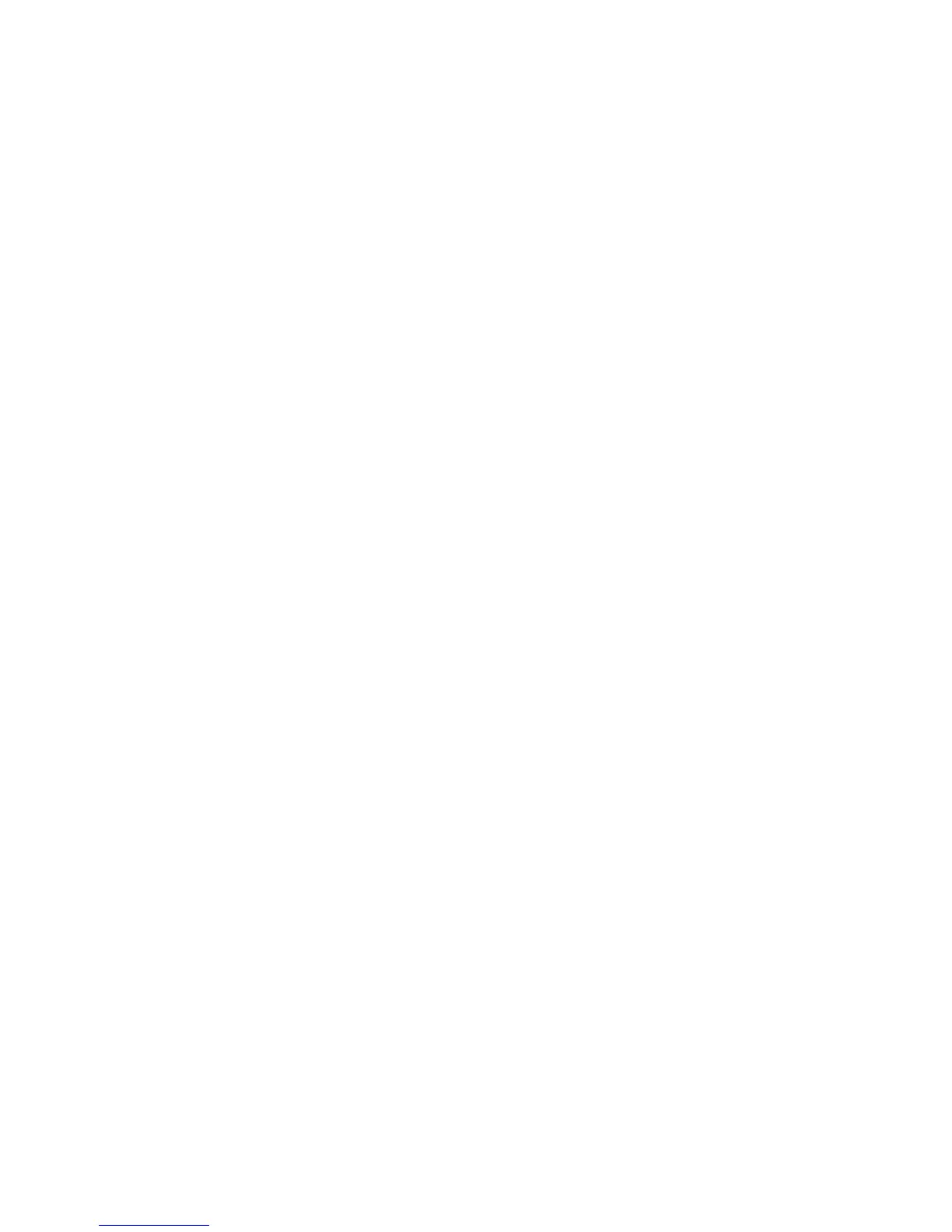4. The final value that you must enter is the Ethernet gateway. If the system is on a private network and
this value is not needed, enter 0.0.0.0 on the next screen and then press any key to dismiss this
message. Otherwise, enter the gateway IP address.
5. After you enter all the necessary values, you can review them, apply, edit, or cancel your changes
through the Review Configuration pane.
6. To apply your changes, select the Apply new settings option. The changes are then applied and the
network is automatically restarted. The final pane displays the assigned IP address.
Results
Note: Because you established a static IP address rather than using DHCP, there is no automatic
discovery of the network DNS server. To enter your network's DNS server information, you can use the
web management interface. The DNS settings are configured using the Network node in the system tree.
Configuring DHCP
Your storage system is pre-configured to use DHCP as its IP address method. To configure your DHCP
server, you must know the hardware MAC address of the storage system.
About this task
To obtain the MAC address and to configure your system to use DHCP, complete the following steps:
Procedure
1. From the Net Config submenu, select the Show Current option. This option displays the information
for the management controller.
2. Use the ↓ button to scroll to the section that displays the information for the wanted Ethernet device.
The MAC address is shown at the bottom and is displayed as six octets, such as a2:78:90:f7:01:88.
Use this value to configure your DHCP server.
3. On the front panel display, choose Eth0 Config and select DHCP.
4. On the next pane, use the ↓ to confirm the setting. The system restarts automatically. The final screen
displays the IP address that is assigned by the DHCP server.
Results
If the network fails to start, check the Ethernet connection and contact your system administrator. If the
IP configuration was successfully saved, select the Restart Net option from the management controller
menu instead of reselecting the same IP configuration.
Additional system management options
After you set up the basic system management options, you can use these additional functions. The
functions include connecting by using Telnet and Secure Shell (SSH), monitoring your system with
Simple Network Management Protocol (SNMP), and other advanced options.
Connecting by using Telnet and SSH
When you configure the Ethernet port on the storage system, you can remotely monitor the system by
using a Telnet or SSH session.
Set your terminal settings to VT100 mode.
Connecting by using the web management interface
The storage system is equipped with a browser-enabled tool to facilitate system monitoring, management,
and configuration.
IBM FlashSystem 710 User’s Guide 11