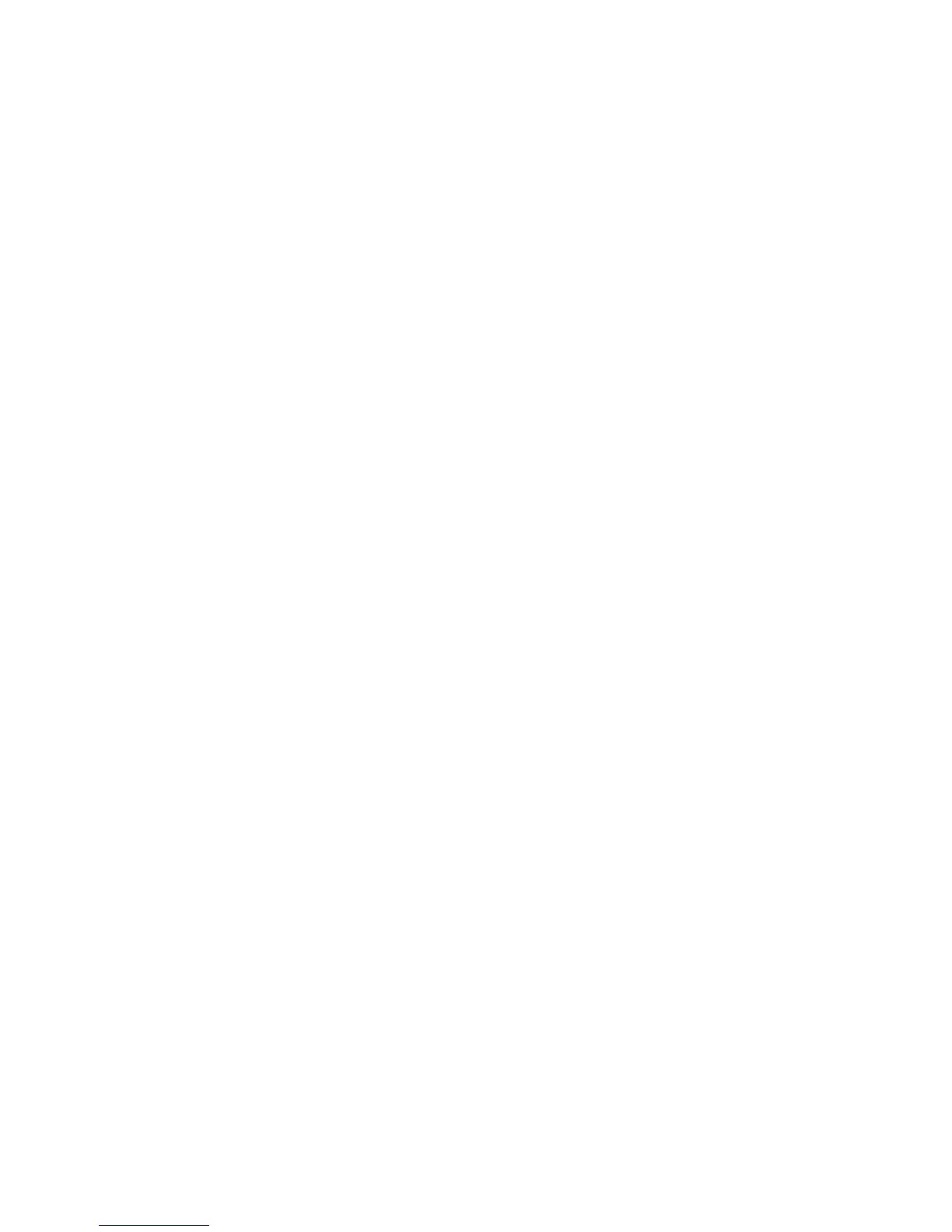Viewing statistics logs
You can view statistics logs for a specific time period and save the log to use later.
About this task
To view a statistics log, complete the following steps:
Procedure
1. Select between the Day, Month,orYear button to change the time period that is shown in the graph.
The darker-colored line graph that is drawn for a statistic is an average line of periodic samples. The
variance of these samples is represented by a lighter-shaded polygon of the same color.
2. Use the Variance check box to turn on or off the variance option.
3. Use the Save button to save the graph image as a JPEG or a CSV (comma-separated values) file.
4. To view one or multiple statistics history, select the statistic in the Currently Logged Stats table (press
Ctrl + click to select multiple statistics), then click the Save/View action. This action opens a pane that
displays a graph of the statistics daily history, showing the time in the x-axis and the statistics value
in the y-axis.
Configuring logged statistics
You can add or remove system statistics to the logged history list.
About this task
The original list of logged statistics cannot be removed, but any user-added statistic can.
To configure the logged statistics, complete the following steps:
Procedure
1. To access the configuration wizard, select the Configure icon in the Statistics Detailed Information
toolbar. The left side of the Modify Logged Statistics pane has two list boxes. The top box lists system
components.
2. Select a component from the list to generate a list of its statistics in the lower box, similar to the
statistics graph configuration dialog.
v To add a statistic to the logged list, select a component and statistic pair and click the center Add
button. The new statistic is shown at the bottom of the logged statistics list.
v To remove a statistic, select it in the logged list and click the Remove button.
A confirmation page is shown. Any added statistics are shown at the bottom of the list.
3. To complete the configuration wizard and save any changes, click the Confirmation check box and
click Finish.
Upgrading the system software and firmware
You can upgrade your storage system software and firmware with a patch file by using the web interface.
About this task
To upgrade your storage system with a patch file, complete the following steps:
Procedure
1. From the web interface, select the Management node in the system tree. Highlight Firmware to view
the current firmware version.
2. To update the firmware, either right-click the Firmware node and select Firmware update, or left-click
Update in the toolbar.
IBM FlashSystem 710 User’s Guide 19
