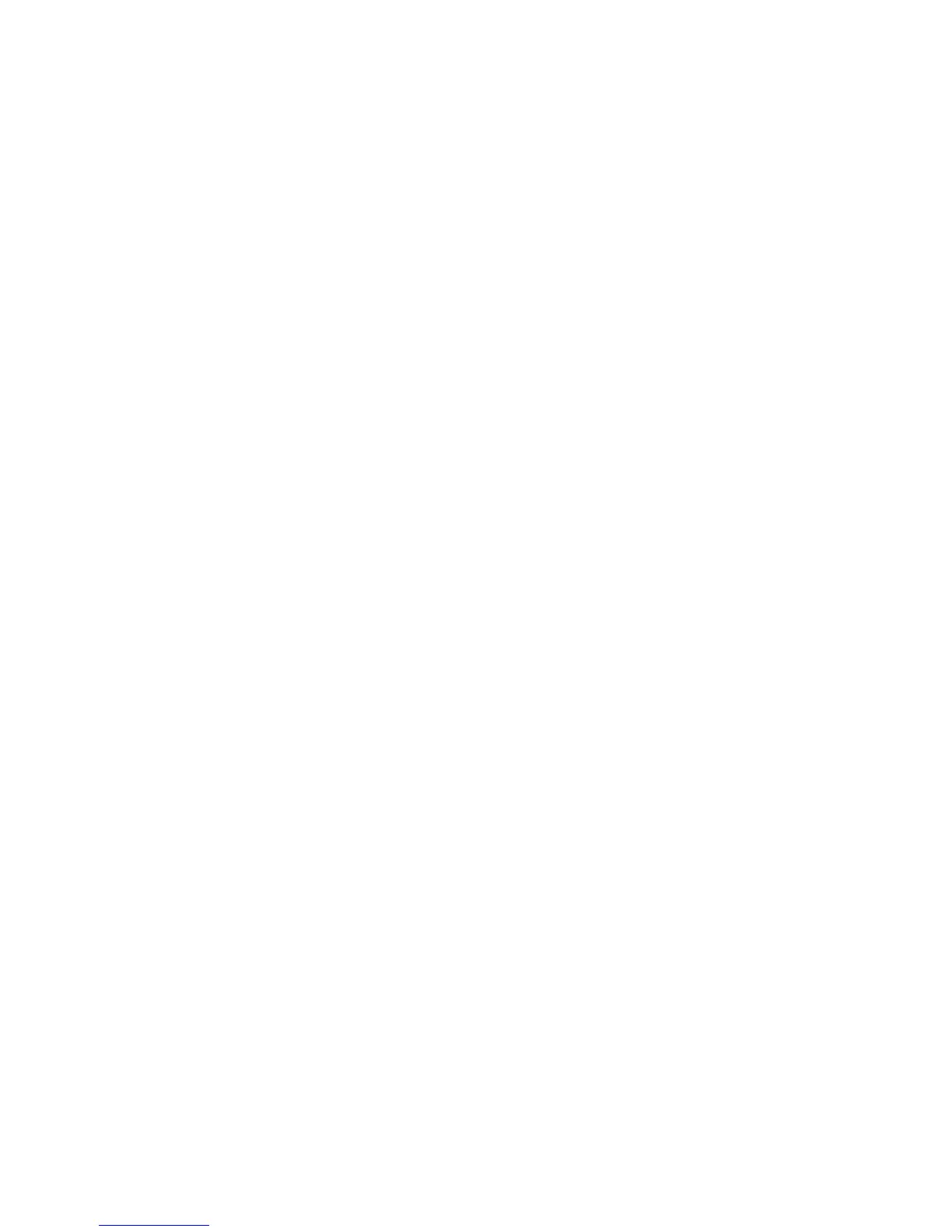System event log
The system event log provides more detailed information about any problems.
For details on how to access the log, see “Accessing the system event log” on page 18.
All errors are permanently logged until the problem is resolved and the log is cleared. When a problem is
diagnosed and solved, it is important to clear the errors from the log to provide visibility for any future
issues. For details on clearing the log, see “Clearing the system event log” on page 18
System report
The system report provides a snapshot of all current configuration settings, statistics, and the event log.
For details on accessing the report by using the web interface, see “Accessing the system report” on page
18.
Reformatting uninitialized flashcards
If the storage system has been without power for more than one month, it is possible that the
management GUI shows one or more flashcards as failed. The front panel may also show error messages
such as Storage Offline.
Before you begin
This condition is NOT a failure. It is a characteristic of Enterprise Flash technologies that are used in the
storage system. The remedy is to format the flash array. There is no immediate need to contact support if
this condition is observed on first boot or if the storage system was powered off for more than one
month. (You can verify the last power up date by selecting Logs in the GUI and verifying the date of the
last entries.)
About this task
To log in to the command line interface and format the uninitialized flashcards, complete the following
steps:
Procedure
1. From a telnet or Secure Shell (SSH) client, access the system by using the system IP address.
2. Log in using the default administrator username admin and the default password password, or your
system's unique username and password.
3. At the command prompt, enter #diag to enter diagnostic mode.
4. To confirm the command, enter YES.
5. From the diagnostic menu, type 1.
6. To confirm the command, enter YES.
7. From the Format Flashcard submenu, either enter ALL to format all flashcards, or select an individual
flashcard by typing flashcard-#where # is the slot number of the new flashcard.
8. Enter q to exit diagnostic mode and return to the command prompt.
9. Enter #storage to confirm that all the flashcards are formatted.
Monitoring battery health
Internal sensors report on the battery voltage level. A monthly test ensures that the electrical current
supplied from the batteries is sufficient to handle a sudden power loss.
When the internal sensors detect a problem, the errors are reported.
IBM FlashSystem 710 User’s Guide 21
