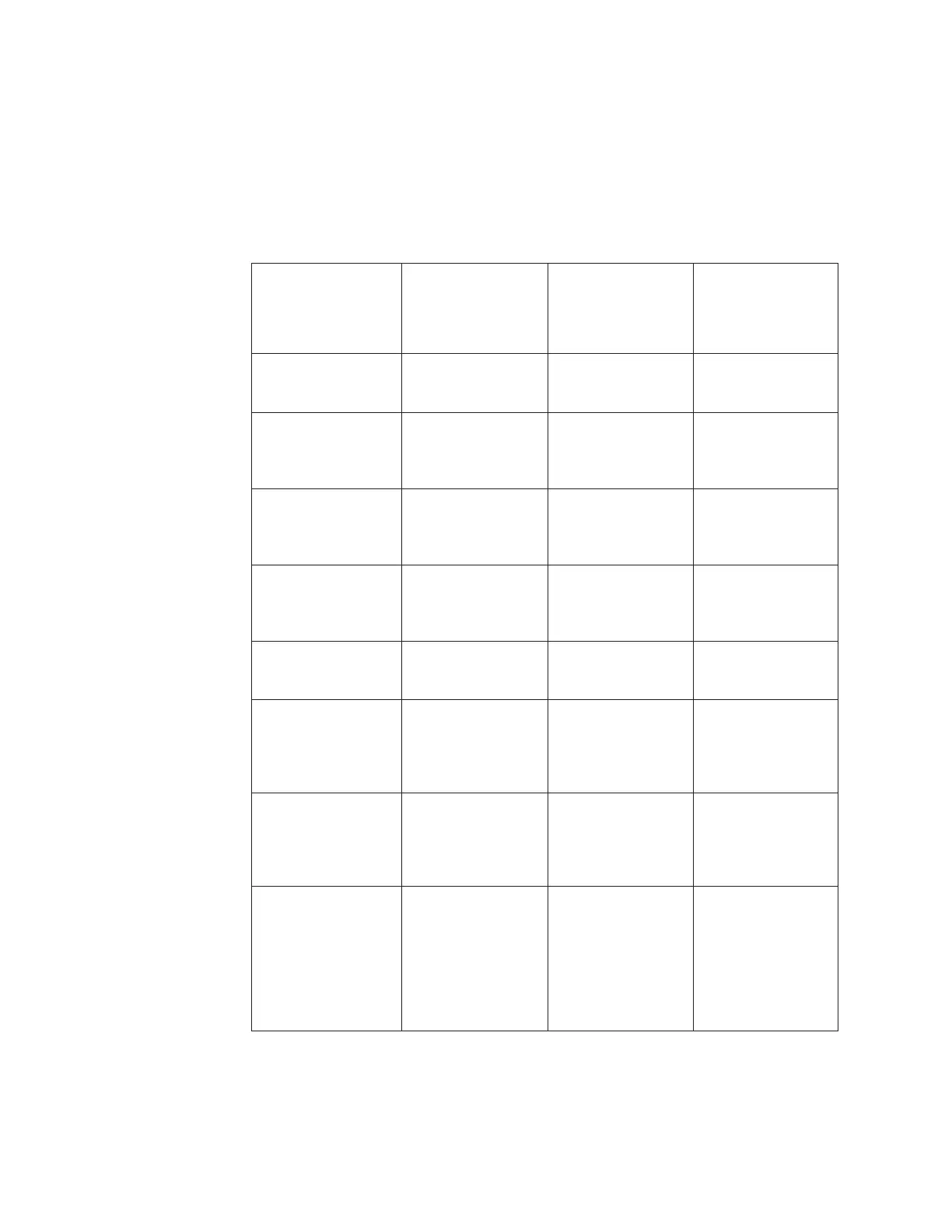v Setting up a new system that consists of more than one control enclosure. You
install the first control enclosure and then the required expansion enclosures. For
other control enclosures, do the setup as if you were adding it to an existing
system.
Table 1 identifies the order of the steps that you take for each of the different
scenarios.
Table 1. Steps for the different scenarios
New system with
control enclosure
only
New system that
includes a control
enclosure and one or
more expansion
enclosures
Adding expansion
enclosures to an
existing system
Adding control
enclosures and
expansion
enclosures to an
existing system
“Step 1. Reviewing
your packing slip” on
page 3
“Step 1. Reviewing
your packing slip”
on page 3
“Step 1. Reviewing
your packing slip”
on page 3
“Step 1. Reviewing
your packing slip”
on page 3
“Step 2. Identifying
the hardware
components” on page
4
“Step 2. Identifying
the hardware
components” on
page 4
“Step 3. Verifying
environmental
requirements” on
page 6
“Step 3. Verifying
environmental
requirements” on
page 6
“Step 3. Verifying
environmental
requirements” on
page 6
“Step 3. Verifying
environmental
requirements” on
page 6
“Step 4. Reviewing
enclosure location
guidelines” on page
7
“Step 4. Reviewing
enclosure location
guidelines” on page
7
“Step 4. Reviewing
enclosure location
guidelines” on page 7
“Step 4. Reviewing
enclosure location
guidelines” on page
7
“Step 5. Preparing
the IBM Flex System
chassis” on page 9
“Step 5. Preparing
the IBM Flex System
chassis” on page 9
“Step 5. Preparing the
IBM Flex System
chassis” on page 9
“Step 5. Preparing
the IBM Flex System
chassis” on page 9
“Step 6. Installing the
4939 enclosures” on
page 12
2
“Step 6. Installing the
4939 enclosures” on
page 12
1
“Step 6. Installing the
4939 enclosures” on
page 12
“Step 6. Installing the
4939 enclosures” on
page 12
1
“Step 7. Connecting
the SAS cables to
expansion
enclosures” on page
14
2
“Step 7. Connecting
the SAS cables to
expansion
enclosures” on page
14
2
“Step 8. Powering on
the 4939 enclosures”
on page 20
“Step 7. Connecting
the SAS cables to
expansion
enclosures” on page
14
2
“Step 8. Powering on
the 4939 enclosures”
on page 20
2
“Step 8. Powering on
the 4939 enclosures”
on page 20
“Setting up your
system for the first
time with a control
enclosure or a control
enclosure and one or
more expansion
enclosures” on page
25
“Step 8. Powering on
the 4939 enclosures”
on page 20
“Adding a 4939
expansion enclosure
into an existing
system” on page 29
“Adding another
control enclosure into
an existing system”
on page 29
2 Flex System V7000 Storage Node: Installation Guide
