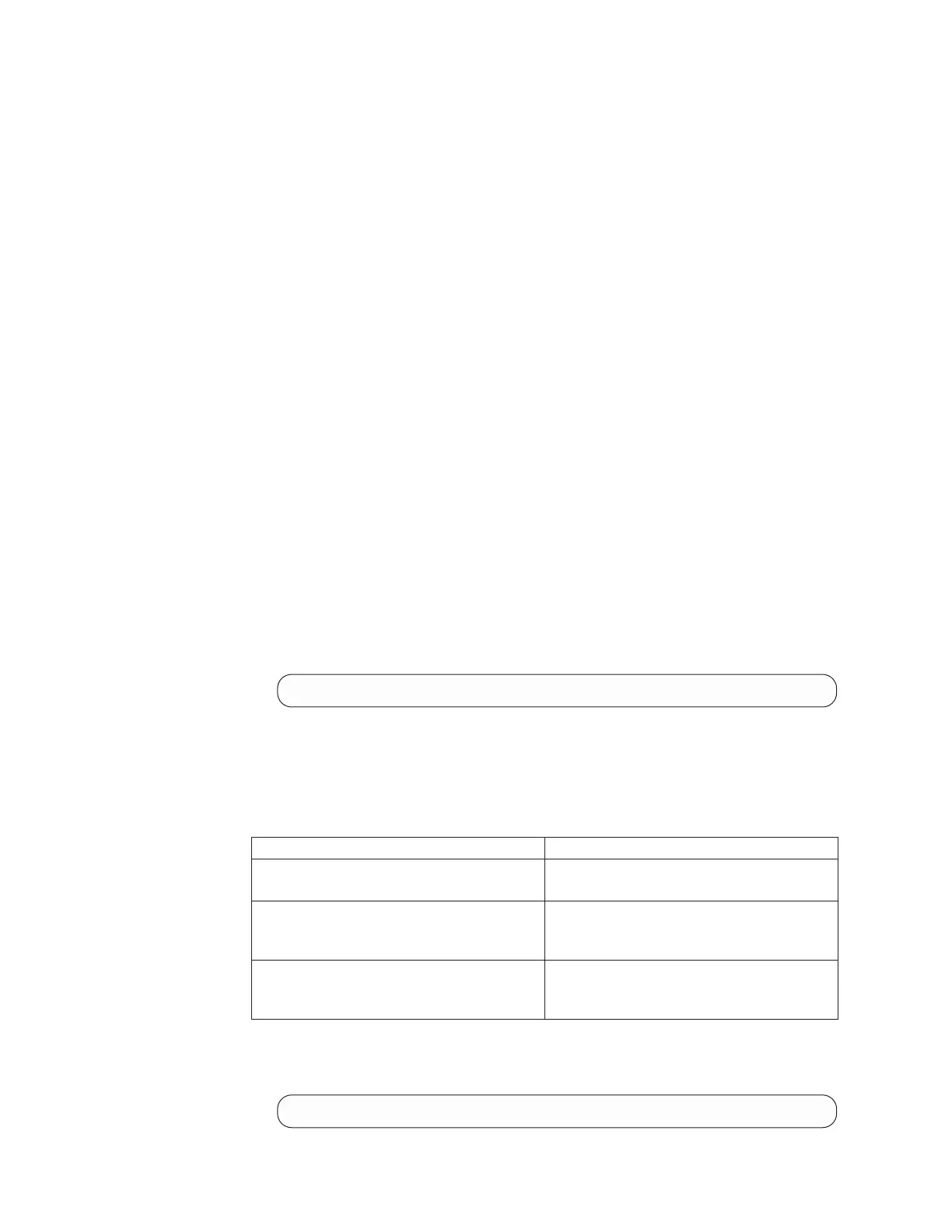of the system and application data is lost. You must reinstate the system to the
exact state it was in before the failure, and then recover the application data.
The SSH coding examples that are provided are samples using the PuTTY scp
(pscp) application code. The pscp application is available when you install an SSH
client on your host system. You can access the pscp application through a
Microsoft Windows command prompt.
Perform the following steps to back up your configuration data:
1. Back up all of the application data that you stored on your volumes using your
preferred backup method.
2. Open a command prompt.
3. Using the command-line interface, issue the following command to log on to
the system:
plink -i ssh_private_key_file
superuser@control_enclosure_management_IP
where ssh_private_key_file is the name of the SSH private key file for the
superuser and control_enclosure_management_IP is the IP address or DNS name
of the clustered system on the control enclosure for which you want to back up
the configuration.
4. Issue the following CLI command to remove all of the existing configuration
backup and restore files that are on your configuration node canister in the
/tmp directory.
svcconfig clear -all
5. Issue the following CLI command to back up your configuration:
svcconfig backup
The following output is an example of the messages that are displayed during
the backup process:
CMMVC6155I SVCCONFIG processing completed successfully
The svcconfig backup CLI command creates three files that provide
information about the backup process and the configuration. These files are
created in the /tmp directory of the configuration node canister.
The following table describes the three files that are created by the backup
process:
File name Description
svc.config.backup.xml This file that contains your configuration
data.
svc.config.backup.sh This file that contains the names of the
commands that were issued to create the
backup of the system.
svc.config.backup.log This file contains details about the backup,
including any error information that was
reported.
6. Check that the svcconfig backup command completes successfully. The
following output is an example of the message that is displayed when the
backup process is successful:
CMMVC6155I SVCCONFIG processing completed successfully.
248 Storwize V7000 Unified: Problem Determination Guide Version
