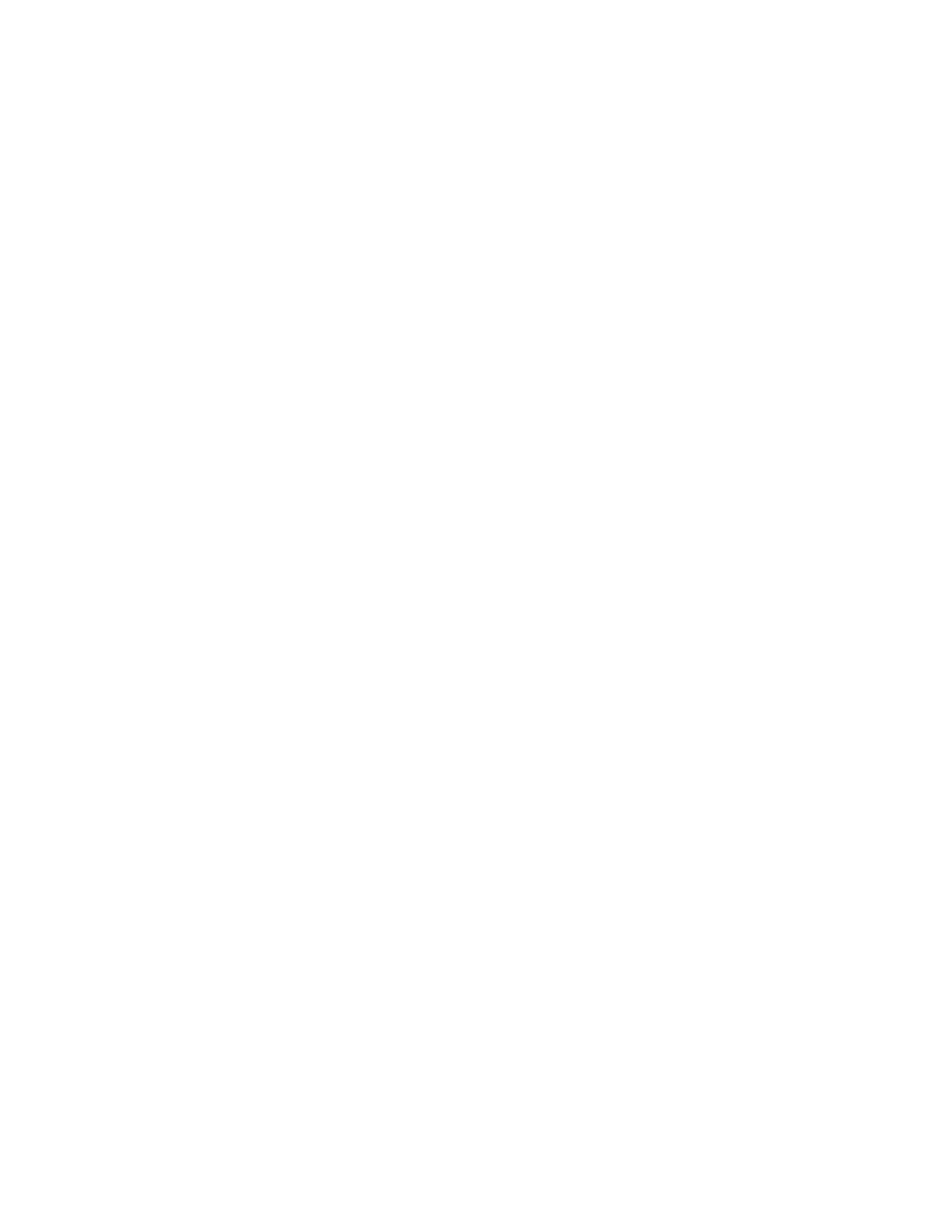on the targeted file module and that there is a physical person at the
console for the duration of the remote system.
Lights out
Is a connection that allows for a remote support connection to be accepted
automatically by the system.
Establishing a lights-out AOS connection
Use this information to establish a lights-out AOS connection with IBM remote
support for diagnosing and reviewing issues and problems on your Storwize
V7000 Unified system.
Configure the system for a lights-out connection using the Enable IBM Tivoli Assist
On-Site (AOS) task.
After you configure the system, no other tasks are needed. The remote support
contact might ask you for machine information, such as machine type and models,
serial numbers, and your machine name. This information helps them locate the
system within the back-end AOS connection point repository. The repository is an
internal list that shows all available systems that are configured for lights-out
connectivity.
Establishing a lights-on AOS connection
Use this information to establish a lights-on AOS connection with IBM remote
support for diagnosing and reviewing issues and problems on your Storwize
V7000 Unified system.
This procedure requires that a keyboard, video, and mouse is attached to the local
Storwize V7000 Unified file module and that a customer representative is
physically present at the connection for the duration of the remote support session.
To establish the AOS connection, perform the following steps:
Note: Each step at the beginning identifies whether the remote IBM support
representative or the customer in the customer data center performs the step.
1. Remote IBM support representative: Start the connection process from your
remote location.
a. Establish telephone or Sametime
®
communications to the IBM authorized
servicer at the customer site to find out the problem maintenance request
(PMR) number if you do not know it already, and the customer name and
geography.
b. Open the AOS console and click the connect icon (the plug icon).
c. Enter your AOS user ID and password.
d. Select the HTTP link type of connection.
e. Enter the customer name, the case number (use the PMR number), and the
geography.
f. Talk to the IBM authorized servicer at the customer site to make sure that
the servicer is ready to establish the link before you submit the form.
g. Submit the form to the AOS server.
2. Remote IBM support representative: Wait for the AOS console to display the
connection code when the AOS server returns the code.
3. Remote IBM support representative: Communicate the connection code to the
IBM authorized servicer at the customer site.
252 Storwize V7000 Unified: Problem Determination Guide Version
