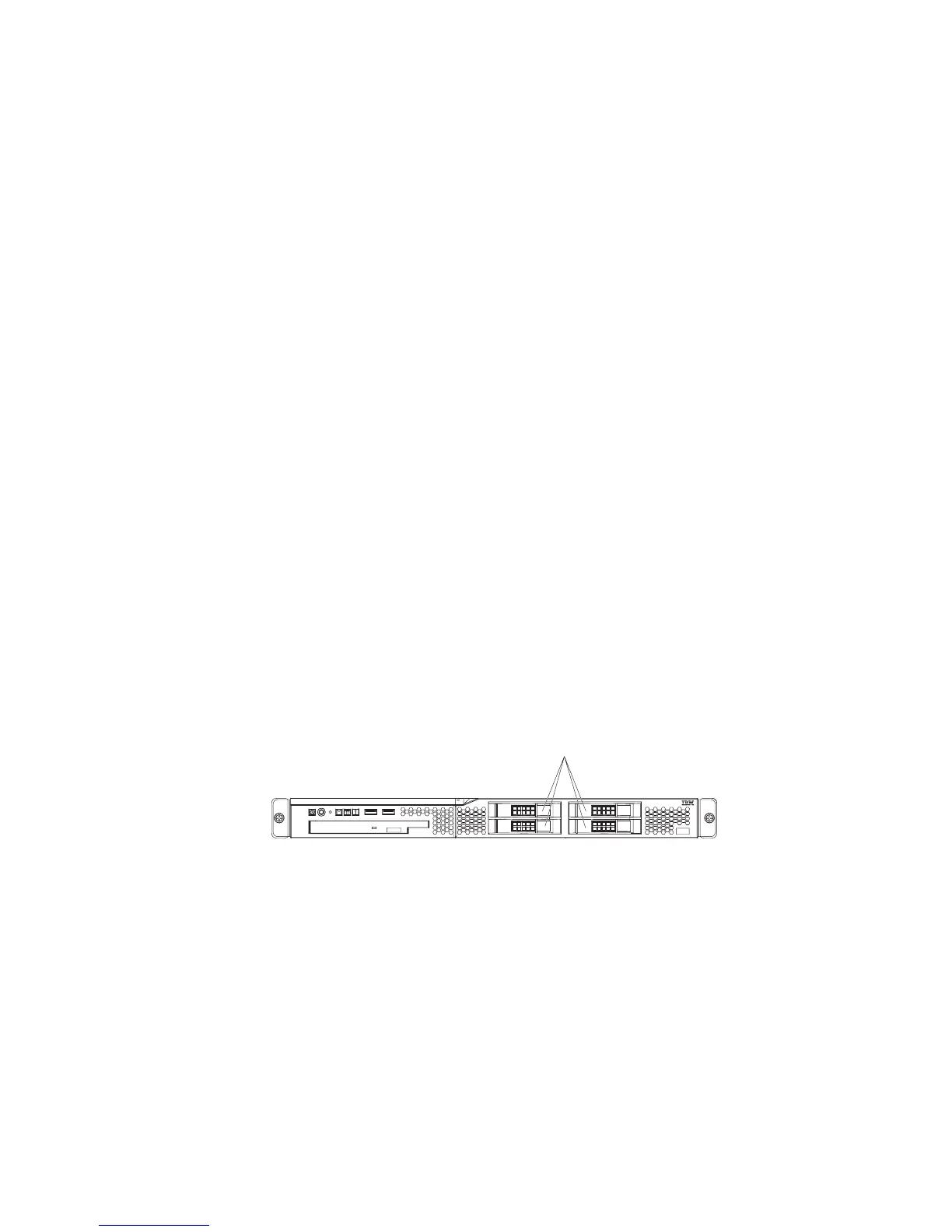1. Read the safety information that begins on page v and “Installation guidelines”
on page 16.
2. Make sure that the server cover is in place and fully closed.
3. Turn off the server and peripheral devices, and disconnect the power cord and
all external cables.
4. Remove the filler panel from the bay.
5. Pull the loops of the drive tray toward each other, and slide the drive into the
server until the drive connects to the back plate.
6. Release the loops of the drive tray.
7. Insert the filler panel into the bay to cover the drive.
If you have other devices to install, do so now. Otherwise, go to “Completing the
installation” on page 32.
Note: If a RAID controller or adapter is installed, you might have to reconfigure the
disk arrays after you install hard disk drives. See your RAID controller or adapter
documentation.
To remove a simple-swap SATA drive from the bay, complete the following steps:
1. Read the safety information that begins on page v and “Installation guidelines”
on page 16.
2. Turn off the server and peripheral devices, and disconnect the power cord and
all external cables.
3. Remove the filler panel from the bay.
4. Pull the loops of the drive tray toward each other and pull the tray out of the
bay.
Installing a hot-swap hard disk drive
The 3.5-inch drive hot-swap server models support either two SAS 3.5-inch hard
disk drives or two SATA 3.5-inch hard disk drives. The 2.5-inch drive hot-swap
server models support four 2.5-inch SAS hard disk drives.
2.5-inch drives
The installation procedure is the same for any of these drives. The illustrations in
this procedure show 3.5-inch SAS drives.
To install a hot-swap hard disk drive, complete the following steps.
Note: If you have only one hard disk drive, install it in the left or upper-left drive
bay.
Chapter 2. Installing optional devices 25