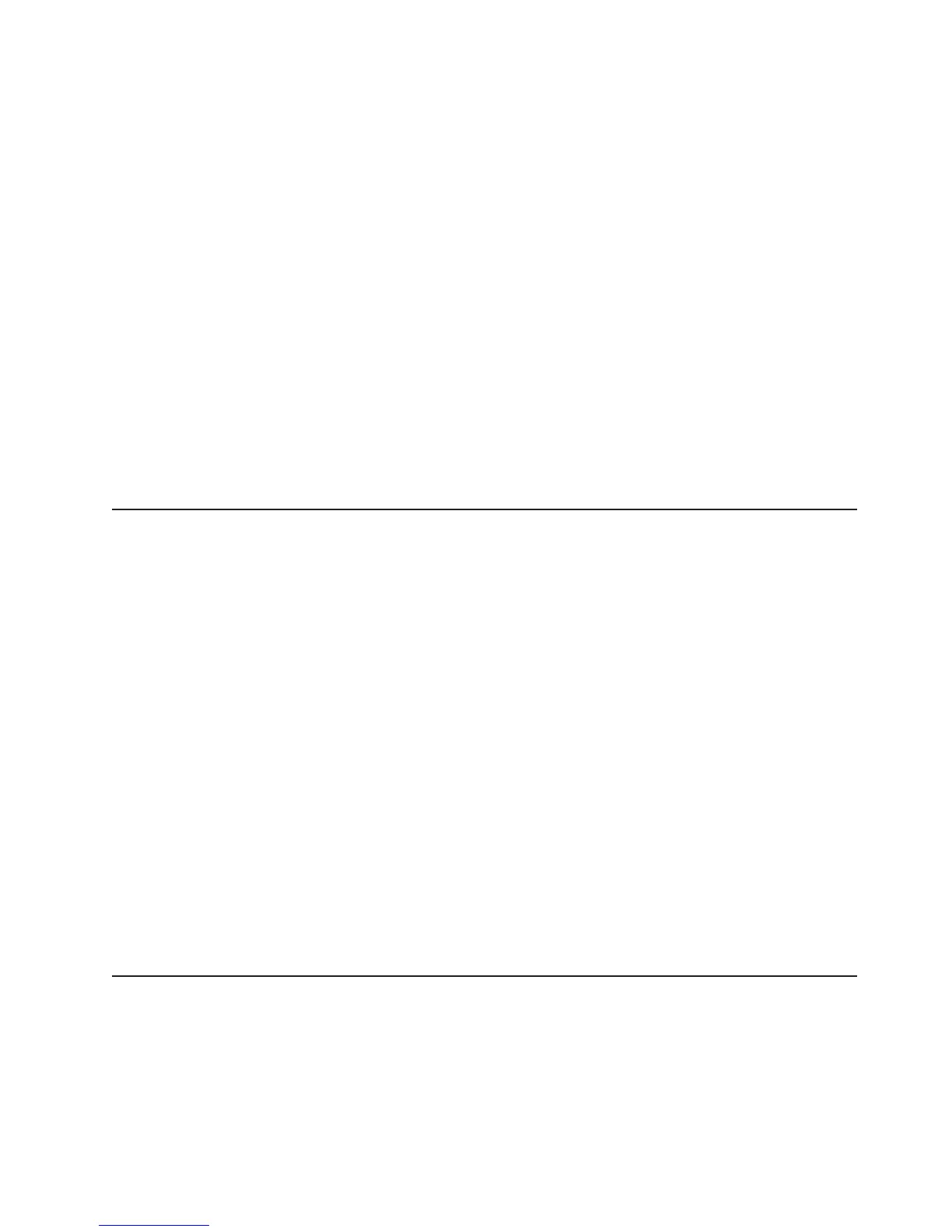Use CLI mode to remotely perform power-management and system identification
control functions over a LAN interface from a command-line interface. Use CLI
mode also to remotely view the system-event log.
Use the following commands in CLI mode:
v connect
Connect to the LAN. Type connect -ip ip_address -u username -p password.
v identify
Control the system-locator LED on the front of the server.
v power
Turn the server on and off remotely.
v reboot
Force the server to restart.
v sel
Perform operations with the system-event log.
v sysinfo
Display general system information that is related to the server and the
baseboard management controller.
Configuring the Gigabit Ethernet controllers
The Ethernet controllers are integrated on the system board. They provide an
interface for connecting to a 10 Mbps, 100 Mbps, or 1 Gbps network and provide
full-duplex (FDX) capability, which enables simultaneous transmission and reception
of data on the network. If the Ethernet ports in the server support auto-negotiation,
the controllers detect the data-transfer rate (10BASE-T, 100BASE-TX, or
1000BASE-T) and duplex mode (full-duplex or half-duplex) of the network and
automatically operate at that rate and mode.
You do not have to set any jumpers or configure the controllers. However, you must
install a device driver to enable the operating system to address the controllers. For
device drivers and information about configuring the Ethernet controllers, see the
Broadcom NetXtreme Gigabit Ethernet Software CD that comes with the server. To
find updated information about configuring the controllers, complete the following
steps.
Note: Changes are made periodically to the IBM Web site. The actual procedure
might vary slightly from what is described in this document.
1. Go to http://www.ibm.com/servers/eserver/support/xseries/index.html.
2. From the Hardware list, select System x3250 and click Go.
3. Click the Install and use tab.
4. Click Product documentation.
Updating IBM Director
If you plan to use IBM Director to manage the server, you must check for the latest
applicable IBM Director updates and interim fixes.
To install the IBM Director updates and any other applicable updates and interim
fixes, complete the following steps.
Chapter 3. Configuring the server 47