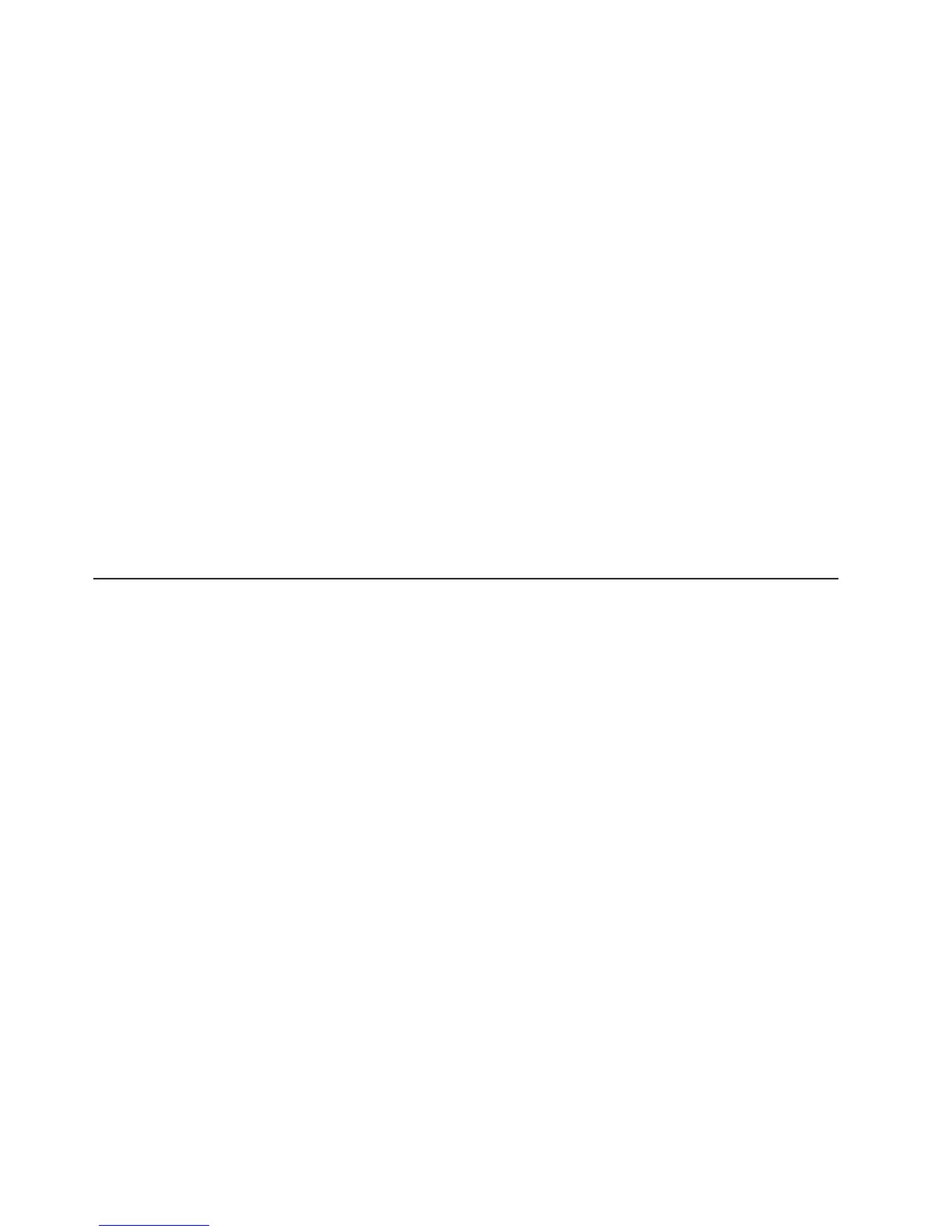Configuring the controller and devices
To configure a SAS controller and attached devices, select the controller from the
initial LSI Logic Configuration Utility program screen; then, press Enter. You can
view and change settings for the following items for the selected controller:
Boot Support
Specify the type of boot support that will be in effect (disabled, BIOS only,
OS only, or both BIOS and OS)
RAID Properties
Create a RAID array from the displayed choices
SAS Topology
View information about the devices directly attached to the selected SAS
controller, and which devices make up RAID arrays. Format and verify an
attached device.
Advanced Adapter Properties
View the SAS properties and change the following items for the selected
controller:
v Global properties
v Cylinder head sector (CHS) mapping
v Advanced device properties, such as I/O timeouts and LUNs to scan
v Spinup properties
v PHY properties
Using the baseboard management controller
The mini-baseboard management controller provides basic environmental
monitoring for the server. If environmental conditions exceed thresholds or if system
components fail, the baseboard management controller lights LEDs to help you
diagnose the problem and also records the error in the mini-BMC system-event log.
Important: If the system-error LED on the front of the server is lit but there are no
other error indications, clear the system-event log and the system event/error log
(see “Using the Configuration/Setup Utility program” on page 38). These logs do not
clear themselves, and if either of them begins to fill up, the system-error LED will be
lit. Also, after you complete a repair or correct an error, clear the system-event log
to turn off the system-error LED on the front of the server.
The baseboard management controller also provides the command-line interface
(IPMI Shell) remote server management capabilities through the Avocent SMBridge
management utility program. The command-line interface provides direct access to
server management functions through the IPMI 1.5 protocol. Use the command-line
interface to issue commands to control the server power, view system information,
and identify the server. You can also save one or more commands as a text file and
run the file as a script.
Installing the SMBridge management utility program
To install the SMBridge management utility program on a server running a Windows
operating system, complete the following steps:
1. Go to http://www.ibm.com/servers/eserver/support/xseries/index.html and
download the utility program and create the BMC Management Utility CD.
2. Insert the BMC Management Utility CD into the drive. The InstallShield wizard
starts, and a window similar to that shown in the following illustration opens.
44 IBM System x3250 Types 4364 and 4365: User’s Guide