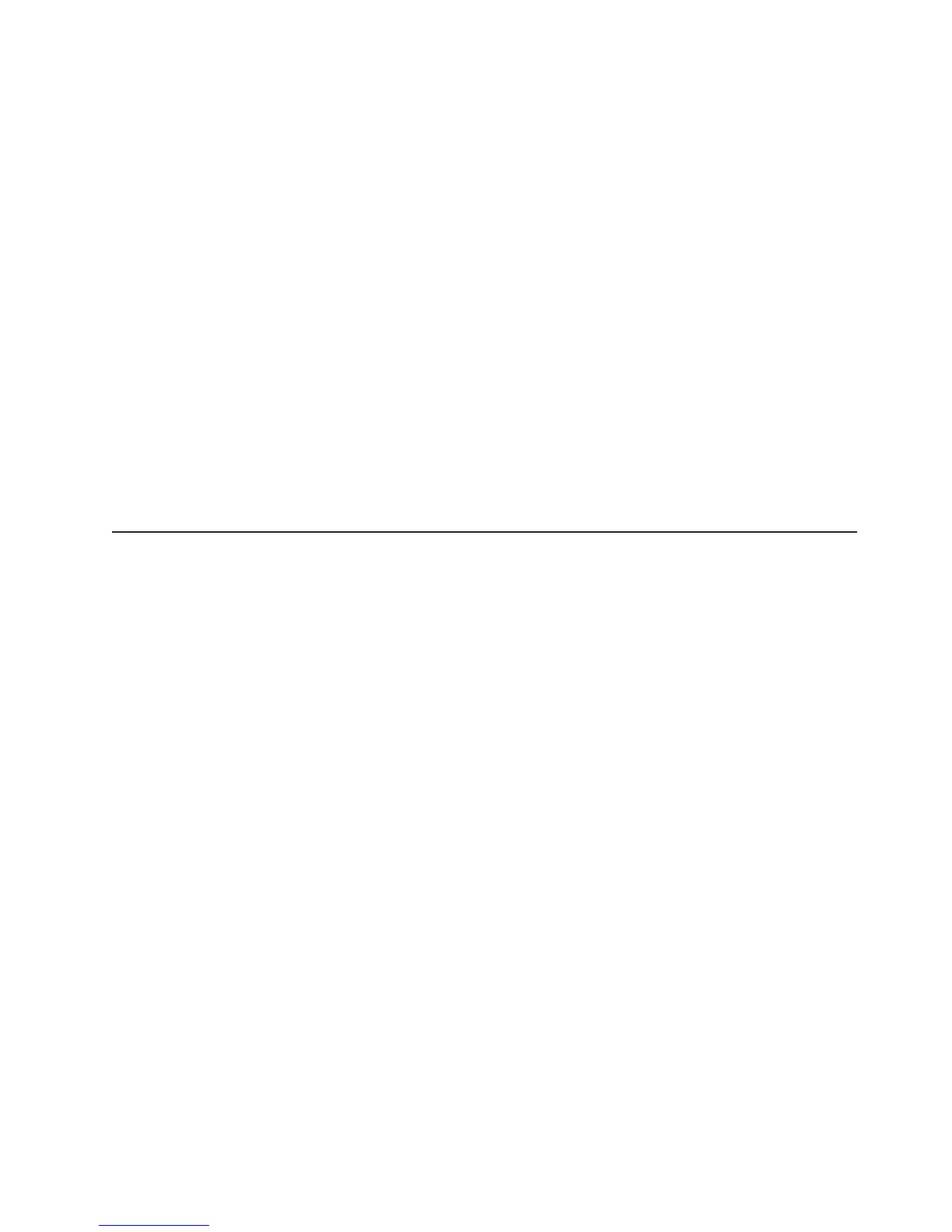To clear CMOS and reset the passwords, complete the following steps.
Note:
All configuration settings will be cleared by this action; you might have to
configure the settings again.
1. Review the safety information that begins on page v.
2. Turn off the server and peripheral devices and disconnect all power cords and
external cables.
3. Remove the server from the rack and place it on a flat, static-protective surface.
4. Remove the cover. See “Removing the cover” on page 18 for instructions.
5. Remove the riser-card assembly. See “Installing an adapter” on page 19 for
instructions.
6. Move the clear-CMOS jumper from pins 1 and 2 to pins 2 and 3 and leave it
there for at least 5 seconds; then, move the clear-CMOS jumper back to pins 1
and 2.
7. Reinstall the riser-card assembly and cover.
8. Replace the server in the rack and connect the server to a keyboard, monitor,
and mouse; then, connect the server to a power source.
9. Turn on the server. You can now start the Configuration/Setup Utility program
and either delete the old password or set a new power-on or administrator
password.
Using the LSI Logic Configuration Utility program
Use the LSI Logic Configuration Utility program to configure hot-swap hard disk
drives that are connected to the SAS/SATA controller.
Important: If the server is a simple-swap SATA model and you have installed an
optional SATA RAID Kit, you can use the LSI Logic Configuration Utility program to
configure the simple-swap SATA hard disk drives.
v If the server is a simple-swap SATA model and you have installed an optional
SATA RAID Kit, you can use the LSI Logic Configuration Utility program to
configure the simple-swap SATA hard disk drives.
v If you install an optional RAID controller in the server, such as the ServeRAID 8s
controller, use the configuration software that comes with the adapter to configure
the hard disk drives.
Starting the LSI Logic Configuration Utility program
To start the LSI Logic Configuration Utility program, complete the following steps:
1. Turn on the server.
2. When the prompt Press CTRL-C to start LSI Logic Configuration Utility...
is displayed, press Ctrl+C. If you have set an administrator password, you are
prompted to type the password.
3. Use the arrow keys to select the adapter (SAS controller) for which you want to
change settings. Use the Help function to see instructions and available actions
for this screen.
4. To change the settings of the selected items, follow the instructions on the
screen.
5. Press Enter to save your changes.
Chapter 3. Configuring the server 43