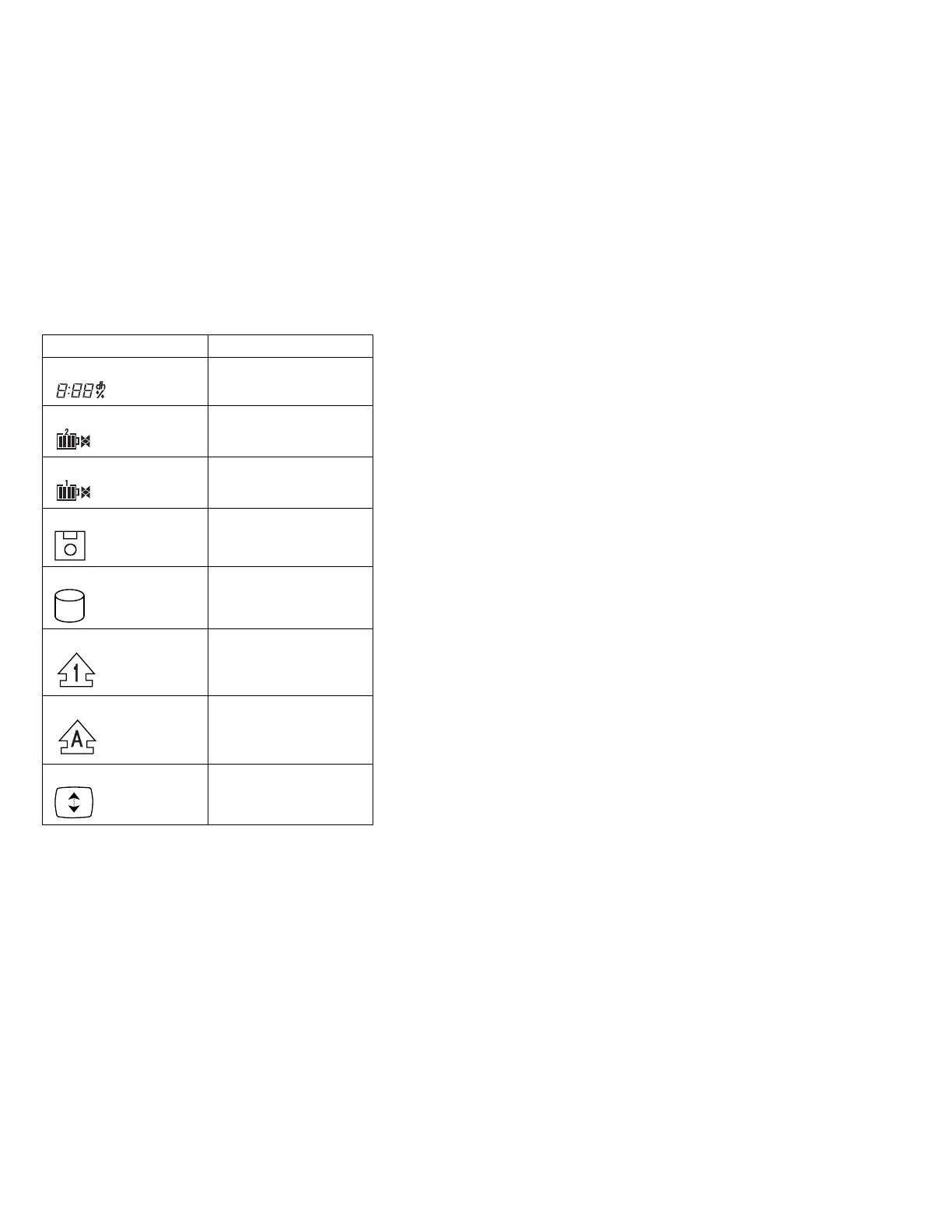Icon Meaning
.2/ Remaining battery
.3/ (left) Secondary battery status
.3/ (right) Main battery status
.4/ Diskette drive in-use
.5/ Hard disk in-use
.6/ Numeric lock
.7/ Caps lock
.8/ Scroll lock
Running the Diagnostics
Use either the TrackPoint III or the cursor move keys to
interact with the tests. The Enter key works the same as
selecting the OK icon to reply OK.
Note: The following tools are required:
FDD:
Erasable 2HD diskette
Parallel:
Wrap plug (P/N 72X8546)
Serial:
Wrap plug (P/N 72X8546)
PCMCIA:
PC Test Card (P/N 35G4703)
CDROM:
Any CD (data CD is recommended)
1. Press and hold the F1 key; then power on the
computer. Hold the F1 key down until the
Easy-Setup screen appears.
2. Select Test and press Enter.
3. Select a device and press Enter to run the test.
The test progress screen appears. OK appears when
the test ends without any errors.
4. Start the Advanced Diagnostic test by pressing
Ctrl+A on the basic diagnostic menu screen.
5. Select Tool to install the tools.
ThinkPad 765D (9546), 765L (9547) 449