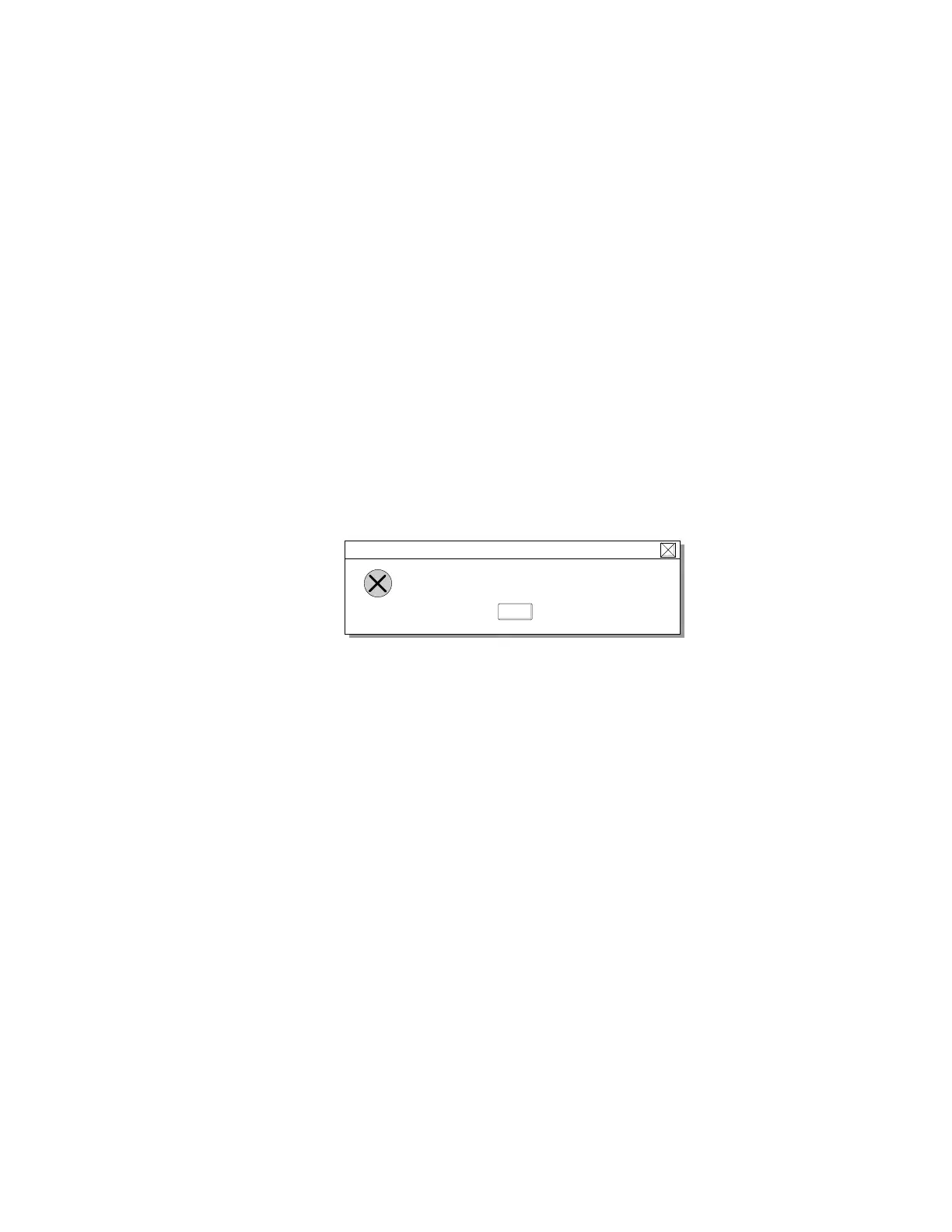Installing Windows 95 Software
4
Double-click on ESS AudioDrive; then click on the Driver tab.
5
Click on the Change Driver button; then click on the Have
Disk... button.
6
Insert the AudioDrive Features Diskette for Windows 95 into the
diskette drive; then type A: and click on OK.
If an error message appears on the screen, do steps 7 to 9. If the
installation begins without any problem, go to step 10.
7
Click on OK until you see the following message:
OK
Please insert the disk labeled ’Install Disk 1’, and then click OK.
Insert Disk
8
Make sure the AudioDrive Features Diskette for Windows 95 is
inserted in the diskette drive; then click on OK.
9
Type A: at the Copy Files From window; then click on OK.
10
After the installation is complete, click on the Close button.
Installing the Infrared Device Driver for Windows 95
To install the infrared device driver for Windows 95, do the following:
1
Start Windows 95; then go to the MS-DOS command prompt.
2
Insert the Infrared Features Diskette into the diskette drive; then
type A:UINSTALL and press Enter.
3
At the Installation Options screen, press Enter to accept the
default source drive.
Follow the instructions on the screen.
4
Select Install Windows ThinkPad Infrared Driver when you
are asked.
Make sure you specify the directory where you have installed
Windows 95 when asked.
To make sure that the infrared port is configured correctly, do the
following:
Chapter 7. Installing Software 209