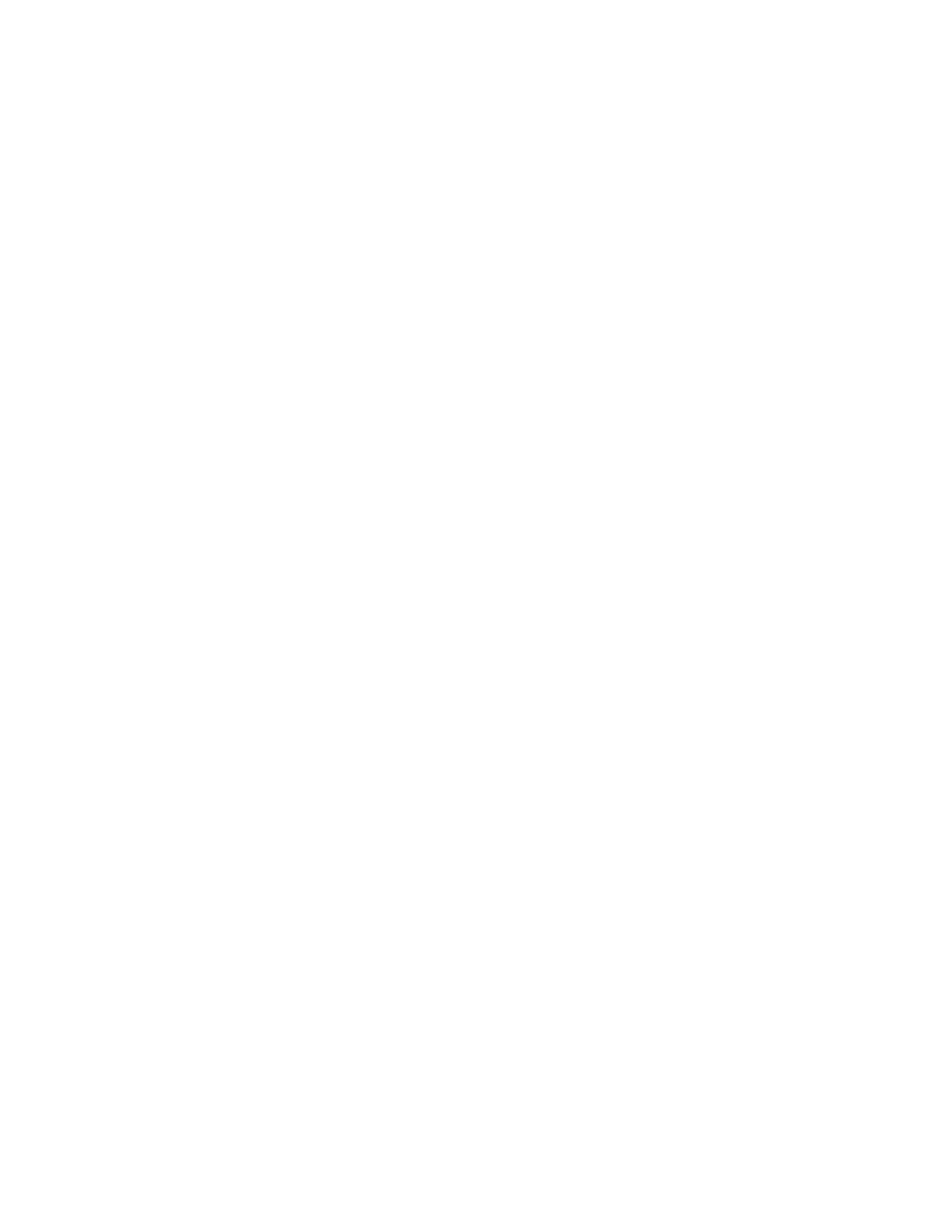Advanced Information for PC Cards
Checking the Allocated Resources for the PC Card
If the resources for the PC Cards are not correctly allocated, you will see
error messages. You can check which resources for the PC Card were not
correctly allocated by using PC Card Director. To check the resources that
could not be allocated, click on the Status button in the PC Card Director
program.
The following are some reasons why the resources could not be correctly
allocated, and corresponding actions you should take to solve the problem.
The resource was already reserved by another device.
Resource Map Utility or other configuration files were not set up
correctly.
To change the resource settings for the PC Card or other devices, you can
do one of the following:
Refer to the system manual or utility program and check which device is
using the resources that you want to use for the PC Card. Then,
change the settings for the device by using, for example, the setup
programs. For more information, refer to the manuals supplied with
your computer.
If your PC Card is enabled by a PC Card enabler, you can change the
resources assigned to the PC Card by changing the parameters in the
PC Card enabler, or you can change the settings in the configuration file
of the PC Card. For more information, refer to the manuals supplied
with your PC Card.
If you are using Auto Configurator to enable your PC Card, you can
change the resources assigned to the PC Card by using the Auto
Configurator. Make sure the resource is not used by other devices and
can be used by the PC Card and its application program. For more
information, see “Starting the Auto Configurator Utility for OS/2 or
Windows” on page 275.
If you are using modem cards, some modem cards use serial port
COM1 or COM2 and do not have the setup information for COM3 and
COM4. These modem cards cannot be enabled when other devices are
using COM1 and COM2. (For example, as a default, COM1 is used by
the infrared device and COM2 is used by the Mwave modem.) Error
messages are displayed to tell you that the I/O port address 3F8 or 2F8,
or IRQ level 3 or 4, were not allocated.
If this is the case, use the ThinkPad Setup Utility in the ThinkPad
Features program to:
288 IBM ThinkPad 760E, 760ED, or 760EL User's Guide