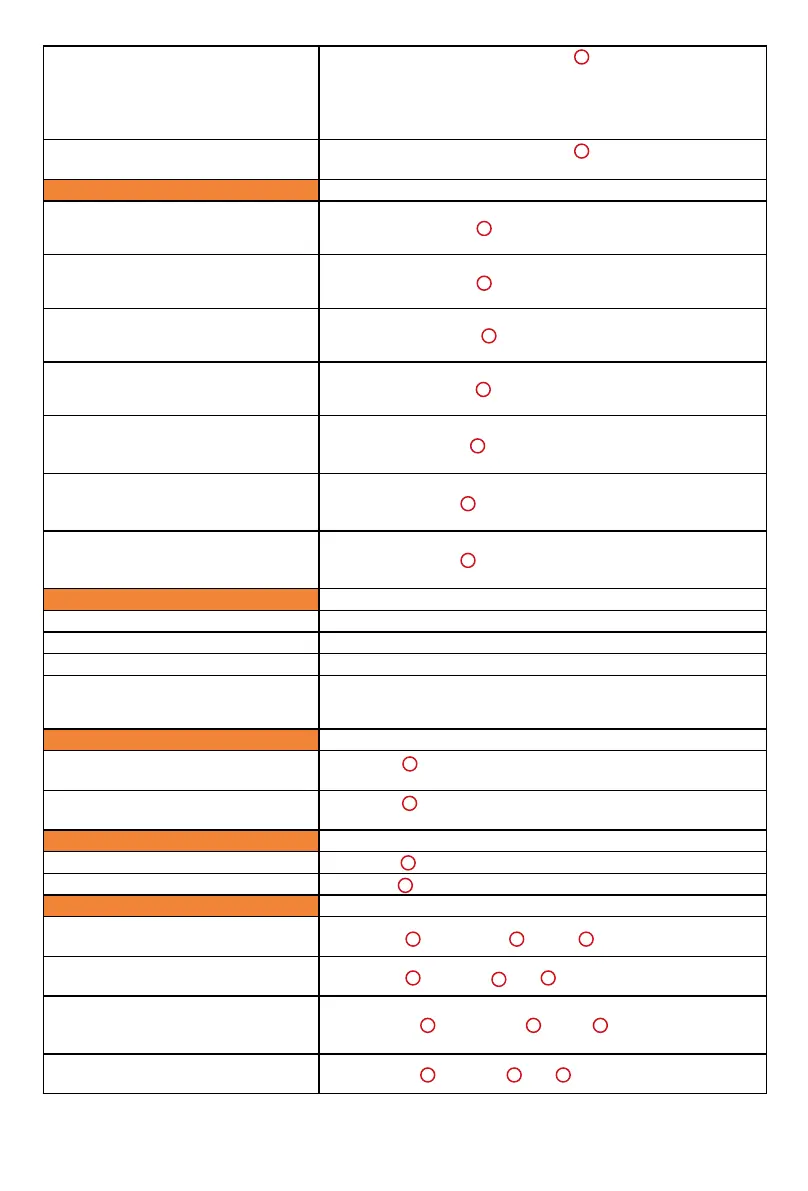108
Adding a plug-in to a track's slot 5 (e.g.
to Ch.1 / Plug-in slot 5)
Press [Sel] on Ch.1 - Press [Plug-in ] - Rotate (the 5th Knob)
to turn page - Press (Knob 1-4) to select the slot 1-4 - Press
[Plug-in Assign] - Rotate (Knob) to select plug-in - Press [Plug-
in Assign] to exit {Tip: Press (Knob 5) to exit in
any state)
Edit a plug-in (e.g. Plug-in on Ch. 1 /
Plug-in slot 2)
Press [Sel] on Ch.1 - Press [Plug-in ] - Press (Knob 2) -
Rotate (Knob) to adjust parameters - Press (Knob 5) to exit
Automation
Activate the Read function of the
automation on the selected channel
(e.g. Ch.1 Read function)
Press and hold [Read ] - Press (Channel 1 Knob)
Activate the Write function of the
automation on the selected channel
(e.g. Ch.1 Write function)
Press and hold [Write ] - Press (Channel 1 Knob)
Activate the Touch function of the
automation on the selected channel
(e.g. Ch.1 Touch function)
Press and hold [Touch
] - Press (Channel 1 Knob)
Activate the Latch function of the
automation on the selected channel
(e.g. Ch.1 Latch function)
Press and hold [Write ] - Press (Channel 1 Knob)
Activate the Trim function of the
automation on the selected channel
(e.g. Ch.1 Trim function)
Press and hold [Trim ] - Press (Channel 1 Knob)
Turn Off the automation of the
selected channel (e.g. Ch.1 Latch
function)
Press and hold [Off ] - Press (Channel 1 Knob)
Suspen the automation of the
selected channel (e.g. Ch.1 Suspend
function)
Press and hold [Off ] - Press (Channel 1 Knob)
Channel Strip
Activate the Channel Rec function Press [Channel Rec] of the selected channel
Activate the Channel Solo function Press [Channel Solo] of the selected channel
Activate the Channel Mute function Press [Channel Mute] of the selected channel
Select a Channel Press [Channel Sel] or touch the (Channel Fader cap)
Control buttons
Channel Pan (Mono track)
Press [Pan ], it light - Rotate the correspondance channel
(Knob 1-8)
Channel Pan (Stereo track)
Press [Pan ] twice, it ashs - Rotate the correspondance
channel (Knob 1-8)
Windows buttons
Opens or Closes the Edit window Press [Edit ]
Opens or Closes the Mix window Press [Mix ]
Modiers
Extends the edit selection's region
boundary (Zoom mode off)
Press [Shift ] - Press [<< ] or [>> ]
Extends the selection to the previous
or next track
Press [Shift ] - Press [ ] or [ ]
Centers the left or right side of the on-
screen waveform selection in the Edit
window
Press [Option ] - Press [<< ] or [>> ]
Removes the selection from the
topmost or bottommost track
Press [Option ] - Press [ ] or [ ]
16
7
8
9
10
11
10
10
15
15
26
20
2
2
41
40
43
44
16
4
4
41
40
43
44