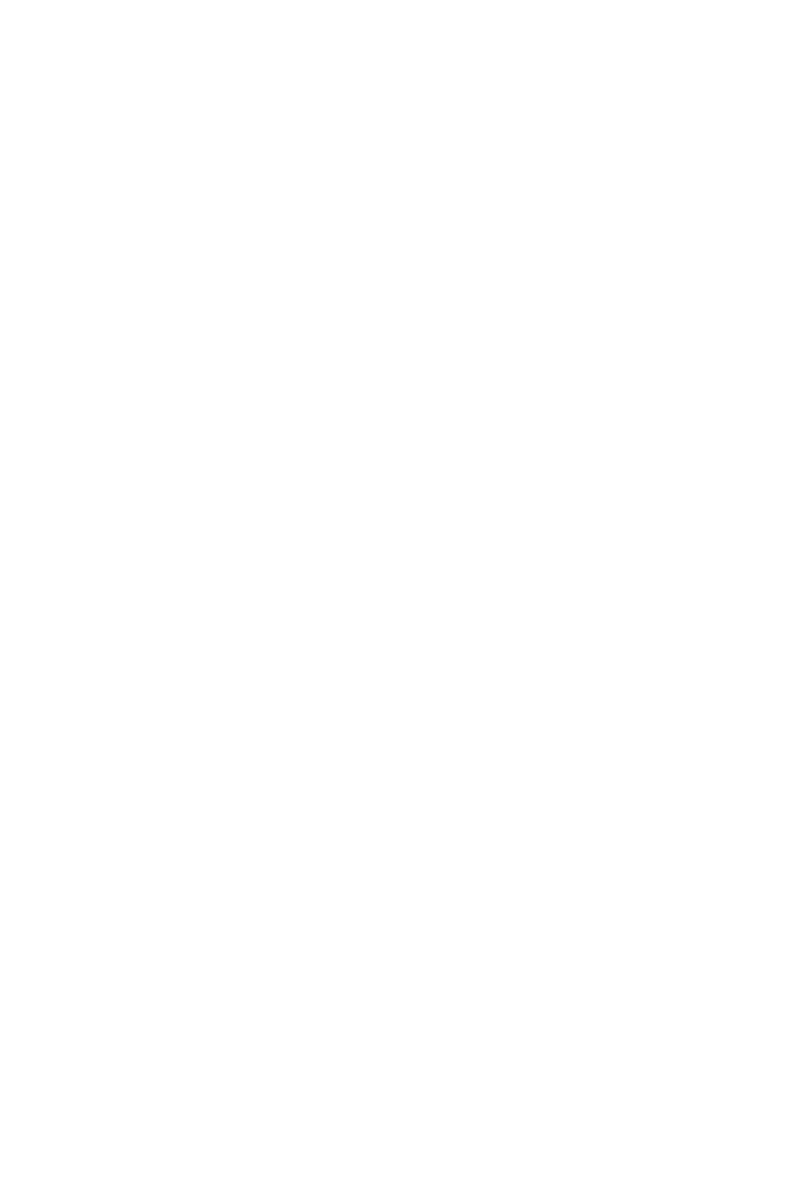58
<<<<<<<<<Fader Calibration – QCon Series>>>>>>>>>
We recommend that every QCon owner performs a fader calibration. The best values vary
according to the DAW of choice and preference. In the digital domain (in your DAW) valuescan
move from 0 to 100 in an instant, but physical faders need to actually travel from point A to point B.
Fader Calibration allows ne adjustment to the properties of how each motor fader responds when
commanded to move.
Press and hold the Rec Button on channel two and start the device. Fader Calibration will
display. Turn each Encoder Knob to ne tune the value for each channel. A higher value results in
smoother, quieter response. A lower value results in faster movement speed. Each fader can be
ne tuned individually. To adjust the master fader, use the channel select buttons 7 and 8. To save
the new changes and exit, press Encoder Knob 8.
For Cubase 10, start with values set at 165, evaluate, then adjust individually to personal
preference.
<<<<<<<<<Fader Calibration – Platform (v2.00 and up)>>>>>>>>>
We recommend that every Platform owner performs a fader calibration. The best adjustment
varies according to the DAW of choice and preference. In the digital domain (in your DAW)
valuescan move from 0 to 100 in an instant, but physical faders need to actually travel from point A
to point B. Fader Calibration allows adjustment to the properties of how the motor faders respond
when commanded to move.
Press and hold the Encoder Knob on channel one and start the device. Turn Encoder Knob 8 to
adjust the total fader response. It is also possible to adjust a single fader by now holding down
Rec on channel three while adjusting the encoder of each channel. A higher value results in
smoother, quieter response. A lower value results in faster movement speed. To save the new
changes and exit, press Encoder Knob 8.
I recommend starting with a slower movement, test in your DAW and evaluate, then adjust
individually to personal preference.
Revision v1.13
This is a master manual. Specic device manuals can be built from this material.
Control Surface Functionality Manual
QCon Pro X, QCon Pro XS, QCon Pro G2, QCon EX G2 Platform M+,
Platform B+, Platform D2, Platform X+, Platform Nano
Congratulations on owning an Icon control surface! This manual documents the full
range of potential functions when the device is installed in Logic Pro X.
Logic Pro X