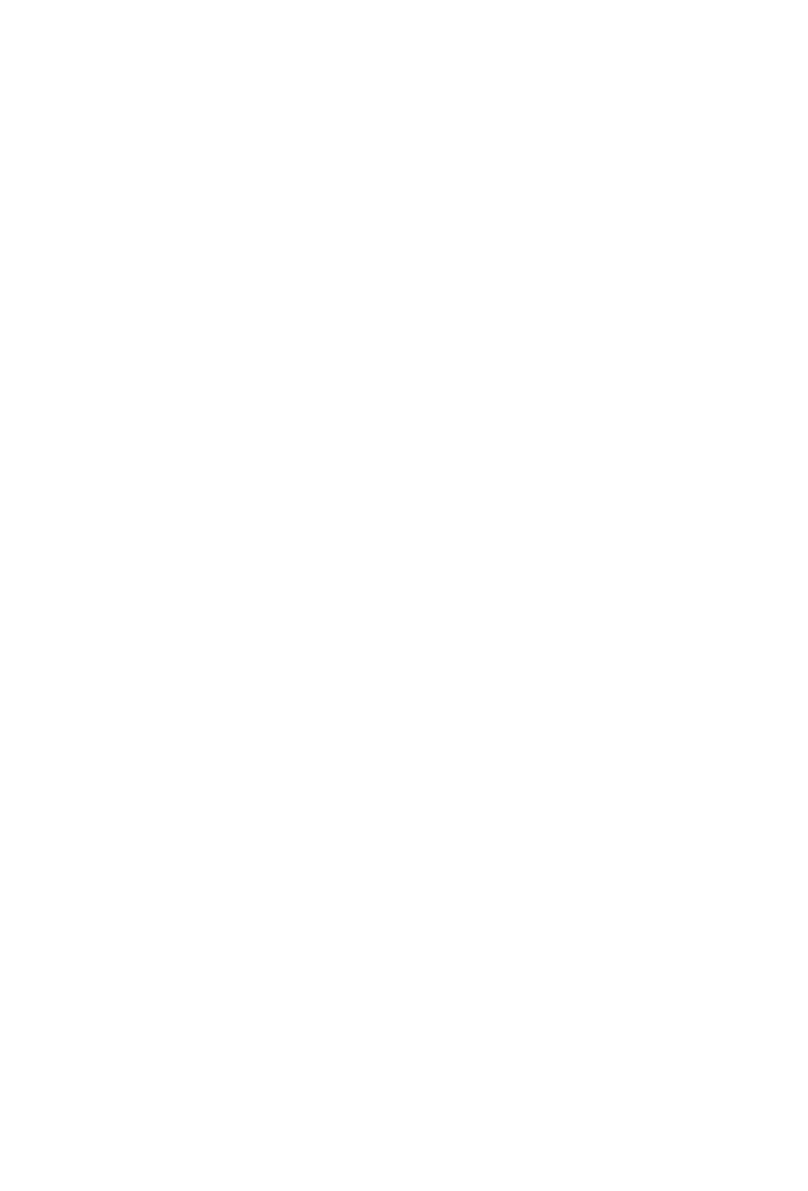57
I want to adda custom function:
To alter and customize controls beyond standard MCP, please review the DAW developer support
on customizing controller assignments in expert view. In Cubase, it is possible to assign Key
Commands (instead of MCP functions) to MIDI Input generated from buttons on Icon control
surfaces. In the typical style of MCP implementation, device-specic MIDI input used by the DAW
for MCP is blocked from other uses.
I want to rescale the faders:
The fader volume curve, zero dB position and value range are preset in the DAW implementation
of MCP, and can’t be adjusted. There is variance between different DAWs.
I want to change the Jog Wheel resolution:
The behavior of the Jog Wheel is preset in the DAW implementation of MCP. There is variance
between different DAWs. There may be some adjustment for this, at least by changing grid
settings. Pressing Scrub enables ne movement with the Jog Wheel.
<<<<<<<<< Firmware Update>>>>>>>>>
To accommodate future changes to MCP implementation in new DAW versions plus expand on
operational features, Icon provides Firmware updates for current production and legacy control
surfaces.
Caution:
Please take extra care to follow the correct procedure when performing a rmware update. When
performing a rmware upgrade, always connect directly to the computer without a USB Hub or
extension, and only connect one device to the computer during update. Also quit all other software
which can access MIDI input/output such as your DAW or utility programs.
Verify the power source is well connected to the control surface. You can check by starting the
controller with no USB cable connected. If thedevice startup proceeds normally, external power
appears to be ok.
To Update:
OSX – Install and open the device-speciciMap, use “Connect” to select your device, click Update
and follow the directions on screen.(For an XS or EX unit, rst switch iMap mode by clicking the
QCon icon in iMap)
Windows / Legacy – Install and open the device-specic iMap, use “MIDI Devices” to select your
device, click Update. Newer iMap releases automatically download the correct rmware online.
!After Firmware Update, reinstall the device in your DAW by deleting the previous device
conguration and repeating the MCP device setup.
!Never attempt to “downgrade” rmware of an Icon control surface.
! Only use the iMap and Firmware versions specic for your hardware version. Also be sure to get
the newest iMap on the Icon Pro Audio website.
! Never unpack a .bin rmware le