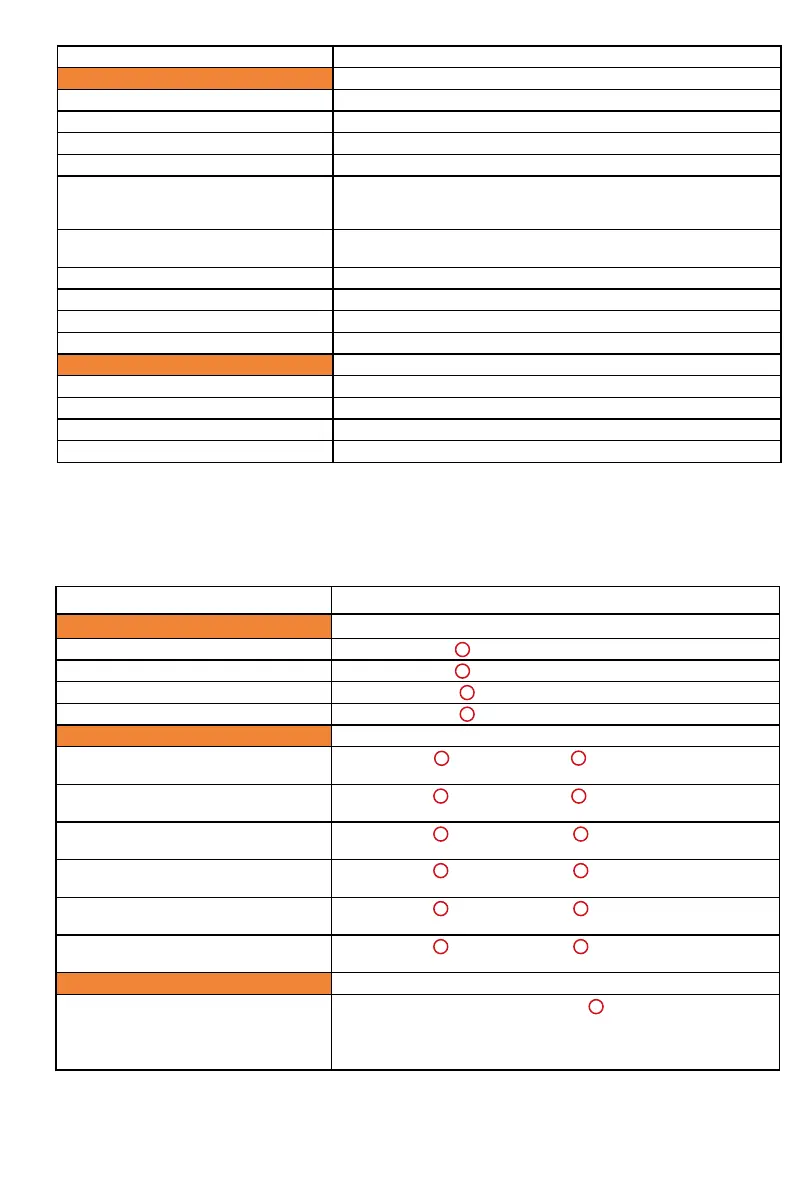107
ProTools HUI
Function
Control sequency [xxxx] = Button (xxxx) = Knob
Navigation
Page up (Shift 8 channels up) Press [Bank <<8
]
Page down (Shift 8 channel down) Press [Bank 8>> ]
Track up (Shift one channel up) Press [Channel < ]
Track up (Shift one channel down) Press [Channel > ]
Assign a Send
Assign Send A (e.g. Send A on
channel 1)
Press [Assign ] - Press [Send A ] - Rotate (Channel 1
Knob)
Assign Send B (e.g. Send B on
channel 2)
Press [Assign ] - Press [Send B ] - Rotate (Channel 2
Knob)
Assign Send C (e.g. Send C on
channel 3)
Press [Assign ] - Press [Send C ] - Rotate [Channel 3
Knob)
Assign Send D (e.g. Send D on
channel 4)
Press [Assign ] - Press [Send D ] - Rotate [Channel 4
Knob)
Assign Send E (e.g. Send E on
channel 5)
Press [Assign ] - Press [Send E ] - Rotate [Channel 5
Knob)
Adjust the send level (e.g. Send A
level on Ch. 1)
Press [Assign ] - Press [Send A ] - Rotate (Channel 1
Knob) to adjust the level
Assign Plug-in
Adding a plug-in to a track's slot1-4
(e.g. xx to Ch.1 / Plug-in slot 1)
Press [Sel] on Ch.1 - Press [Plug-in ] - Press (Knob
1-4) to select the slot 1-4 - Press [Plug-in Assign] - Rotate
(Knob) to select plug-in - Press [Plug-in Assign] t o e x i t
{Tip: Press (Knob 5) to exit in any state)
Button "Trim" Activate the trim function of the selected channel
Utilities
Button "Marker" Make a marker point along a project
Button "Nudge" Activate the nudge function
Button "Click" Activate the metronome click sound
Button "Drop" Activate the drop function
Button "Replace"
Activate the replace mode (A type of overwrite recording mode
where the existing audio regions in a section of the Tracks
area are replaced by a new recording
Button "Solo"
Activate the solo tool that allow you to play a region or event in
isolation
Button "Save" Activate the save function to save your project
Button "Undo" Activate the undo function to undo the last command
Button "Cancel" Activate the cancel function to cancel the current command
Button "Enter" Activate the enter function
Navigation
Jog wheel (Rotate) Scrolling the play-line forward & backward
Button L/R Selecting between tracks
Button Up/Down Selecting track vertically
Zoom + Button Up/Down Zoom in and out of the track
HUI mode function table (Pro Tool - PVC Overlay)
50
51
48
49
13
13
13
13
13
13
21
22
23
24
25
21
16