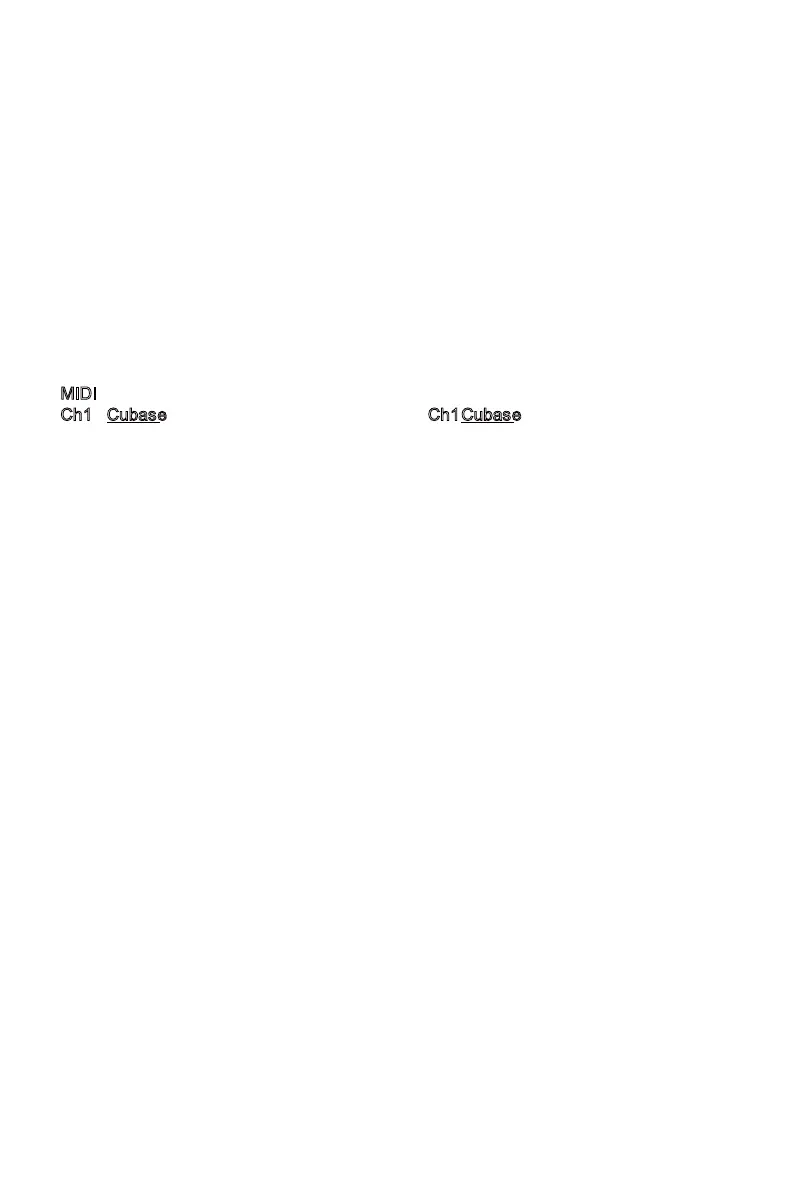98
<<<<<<<<< MCP MIDI Implementation >>>>>>>>>
This is a list of standard MCP functions in Cubase and their MIDI CC control values.
FunctionI nfo
Ch
1 Cubase Ch1Cubase
C1 Select 1
Channel Select
| G#1Encoder 1
Press Encoder
C#1 Select 2
Channel Select
| A1 Encoder 2
Press Encoder
D1 Select 3
Channel Select
| A#1 Encoder 3
Press Encoder
D#1 Select 4
Channel Select
| B1 Encoder 4
Press Encoder
E1 Select 5
Channel Select
| C2 Encoder 5
Press Encoder
F1 Select 6
Channel Select
| C#2Encoder 6
Press Encoder
F#1 Select 7
Channel Select
| D2 Encoder 7
Press Encoder
G1 Select 8
Channel Select
| D#2Encoder 8
Press Encoder
C-1 Rec 1
Channel Rec
| E2 Page Up
C#-1 Rec 2
Channel Rec
| F2 Page Down
D-1 Rec 3
Channel Rec
| F#2 Pan
Assignment
D#-1 Rec 4
Channel Rec
| G2 Plugin
Assignment
E-1 Rec 5
Channel Rec
| G#2EQ
Assignment
F-1 Rec 6
Channel Rec
| A2 FX Send
Assignment
F#-1 Rec 7
Channel Rec
| A#2 Bank Up
Bank 8 Channels
G-1 Rec 8
Channel Rec
| B2 Bank Down
Bank 8 Channels
G#-1 Solo 1
Channel Solo
| C3 Channel Up
Bank One Channel
A-1 Solo 2
Channel Solo
| C#3Channel Down
Bank One Channel
A#-1 Solo 3
Channel Solo
| D3 Flip
Fader Flip Mode
B-1 Solo 4
Channel Solo
| D#3-
C0 Solo 5
Channel Solo
| A#4 Undo
C#0 Solo 6
Channel Solo
| B4 Redo
D0 Solo 7
Channel Solo
| C5 Save
D#0 Solo 8
Channel Solo
| C#5-
E0 Mute 1
Channel Mute
| C6 Left
F0 Mute 2
Channel Mute
| C#6Right
F#0 Mute 3
Channel Mute
| D6 Loop
G0 Mute 4
Channel Mute
| D#6-
G#0 Mute 5
Channel Mute
| E6 Previous
(Layer 2)
A0 Mute 6
Channel Mute
| F6 Add
(Layer 2)
A#0 Mute 7
Channel Mute
| F#6 Next
(Layer 2)
B0 Mute 8
Channel Mute
| F7 Scrub
AppendixB
Cubase
smoother, quieter response. A lower value results in faster movement speed. To save the new
changes and exit, press Encoder Knob 8.
I recommend starting with a slower movement, test in your DAW and evaluate, then adjust
individually to personal preference.