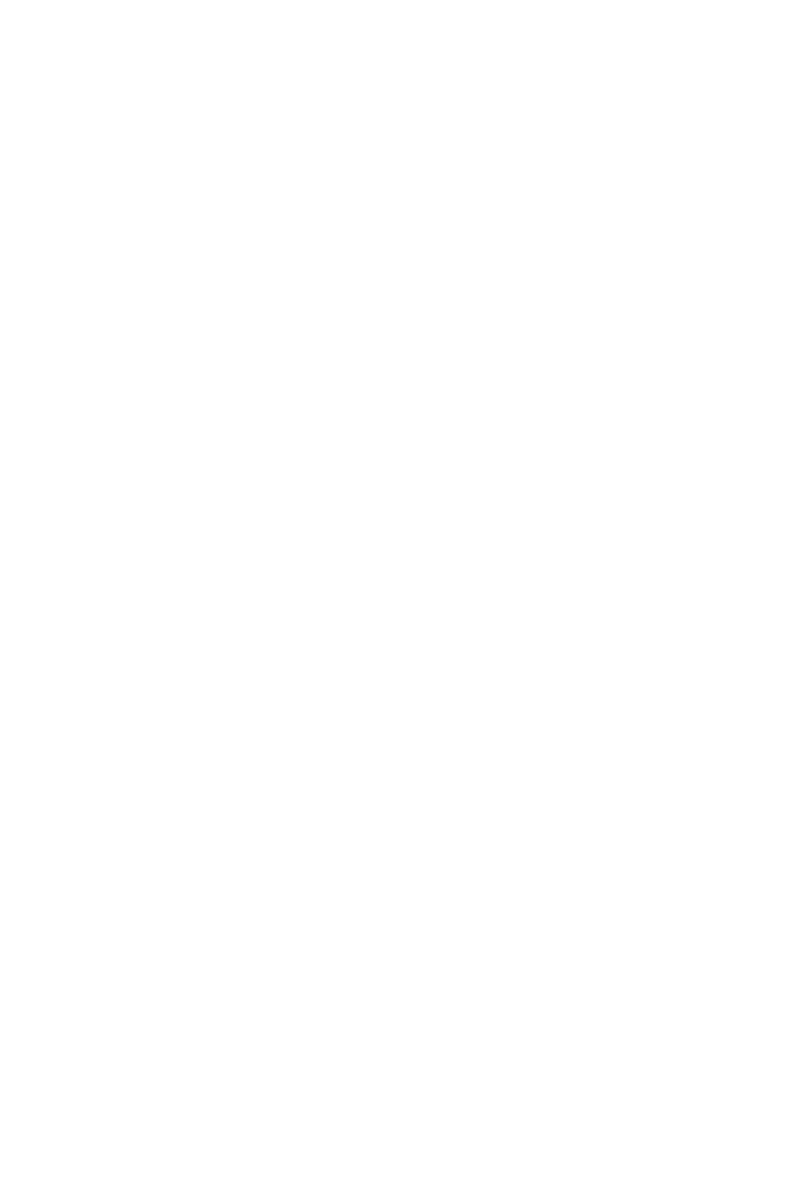97
which can access MIDI input/output such as your DAW or utility programs.
Verify the power source is well connected to the control surface. You can check by starting the
controller with no USB cable connected. If thedevice startup proceeds normally, external power
appears to be ok.
To Update:
OSX – Install and open the device-speciciMap, use “Connect” to select your device, click Update
and follow the directions on screen.(For an XS or EX unit, rst switch iMap mode by clicking the
QCon icon in iMap)
Windows / Legacy – Install and open the device-specic iMap, use “MIDI Devices” to select your
device, click Update. Newer iMap releases automatically download the correct rmware online.
!After Firmware Update, reinstall the device in your DAW by deleting the previous device
conguration and repeating the MCP device setup.
!Never attempt to “downgrade” rmware of an Icon control surface.
! Only use the iMap and Firmware versions specic for your hardware version. Also be sure to get
the newest iMap on the Icon Pro Audio website.
! Never unpack a .bin rmware le
<<<<<<<<< Fader Calibration – QCon Series >>>>>>>>>
We recommend that every QCon owner performs a fader calibration. The best values vary
according to the DAW of choice and preference. In the digital domain (in your DAW) valuescan
move from 0 to 100 in an instant, but physical faders need to actually travel from point A to point B.
Fader Calibration allows ne adjustment to the properties of how each motor fader responds when
commanded to move.
Press and hold the Rec Button on channel two and start the device. Fader Calibration will
display. Turn each Encoder Knob to ne tune the value for each channel. A higher value results in
smoother, quieter response. A lower value results in faster movement speed. Each fader can be
ne tuned individually. To adjust the master fader, use the channel select buttons 7 and 8. To save
the new changes and exit, press Encoder Knob 8.
For Live 10, I recommend starting with values set at 185, evaluate, then adjust individually to
personal preference.
<<<<<<<<<Fader Calibration – Platform (v2.00 and up)>>>>>>>>>
We recommend that every Platform owner performs a fader calibration. The best adjustment
varies according to the DAW of choice and preference. In the digital domain (in your DAW)
valuescan move from 0 to 100 in an instant, but physical faders need to actually travel from point A
to point B. Fader Calibration allows adjustment to the properties of how the motor faders respond
when commanded to move.
Press and hold the Encoder Knob on channel one and start the device. Turn Encoder Knob 8 to
adjust the total fader response. It is also possible to adjust a single fader by now holding down
Rec on channel three while adjusting the encoder of each channel. A higher value results in