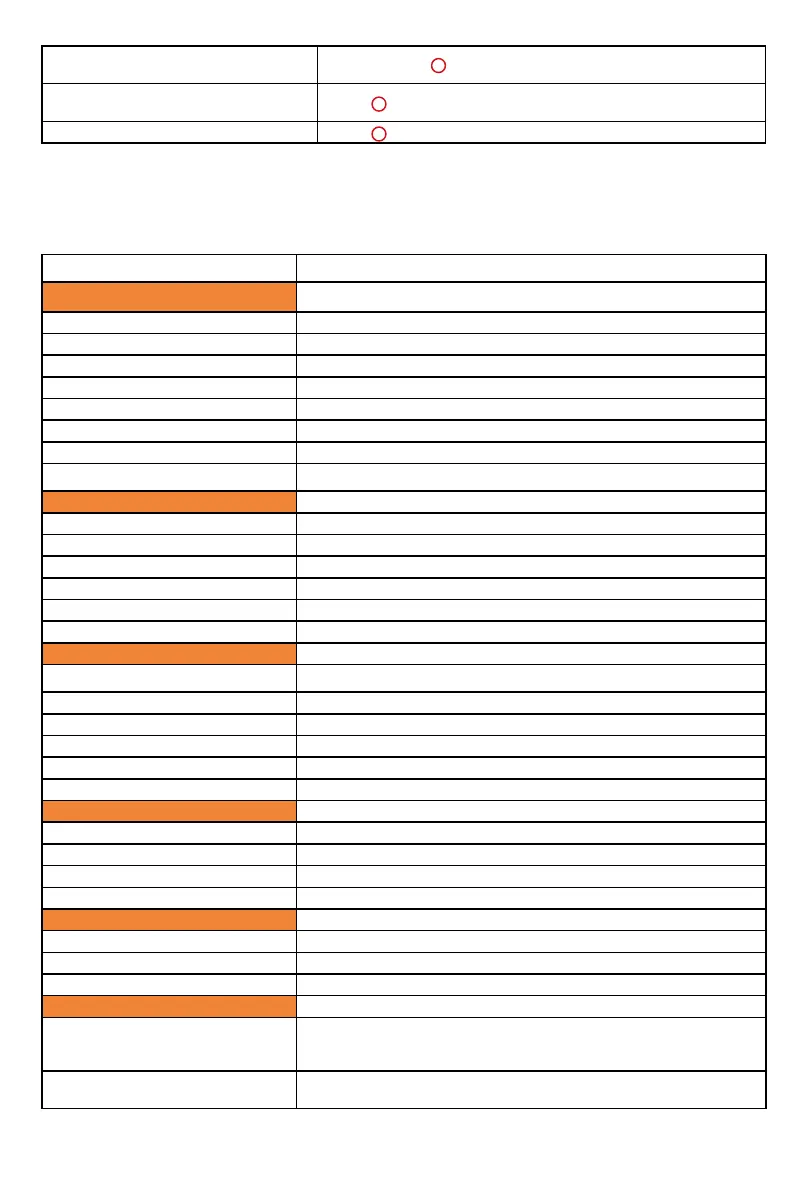110
Positions the cursor at the current
selection's right edge
Press twice [>> ]
Moves the selection to the previous
track
Press [ ]
Moves the selection to the next track Press [ ]
43
40
44
Ableton Live 10
Controller Function
Channel Strip
Encoder 1 - 8 (Rotate)
Channel 1-8 pan
Encoder 1 - 8 (Enter)
Only use in conjuction with some functions
Fader 1-8 Adjusting correspodance channel volume
Fader M Adjusting Master channel volume
Button "(Explorer)" 1-8 Select track correspondently
Button "M" 1-8 Activate/inactivate "Mute" function of the correspondance track
Button "S" 1-8 Activate/inactivate "Solo" function of the correspondance track
Button "(dot)" 1-8 Activate/inactivate "Record" function of the correspondance track
Fader controls
Button "Lock" Lock all the faders
Button "Flip" Swap the control for the faders and the rotary encoder knobs
Button "Track <" Shift one channel up for all the faders except the master fader
Button "Track >" Shift one channel down for all the faders except the master fader
Button "Bank <" Shift eight channel up for all the faders except the master fader
Button "Bank >" Shift eight channel down for all the faders except the master fader
Transport
Button “(Loop)“ Activate the loop function
Button "<<" Activate the rewind function
Button ">>" Activate the fast forward function
Button "(Stop)" Activate the stop function
Button "(Play)" Activate the play function
Button "(Rec)" Activate the record function
Controls / Functions
Button "View Selector" Press to switch between "Session view" and "Arrangement view"
Button "Track/Clip view" Press to switch between "Track view" and "Clip view"
Button "Show/Hide browser" Press to show or hide the left browser section
Button "Show/Clip detail" Press to expand the Clip view area by hiding the effect section
Marker controls
Button "Prev." Jump to previous marker point from the current position
Button "Add" Add a marker point at the current position
Button "Next" Jump to next marker point from the current position
Assignment
Button "I/O"
Press to activate the "I/O" fuction, use in conjuction with the
channel knobs to adjust the audio destination for the "Audio To"
setting
Button "Pan"
Press to activate the "Pan" function, use in conjuction with the
channel knobs to adjust each channel pan value
Mackie Control mode function table (Abelton Live - PVC Overlay)